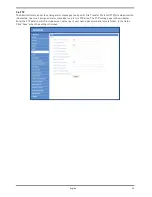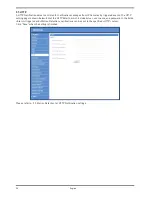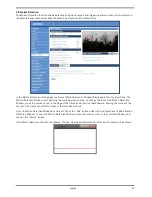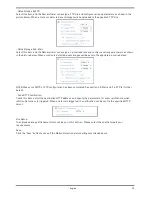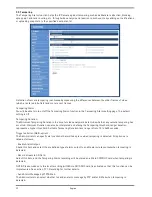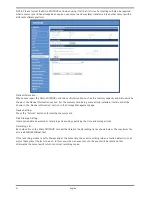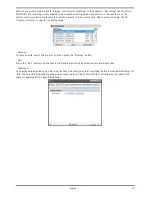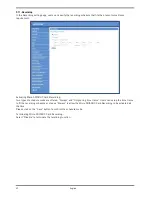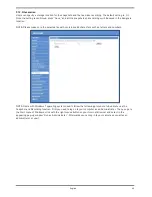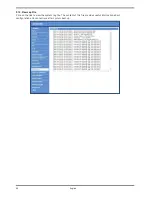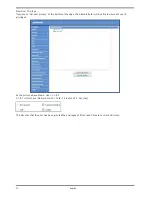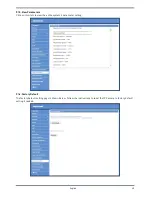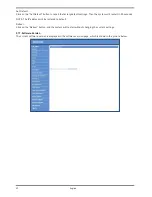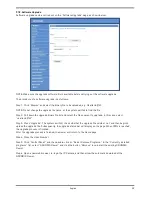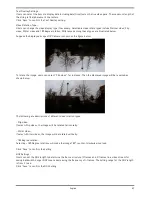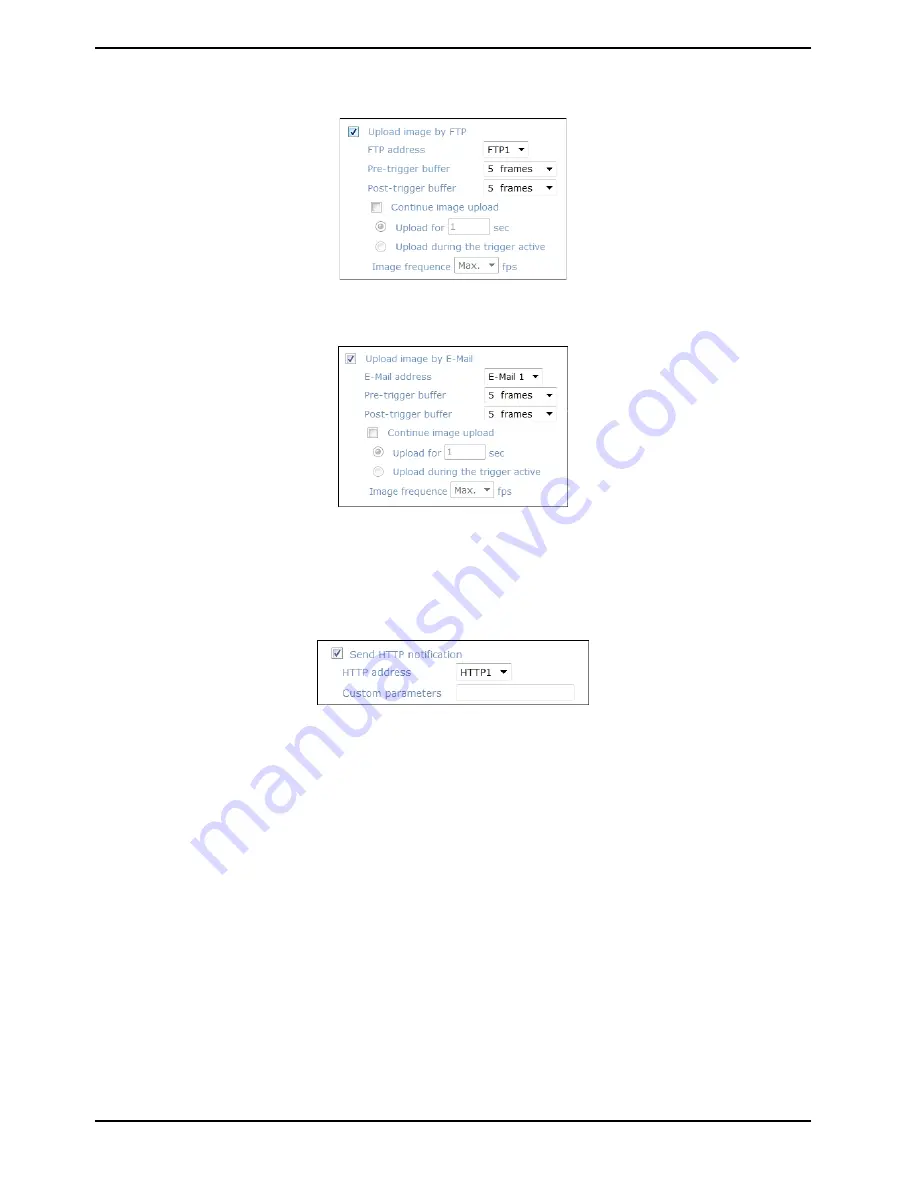
- Upload Image by FTP:
Select this item, and the Administrator can assign a FTP site and configure various parameters as shown in the
picture below. When a motion is detected, event images will be uploaded to the appointed FTP site.
- Upload Image by E-Mail:
Select this item, and the Administrator can assign an e-mail address and configure various parameters as shown
in the picture below. When a motion is detected, event images will be sent to the appointed e-mail address.
NOTE: Make sure SMTP or FTP configuration has been completed. See section 9.5. Mail and 9.6. FTP for further
details.
- Send HTTP notification:
Check this item, select the destination HTTP address, and specify the parameters for event notifications when
<Motion Detection> is triggered. When an alarm is triggered, the notification can be sent to the specified HTTP
server.
File Name :
The uploaded image’s filename format can be set in this section. Please select the one that meets your
requirements.
Save :
Click the "Save" button to save all the Motion Detection alarm settings mentioned above.
38
English
Summary of Contents for GCI-H0522V
Page 2: ......
Page 73: ...Step 6 Click Finish to complete the installation 71 English ...