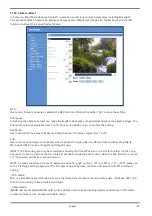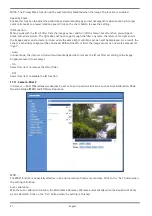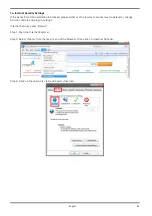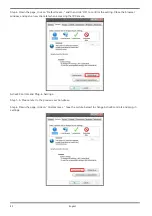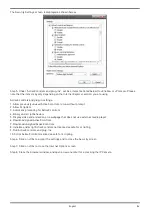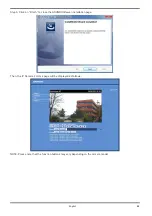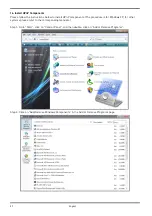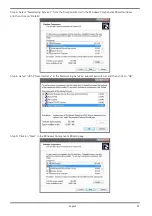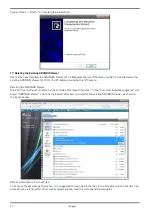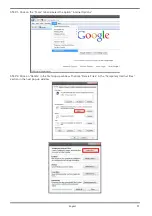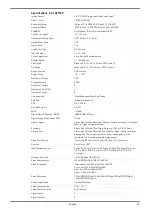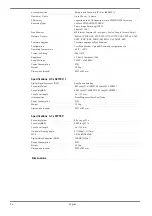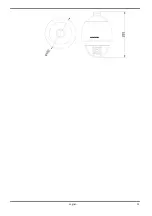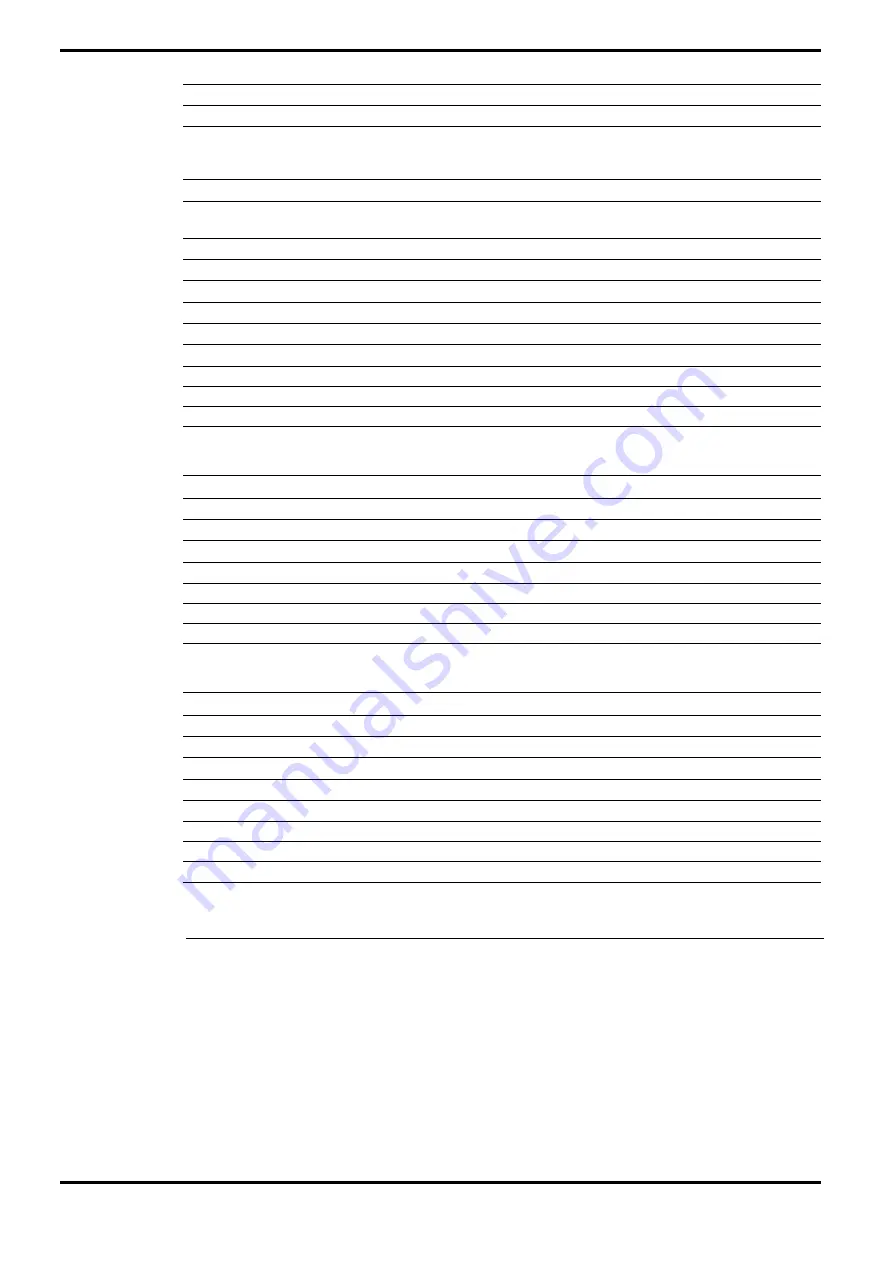
Access protection
By log-in and Password, IP filter, IEEE802.1x
Number of Clients
Up to 20 user, 1 x Admin
SD memory
supports up to 64 GB capacity of micro SD/SDHC/SDXC memory
Recording Types:
on Micro SD/SDHC/SDXC CARD
Single Image Recording (JPEG)
Video(AVI, LCK)
Web Browser
MS Internet Explorer 6.0 (or higher), Firefox, Google Chrome, Safari
Network Protocol
IPv4/v6, TCP/IP, UDP, RTP, RTSP, HTTP, HTTPS, DHCP, PPPoE, UPnP,
SMTP, ICMP, IGMP, SNMP, IEEE802.1x, QoS, ONVIF, ARP
Firmware Upgrade
Firmware upgrade by Web Browser
Configuration
Over Web Browser, Upload & Download configuration file
Operating Temperature
-40°C ~ +50°C
Protection Rating
IP66 / IK10
Regulation
CE, RoHS Compliant, IP66
Supply Voltage
24 VAC / hPoE (60W)
57 W
Power Consumption
2.32 kg
Weight
Ø192 x 283 mm
Dimensions (wxhxd)
Specifications GCI-K2795P-1
Digital Signal Processor (DSP)
Sony Xarina Solution
Sensitivity Colour
0.02 Lux@F1.4 (IRE30), 0.06 Lux@F1.4 (IRE50)
Sensitivity B&W
0.005 Lux@F1.4(IRE30), 0.05 Lux@F1.4(IRE50)
Lens Focal Length
4.4 ~ 132 mm
Home position
Preset/Sequence/Auto Pan/Cruise
57 W
Power Consumption
2.32 kg
Weight
Ø192 x 283 mm
Dimensions (wxhxd)
Specifications GCI-F0795P
Sensitivity Colour
0.04 Lux @ F1.4
Sensitivity B&W
0.009 lux @ F1.4
Lens Focal Length
4.4 ~ 132 mm
Horizontal Viewing Angle
57° (Wide) ~ 2° (Tele)
WDR
Off/On dWDR 62dB
Digital Noise Reduction (DNR)
2D DNR (Off/On)
55 W
Power Consumption
2.32 kg
Weight
Ø192 x 283 mm
Dimensions (wxhxd)
Dimensions
94
English
Summary of Contents for GCI-K2795P
Page 2: ......
Page 13: ...11 English ...
Page 14: ...Click on Save to confirm the setting 12 English ...
Page 97: ...95 English ...