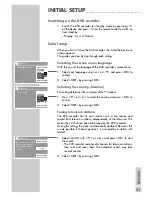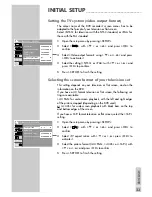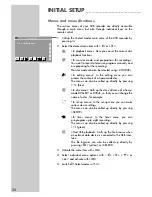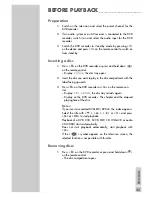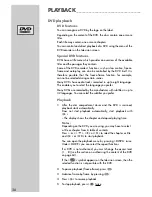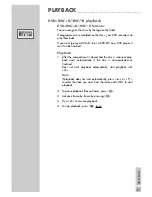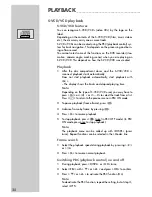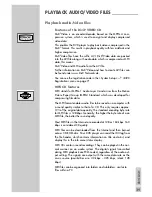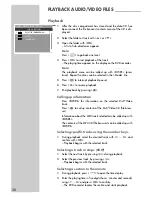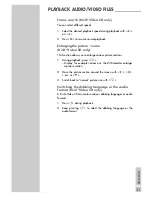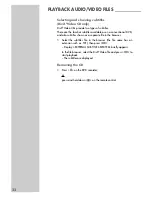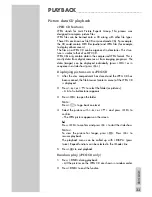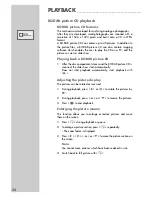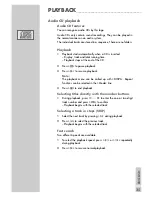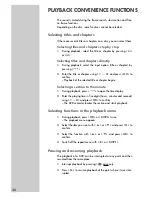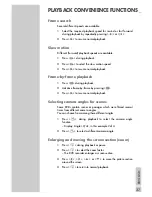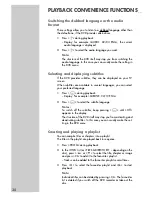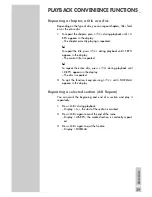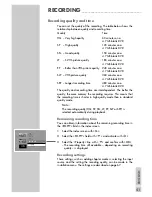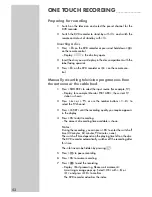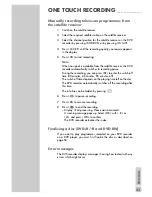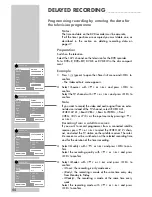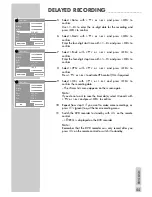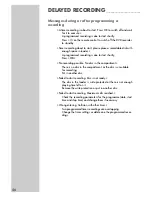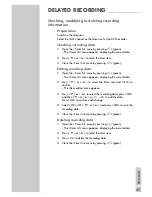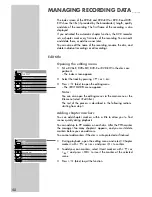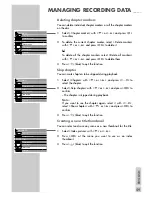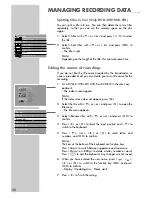ENGLISH
35
Audio CD playback
Audio CD features
You can recognise audio CDs by this logo.
Audio CDs only contain sound recordings. They can be played in
the normal manner on an audio system.
The individual tracks are stored in a sequence. There are no folders.
Playback
1
Playback starts automatically when a CD is inserted.
– Display: track and total running time.
– Playback stops at the end of the CD.
2
Press »
!
« to pause playback.
3
Press »
8
« to resume playback.
Note:
The playback menu can be called up with »
DISPL
«. Repeat
functions can be selected in the »Mode« line.
4
Press »
7
« to end playback.
Selecting titles directly with the number buttons
1
During playback, press »
1 … 0
« to enter the one- or two-digit
track number and press »
OK
« to confirm.
– Playback begins with the selected track.
Selecting a track in steps (SKIP)
1
Select the next track by pressing »
6
« during playback.
2
Press »
5
« to select the previous track.
– Playback begins with the selected track.
Fast search
Two different speeds are available.
1
To select the playback speed, press »
m
« or »
,
« repeatedly
during playback.
2
Press »
8
« to resume normal playback.
PLAYBACK
_____________________________________________