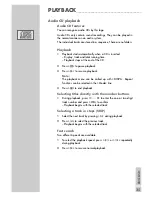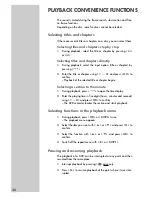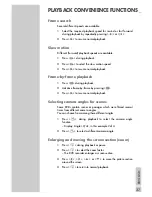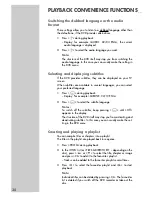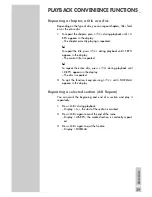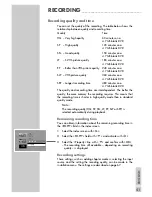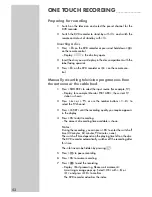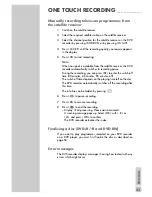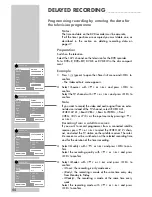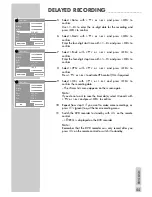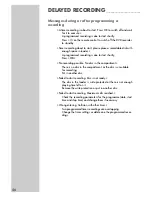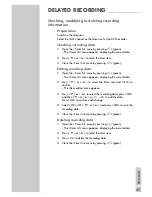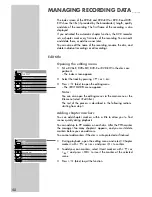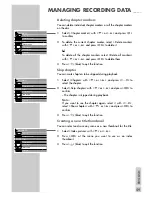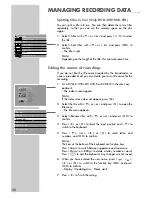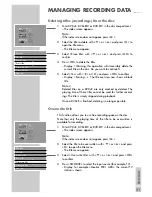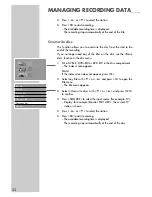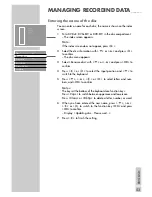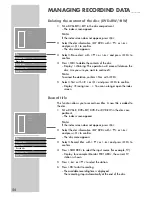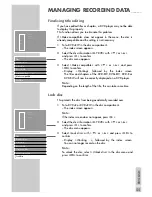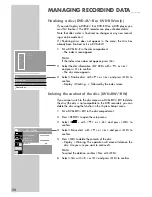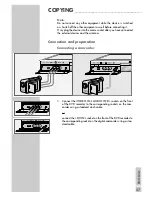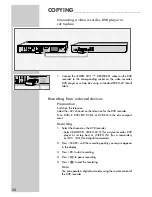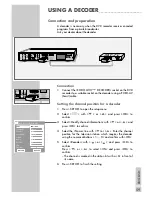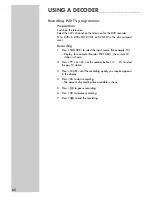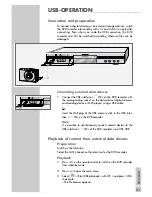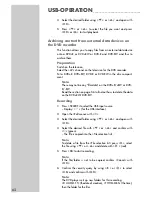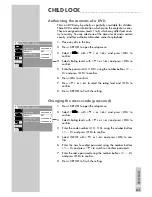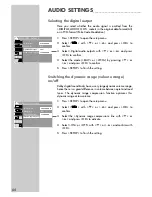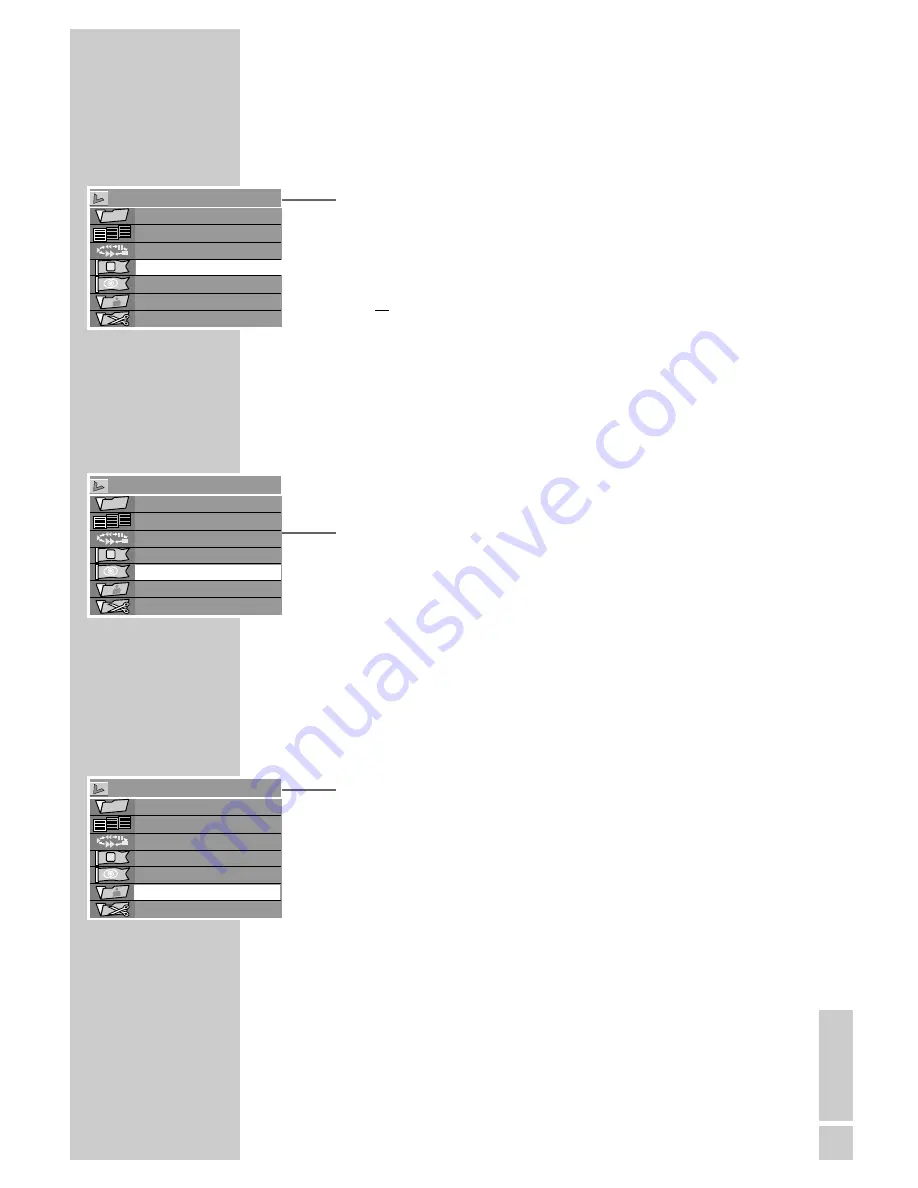
ENGLISH
49
Deleting chapter markers
You can delete individual chapter markers or all the chapter markers
on the disc.
1
Select » Chapter marker« with »
S
« or »
A
« and press »
s
«
to confirm.
2
To delete the current chapter marker, select » Delete marker«
with »
S
« or »
A
« and press »
OK
« to delete it
or
To delete all the chapter markers select » Delete all markers«
with »
S
« or »
A
« and press »
OK
« to delete them.
3
Press »
ň
« (blue) to quit the function.
Skip chapter
You can mark chapters to be skipped during playback.
1
Select » Chapter« with »
S
« or »
A
« and press »
1…0
« to
select the chapter.
2
Select » Skip chapter« with »
S
« or »
A
« and press »
OK
« to
confirm.
– The chapter is skipped during playback.
Note:
If you want to see the chapter again, select it with »
1…0
«,
select » Show chapter« with »
S
« or »
A
« and press »
OK
« to
confirm.
3
Press »
ň
« (blue) to quit the function.
Creating a new title thumbnail
You can select and save any scene as a new thumbnail for the title.
1
Select » Index picture« with »
S
« or »
A
«.
2
Press »
OK
« at the scene you want to use as an index
thumbnail.
3
Press »
ň
« (blue) to quit the function.
MANAGING RECORDING DATA
______
Title 1/01
Chapter: 01/04
PLAY
Kapitelmarke
Skip chapter
Index picture
Split title
EDIT MODE
S
Chapter marker
A
s
Title 1/01
Chapter: 01/04
PLAY
Chapter marker
Kapitel verbergen
Index picture
Split title
EDIT MODE
Skip chapter
Title 1/01
Chapter: 01/04
PLAY
Chapter marker
Skip chapter
neues Indexbild
Split title
EDIT MODE
S
Index picture
A
S
A