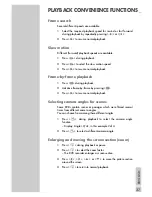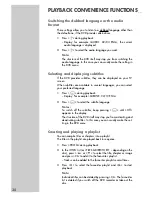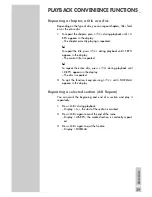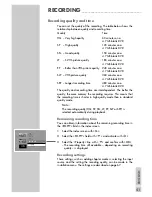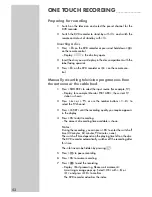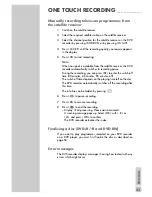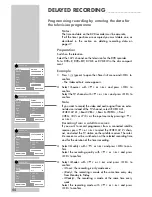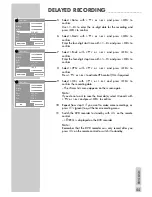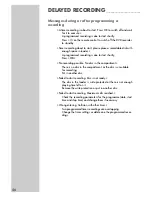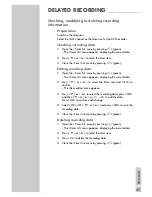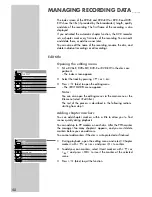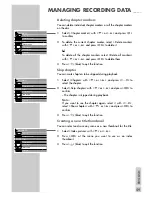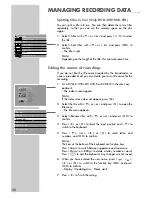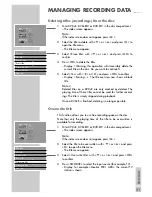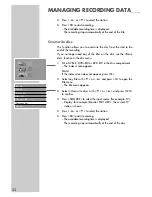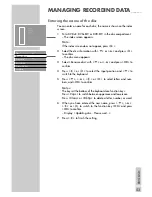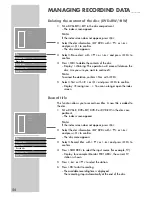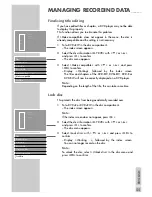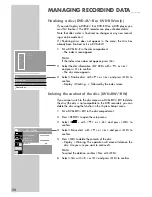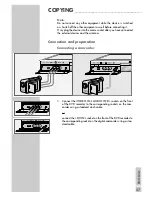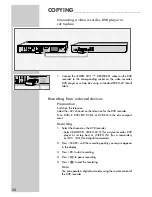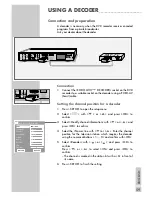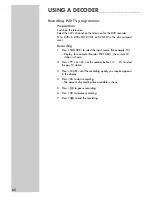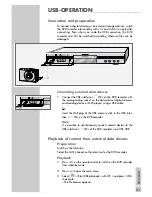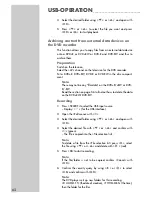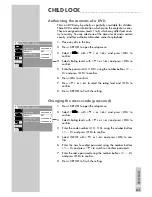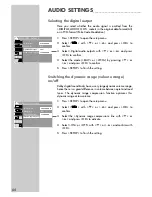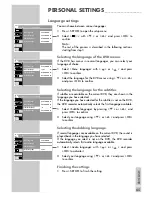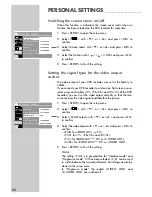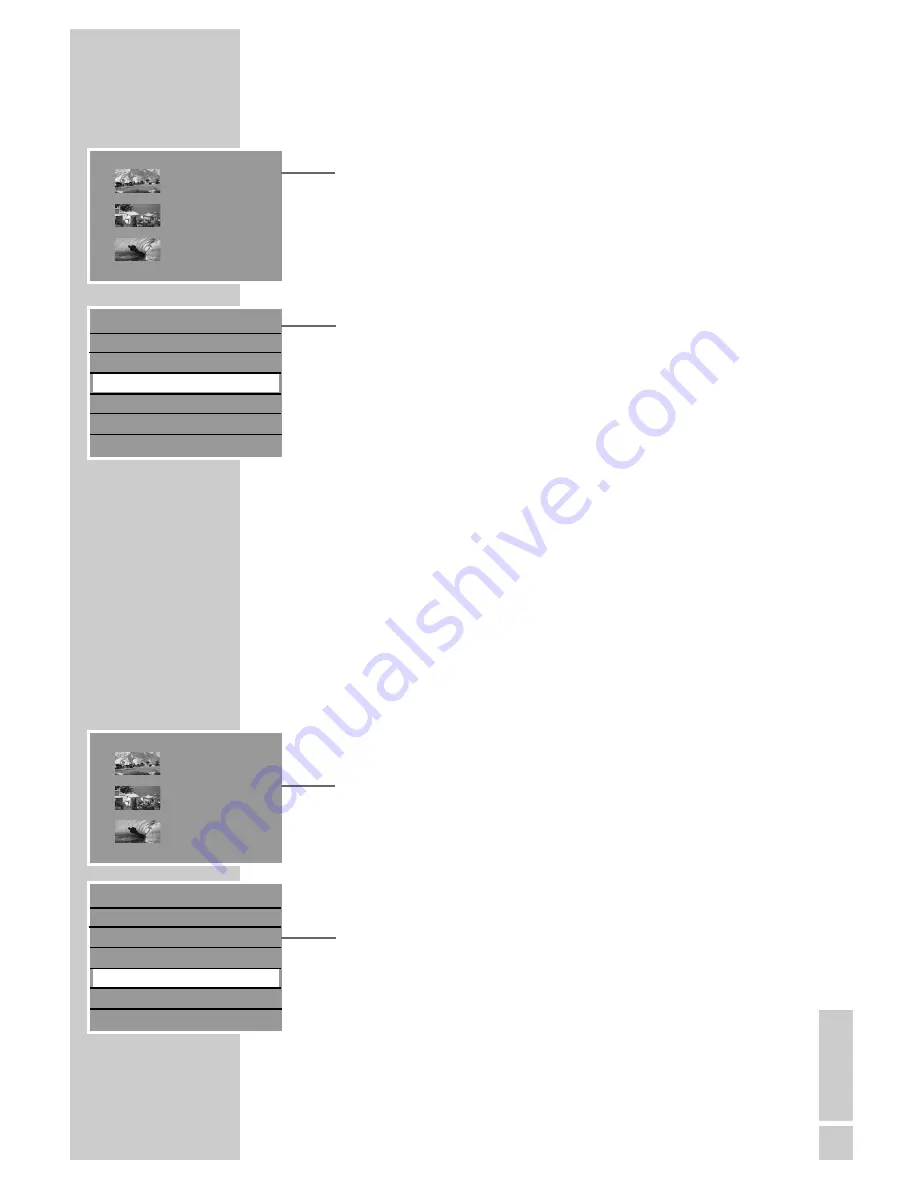
ENGLISH
51
Deleting titles (recordings) from the disc
1
Put a DVD+R, DVD+RW or DVD-RW in the disc compartment.
– The index screen appears.
Note:
If the index screen does not appear, press »
8
«.
2
Select the title to delete with »
S
« or »
A
« and press »
s
« to
open the title menu.
– The title menu appears.
3
Select » Erase title« with »
S
« or »
A
« and press »
OK
« to
confirm.
4
Press »
OK
« to delete the titles.
– Display: » Warning: this operation will irreversibly delete the
current title on the disc. Do you want to continue?«.
5
Select » Yes« with »
a
« or »
s
« and press »
OK
« to confirm.
– Display: » Erasing ...«. The title overview now shows a blank
title.
Notes:
Deleted titles on a DVD+R are only marked as deleted. The
playing time of these titles cannot be used for further record-
ings. The title is simply skipped during playback.
Once a DVD+R is finalised, deleting is no longer possible.
Overwrite title
This function allows you to use free recording space on the disc.
Note that only the playing time of the title to be overwritten is
available for recording.
1
Put a DVD+R, DVD+RW or DVD-RW in the disc compartment.
– The index screen appears.
Note:
If the index screen does not appear, press »
8
«.
2
Select the title to be overwritten with »
S
« or »
A
« and press
»
s
« to open the title menu.
– The title menu appears.
3
Select » Overwrite title« with »
S
« or »
A
« and press »
OK
«
to confirm.
4
Press »
SOURCE
« to select the input source (for example, TV).
– Display: for example »Monitor P001 ARD«, the current TV
station is shown.
MANAGING RECORDING DATA
______
s
1. TITLE
30/09/2004
10:05:12
SP 01:15:00
2. TITLE
30/09/2004
12:30:00
SP 00:45:00
3. TITLE
01/10/2004
21:00:00
SP 00:30:00
s
1. TITLE
30/09/2004
10:05:12
SP 01:15:00
2. TITLE
30/09/2004
12:30:00
SP 00:45:00
3. TITLE
01/10/2004
21:00:00
SP 00:30:00
Play title
Edit title
Rename title
Erase title
Overwrite title
Overwrite disc
Add title
S
A
Play title
Edit title
Rename title
Erase title
Overwrite title
Overwrite disc
Add title
S
A