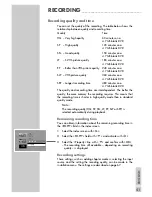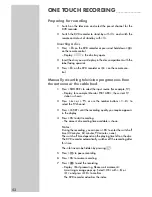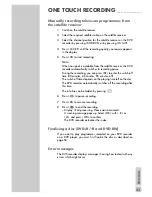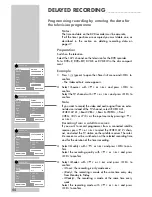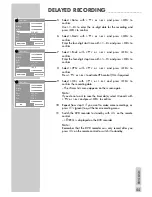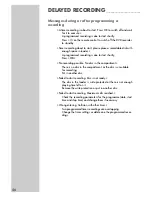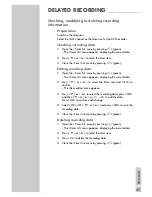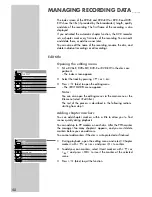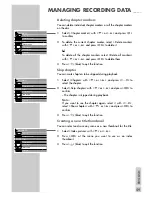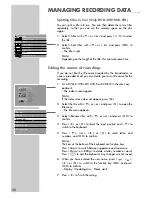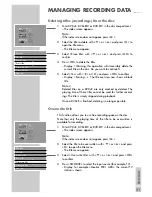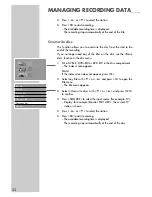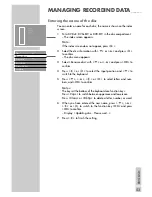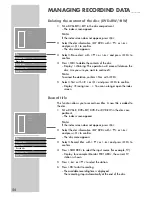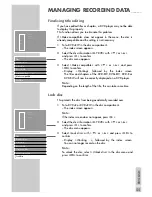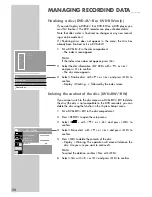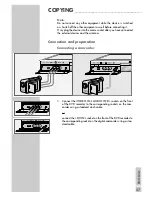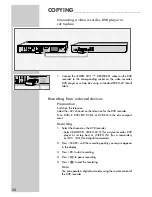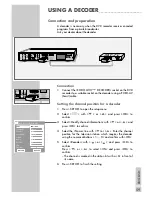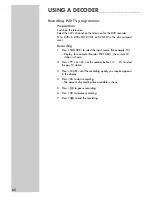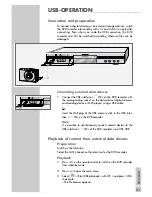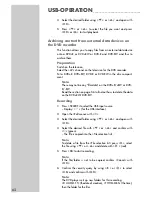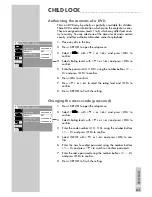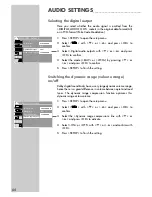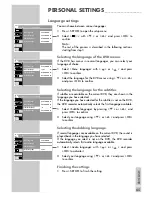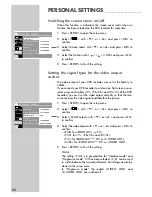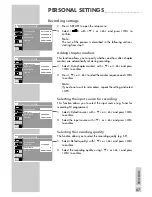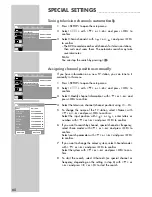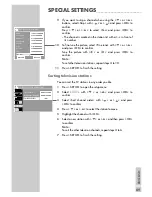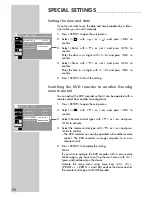ENGLISH
55
MANAGING RECORDIND DATA
_______
Finalising title editing
If you have edited titles or chapters, a DVD player may not be able
to display this properly.
This function allows you to eliminate this problem.
If » Make compatible« does not appear in the menu, the disc is
already compatible and the setting is not necessary.
1
Put a DVD+RW in the disc compartment.
– The index screen appears.
2
Select the disc information »MY DVD« with »
S
« or »
A
«
and press »
s
« to confirm.
– The disc menu appears.
3
Select » Make compatible« with »
S
« or »
A
« and press
»
OK
« to confirm.
–
Display: » Working«, followed by the index screen.
The titles and chapters of the DVD-RW, DVD+RW, DVD-R or
DVD-RW will now be correctly displayed on a DVD player.
Note:
Depending on the length of the title, this can take some time.
Lock disc
This protects the disc from being accidentally recorded over.
1
Put a DVD+R or DVD+RW in the disc compartment.
– The index screen appears.
Note:
If the index screen does not appear, press »
8
«.
2
Select the disc information »MY DVD« with »
S
« or »
A
«
and press »
s
« to confirm.
– The disc menu appears.
3
Select » Lock disc« with »
S
« or »
A
« and press »
OK
« to
confirm.
– Display: » Working ...«, followed by the index screen.
You can no longer record on the disc.
Note:
To unlock the disc, select » Unlock disc« in the disc menu and
press »
OK
« to confirm.
s
MY DVD
30/09/2004
10:05:12
PAL
DVD
EDIT
Play
Rename disc
Erase disc
Record title
Overwrite disc
Make compatible
Lock disc
S
A
s
MY DVD
30/09/2004
10:05:12
PAL
DVD
EDIT
Play
Rename disc
Erase disc
Record title
Overwrite disc
Make compatible
Lock disc
A