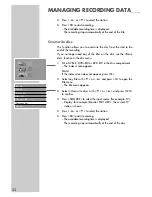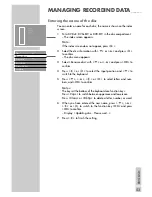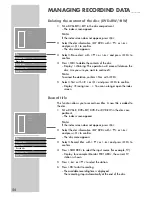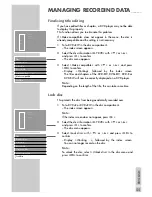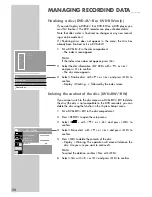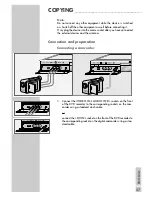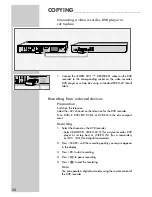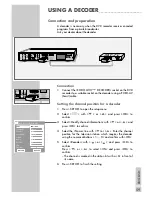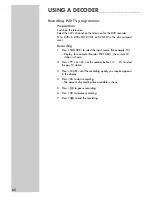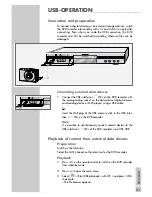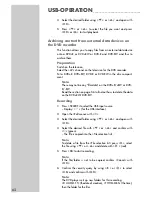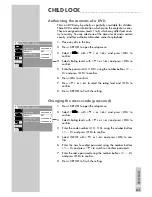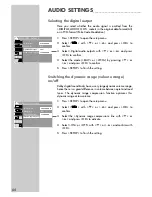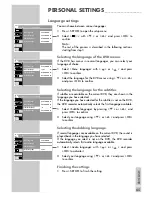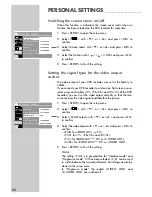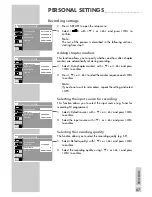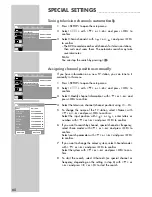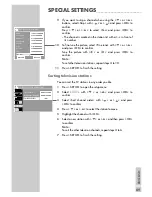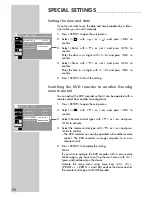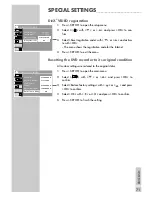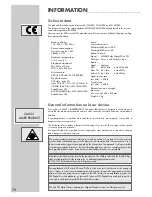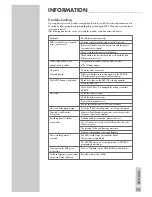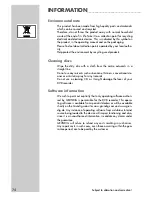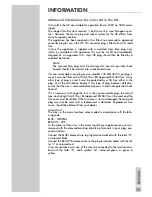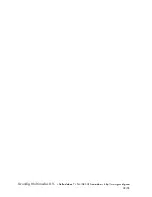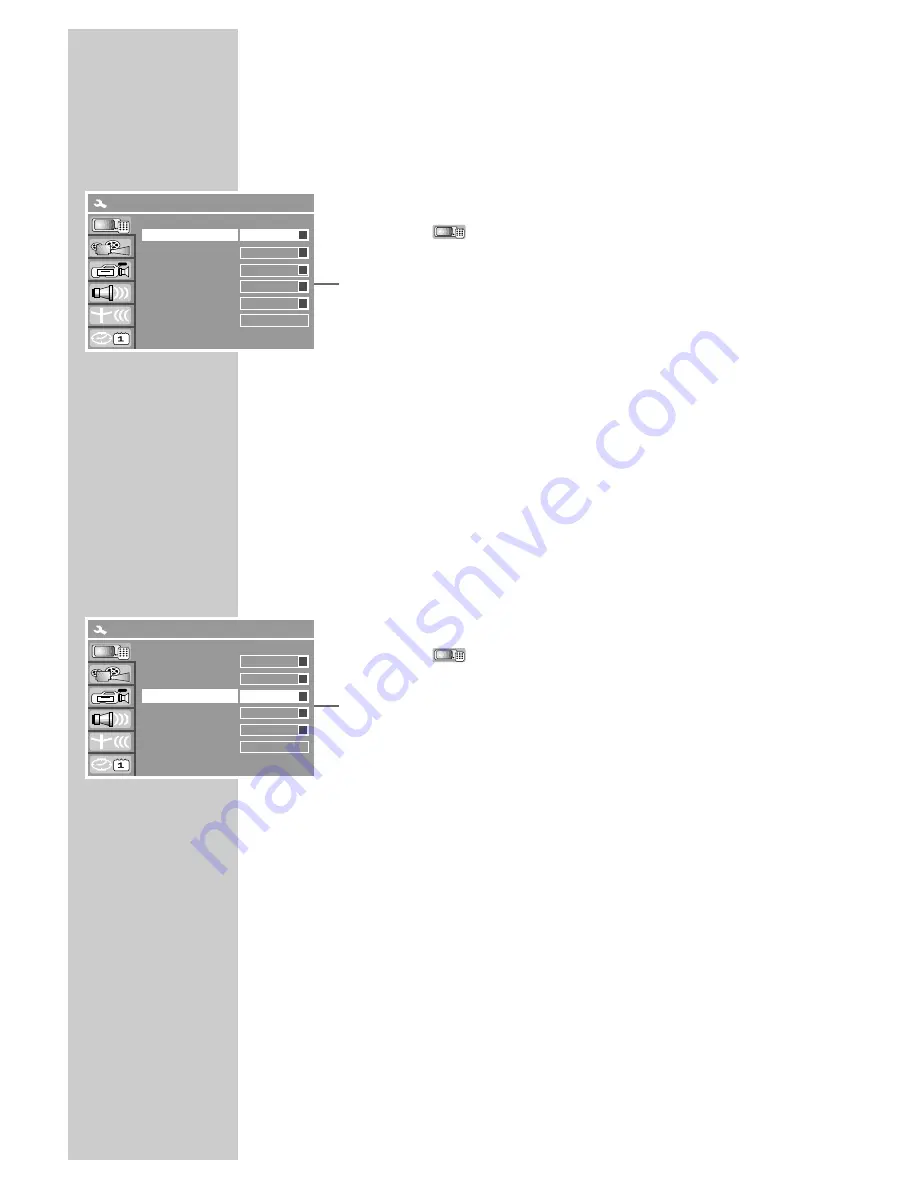
66
Switching the screen saver on/off
When this function is activated, the screen saver starts when no
function has been selected on the DVD recorder for some time.
1
Press »
SETUP
« to open the setup menu.
2
Select »
« with »
S
« or »
A
« and press »
OK
« to
confirm.
3
Select »Screen saver« with »
S
« or »
A
« and press »
OK
« to
confirm.
4
Select the function with »
S
« »
A
« (»ON«) and press »
OK
«
to confirm.
5
Press »
SETUP
« to finish the setting.
Setting the signal type for the video output
socket
The video output of your DVD recorder was set at the factory to
»RGB«.
If you connect your DVD recorder to a television, flat screen or pro-
jector using cinch cables (»
Y
«, »
Pb/Cb
« and »
Pr/Cr
« of the DVD
recorder), you must set the video output correctly so that the tele-
vision receives the video signal and therefore the picture.
1
Press »
SETUP
« to open the setup menu.
2
Select »
« with »
S
« or »
A
« and press »
OK
« to
confirm.
3
Select »SCART output« with »
S
« or »
A
« and press »
OK
«
to confirm.
4
Select the video output with »
S
« or »
A
« and press »
OK
« to
confirm.
– »RGB« for »
EURO AV1
➞
TV
«;
»YUV« for »
Y
«, »
Pb/Cb
« and »
Pr/Cr
«;
»Y/C« for »
EURO AV1
➞
TV
« or »
S-VIDEO OUT
«;
»CVBS« for »
EURO AV2
➞
TV
« or »
VIDEO OUT
«;
5
Press »
SETUP
« to finish the setting.
Notes:
The setting »YUV« is a precondition for “Interlace mode” and
“Progressive mode”. If it has been selected, »
I/P
« can be used
to switch between the two output formats. Switching can also be
done via the set-up menu.
In “Progressive mode” the sockets »
VIDEO OUT
« and
»
S-VIDEO OUT
« are switched off.
PERSONAL SETTINGS
_________________________
Screen saver
Progressive/Interlace
SCART output
Country
Video output format
Restore factory settings
SYSTEM SETUP – GENERAL
ON
a
S
RGB
S
U.K.
S
PAL
S
OK
Interlace
S
Screen saver
Progressive/Interlace
SCART output
Country
Video output format
Restore factory settings
SYSTEN SETUP – GENERAL
ON
a
S
RGB
S
U.K.
S
PAL
S
OK
Interlace
S