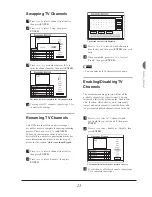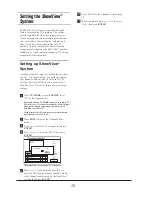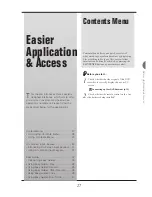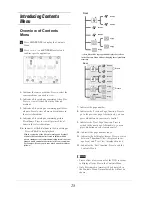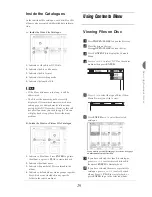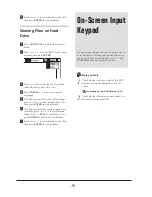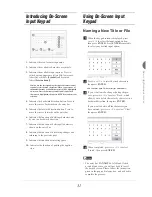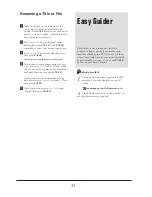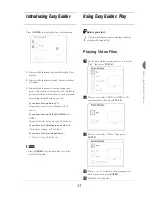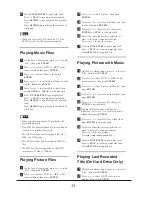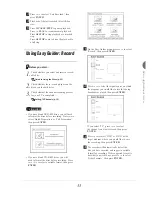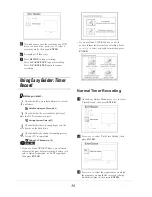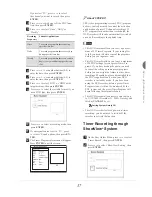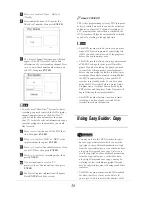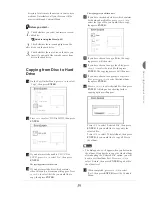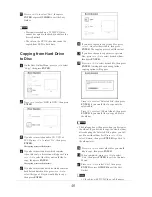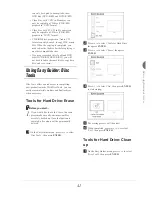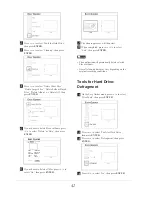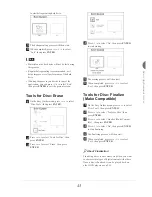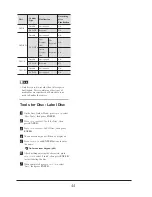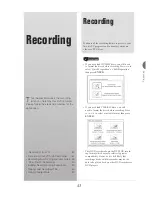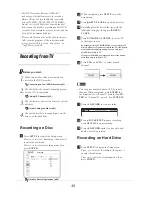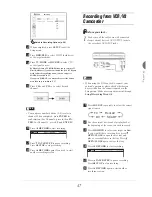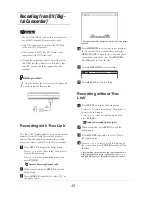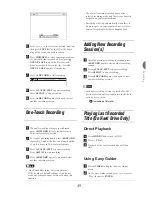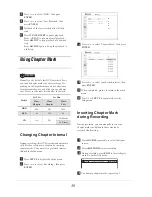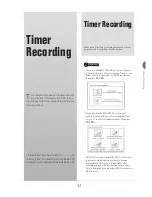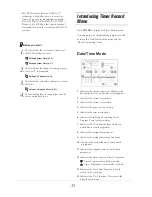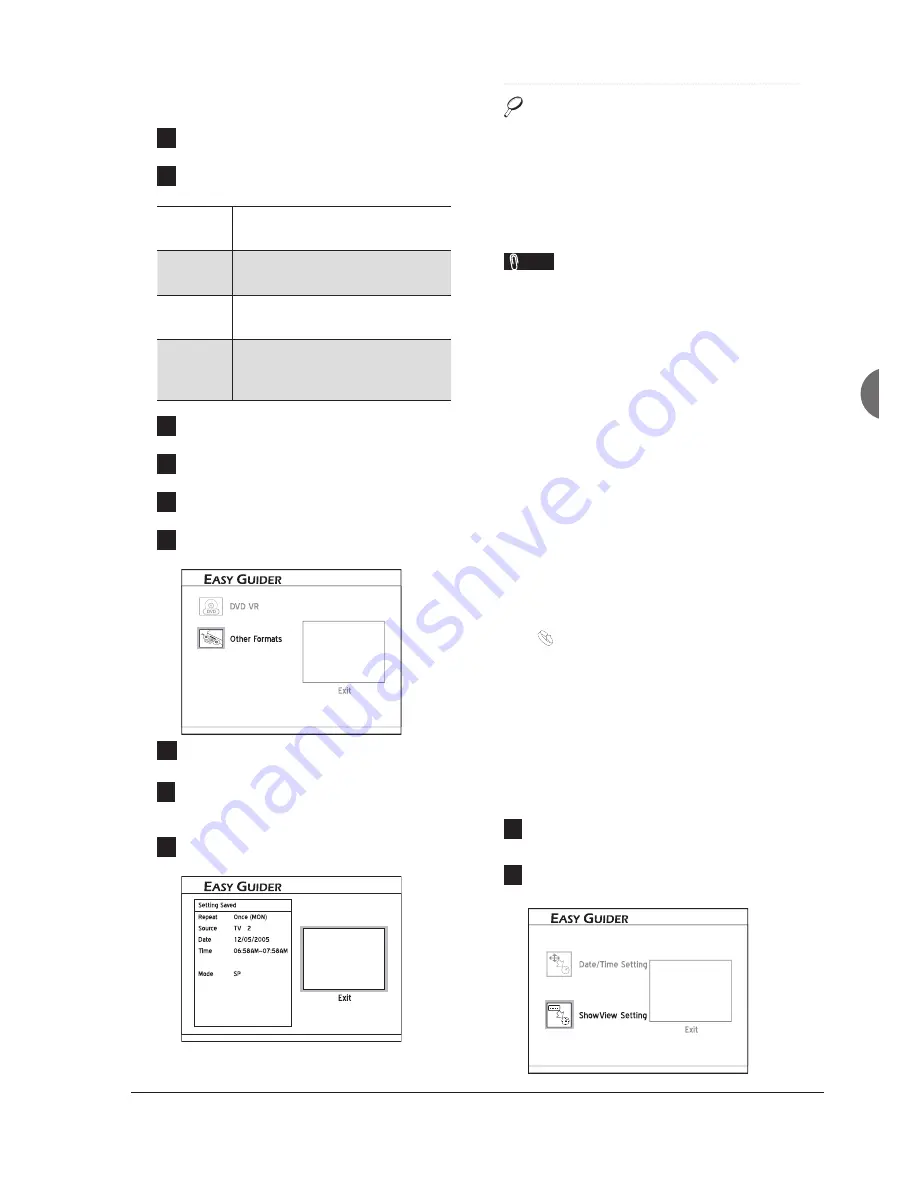
37
Easier Application
& Access
If you select ‘TV’, press
56
to select
the channel you want to record, then press
ENTER
.
4
Press
56
to switch on or off the PDC func-
tion, then press
ENTER
.
5
Press
56
to select ‘Once’, ‘Daily’ or
‘Weekly’.
Recording
Frequency
Suitable Applications
Once
To record program broadcast during
speci
fi
c time slot.
Daily
To record program broadcast every day
during speci
fi
c time slot.
Weekly
To record program broadcast on certain
day(s) every week during speci
fi
c time
slot.
6
Press
5634
or number buttons (0-9) to
enter the date, then press
ENTER
.
7
Press
5634
or number buttons (0-9) to
enter the time, then press
ENTER
.
8
Press
56
to select ‘DVD’ or ‘HDD’ as the
target medium, then press
ENTER
.
9
Press
56
to select the suitable format, if you
use a DVD disc, then press
ENTER
.
10
Press
56
to select a recording mode, then
press
ENTER
.
11
If your signal source is set to ‘TV’, press
56
to set ‘Sound’ options, then press
EN-
TER
.
12
The Timer Program information will appear.
Press
ENTER
to exit the screen.
HDD/DVD
PDC
Sound
HDD
Turn Off
Stereo
About ‘VPS/PDC’
VPS (video programming system)/ PDC (program
delivery control) are used to control the activation
and duration of preset TV channel recordings. If
a TV program starts earlier than is scheduled, the
DVD recorder will then be automatically switched
on and off according to the updated time.
Note
• This DVD recorder allows you to set up a maxi-
mum of 32 Timer Programs. If your setting list
is full, you need to delete some of the programs
before you can input new ones.
• This DVD recorder allows you to use a maximum
of 20 PDC settings for your preset Timer Pro-
grams. If you have used up the quota, you need
to cancel the setting on some preset programs
before you can assign the feature to other timer
recordings. Meanwhile, please be reminded that
the PDC is applicable only when your DVD
recorder is in standby mode. If you have been
using the DVD recorder before a preset Timer
Program starts, it will not be monitored by the
PDC system, and the preset Timer Program will
begin following the original schedule.
• This DVD recorder allows users to enter date up
to 31/12/2099 (December 31, 2099). Date beyond
this day
CANNOT
be set.
Setting System Date (p.16)
• This DVD recorder features ‘power-on’ timer
recording: you do not need to switch off the
recorder to activate the function.
Timer Recording through
ShowView
®
System
1
On the Easy Guider Menu, press
56
to select
‘Timer Record’, then press
ENTER
.
2
Press
56
to select ‘ShowView Setting’, then
press
ENTER
.
Summary of Contents for GDR 5530 HDD
Page 1: ...DVD RECORDER GDR 5530 HDD ENGLISH...
Page 100: ...97 Quick Reference...