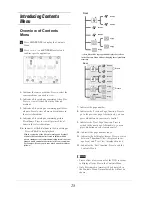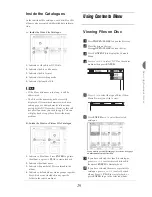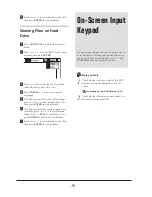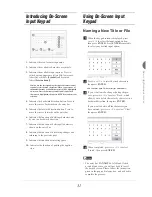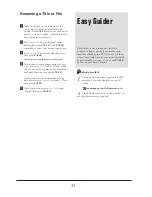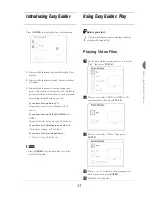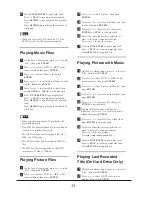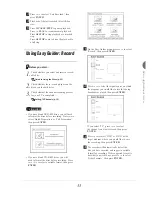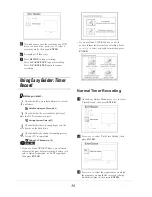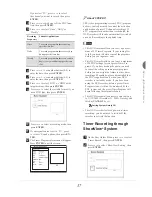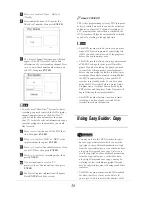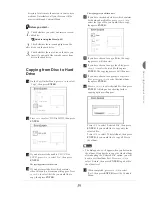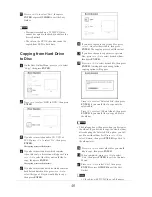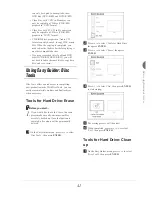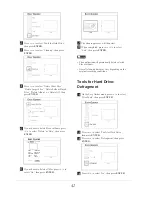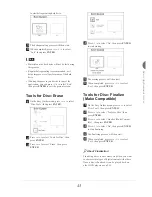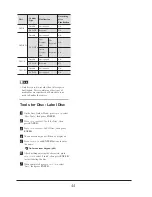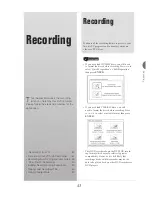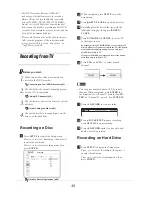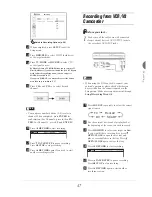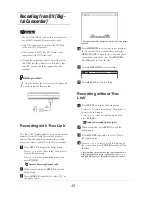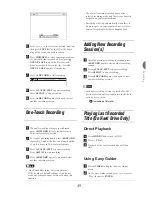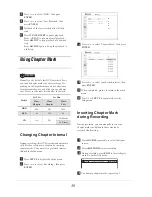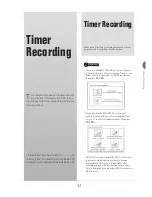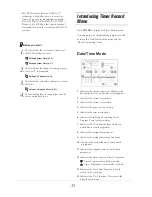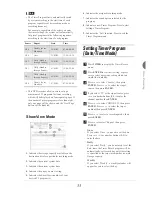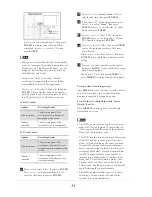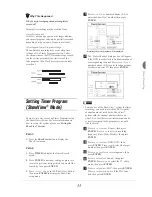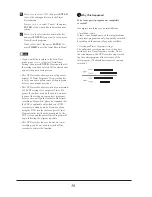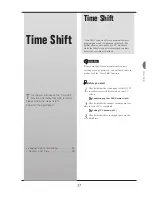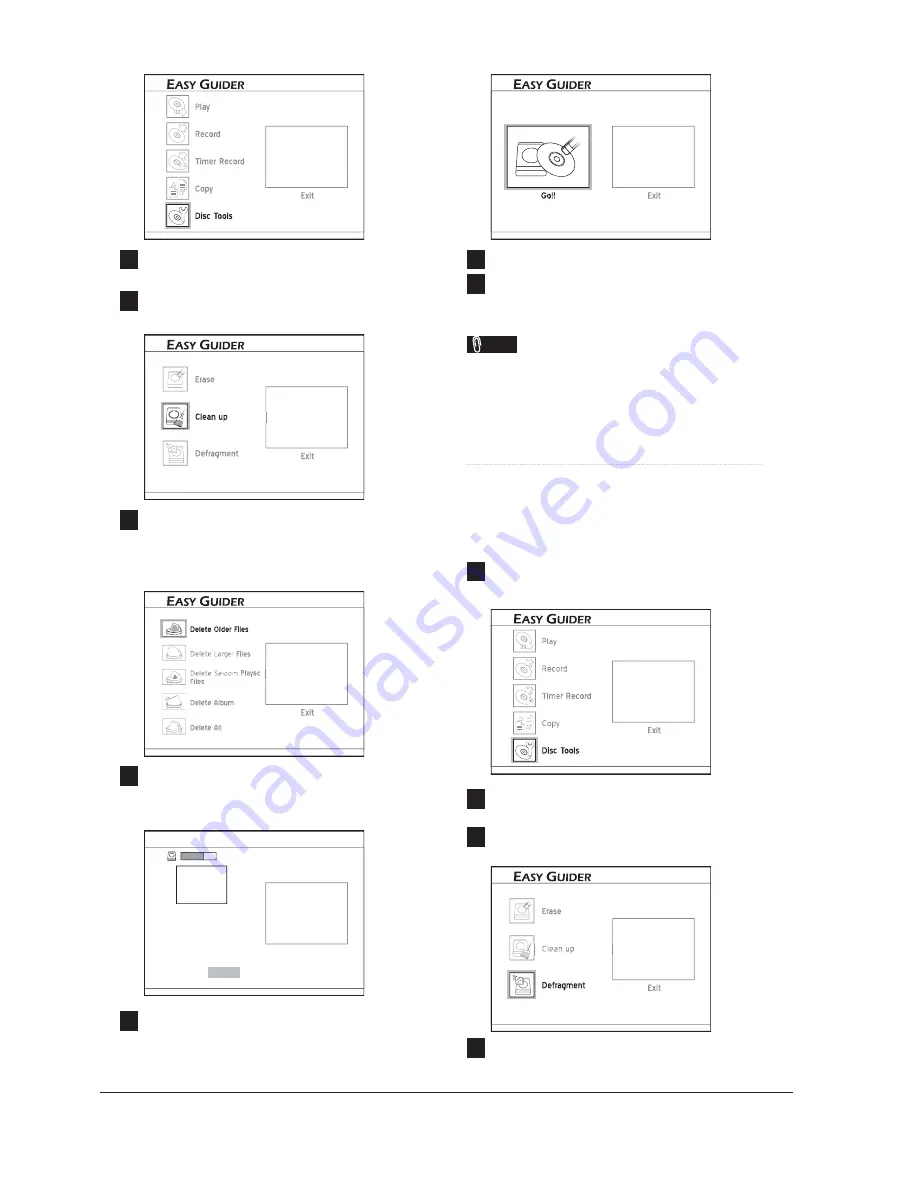
42
2
Press
56
to select ‘Tools for Hard Drive’,
then press
ENTER
.
3
Press
56
to select ‘Clean up’, then press
ENTER
.
syAccess_EasyGuider_07_02
G
4
Press
56
to select ‘Delete Older Files’,
‘Delete Larger Files’, ‘Delete Seldom Played
Files’, ‘Delete Album’, or ‘Delete All’, then
press
ENTER
.
EasyAccess_EasyGuider_07_02
G
Ea
Ea
a
a
Eas
E
E
Eaasssy
yyy
5
If you choose to delete
fi
les or albums, press
34
to select ‘Delete’ or ‘Skip’, then press
ENTER
.
E
ASY
G
UIDER
Exit
70 GB
Name
Date
Dimension
Format
Size
canaletto14
2000/01/12
900x542
JPEG
128 KB
Delete
Skip
6
If you choose to delete all
fi
les, press
34
to
select ‘Go’, then press
ENTER
.
EasyGuider_07_02
G
7
The clean-up process will then start.
8
When completed, press
5634
to select
‘Exit
’
, then press
ENTER
.
Note
• The application will permanently delete selected
fi
les or albums.
• Overall clean-up time may vary depending on the
original recording conditions.
Tools for Hard Drive:
Defragment
1
On the Easy Guider menu, press
56
to select
‘Disc Tools’, then press
ENTER
.
2
Press
56
to select ‘Tools for Hard Drive’,
then press
ENTER
.
3
Press
56
to select ‘Defragment’, then press
ENTER
.
syAccess_EasyGuider_07_02
G
esss
as
s
Ea
a
E
E
E
4
Press
34
to select ‘Go’, then press
ENTER
Summary of Contents for GDR 5530 HDD
Page 1: ...DVD RECORDER GDR 5530 HDD ENGLISH...
Page 100: ...97 Quick Reference...