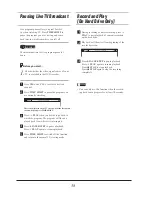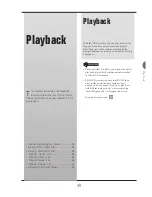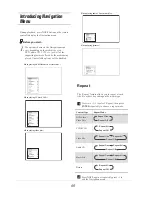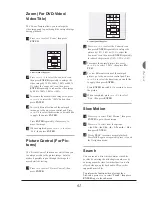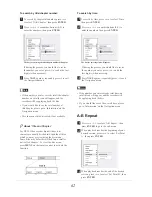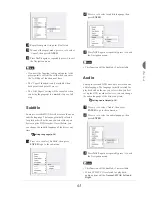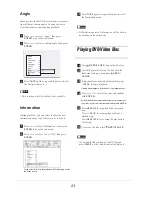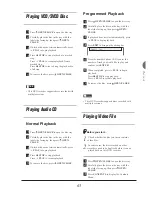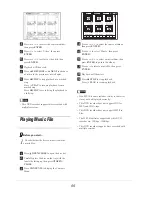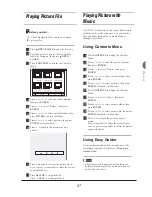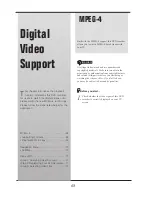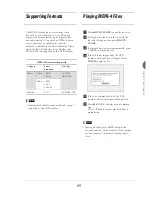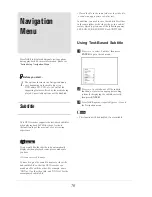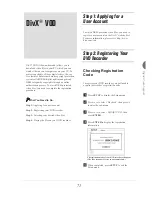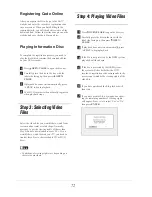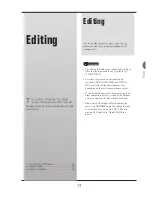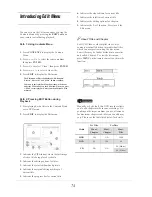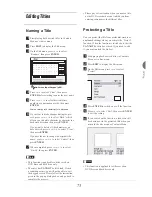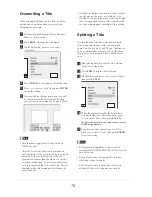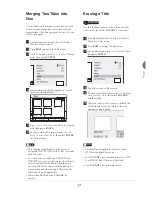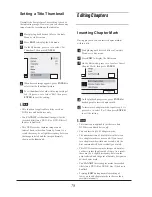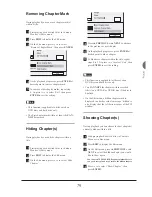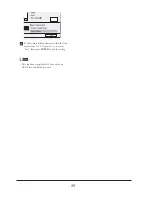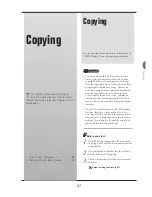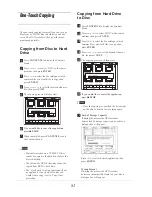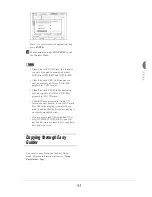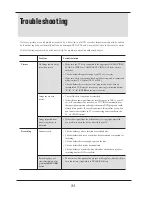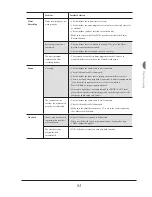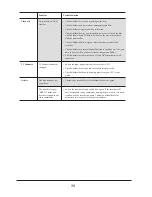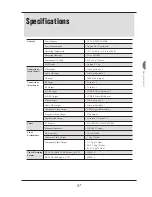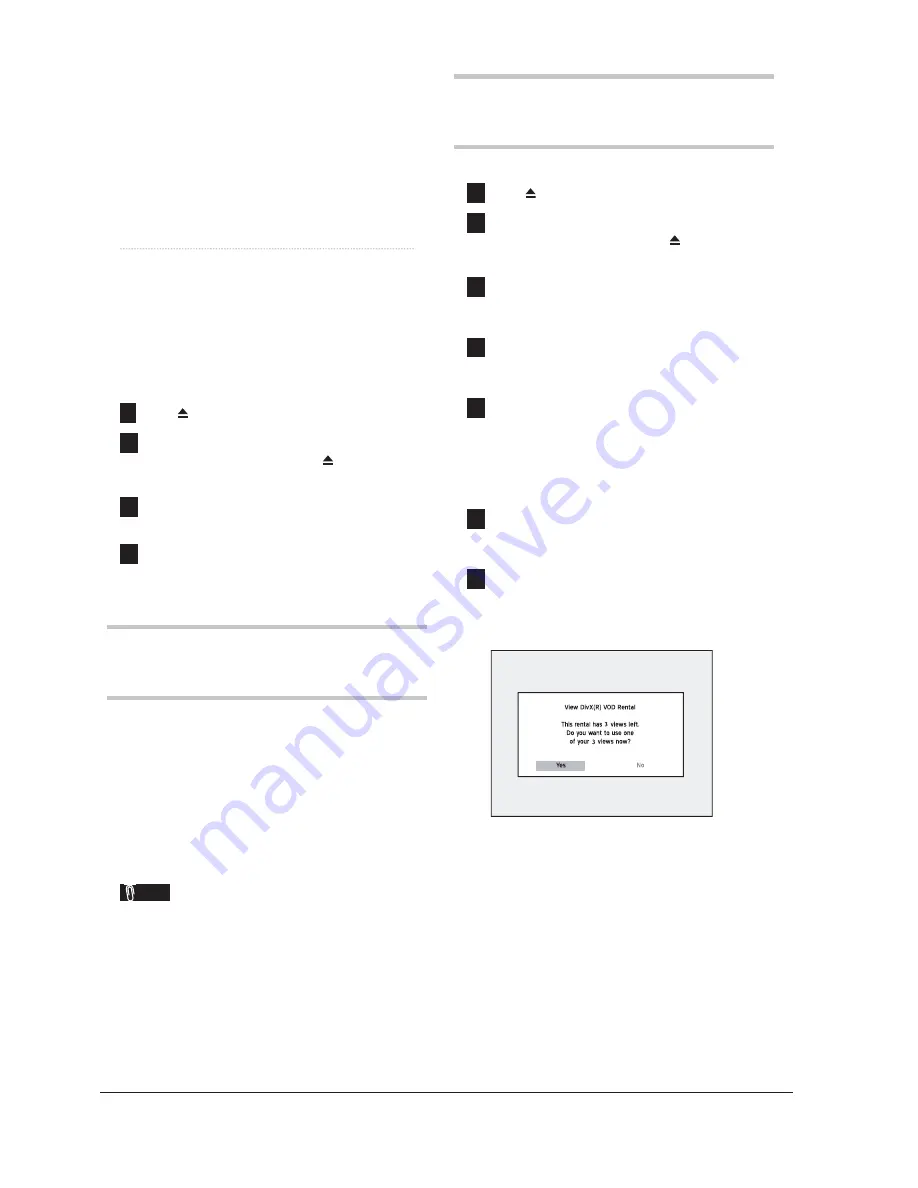
72
Registering Code Online
After you acquire the ID code, go to the DivX
®
website, and enter the recorder’s registration code
in your account. When you
fi
nish
fi
lling in the
required details, you will then be directed to a
fi
lm
download link. Follow the instructions given on the
website, and save the short
fi
lm on a disc.
Playing Information Disc
To complete the registration process, you need to
play the disc which contains the downloaded
fi
lm
on your DVD recorder.
1
Press
OPEN/CLOSE
to open the disc tray.
2
Carefully place the disc in the tray with the
label side facing up, then press
OPEN/
CLOSE
.
3
If playback does not start automatically, press
4
PLAY
to begin playback.
4
Your DVD recorder is then of
fi
cially registered
when playback stops.
Step 3: Selecting Video
Files
Select the video
fi
les you would like to watch from
various online rental or retail shops. Normally,
users pay to get the viewing rights of these video
fi
les, which are downloaded to users’ PCs. If you
would like to watch them on your TV, you need to
transfer these
fi
les to the recordable CD or DVD
discs.
Note
• Conditions of viewing rights vary depending on
the service providers.
Step 4: Playing Video Files
1
Press
OPEN/CLOSE
to open the disc tray.
2
Carefully place the disc in the tray with the
label side facing up, then press
OPEN/
CLOSE
.
3
If playback does not start automatically, press
4
PLAY
to begin playback.
4
If the
fi
le is not protected by the DRM system,
playabck will then begin.
5
If the
fi
le is protected by the DRM system,
the system will check whether the DVD
recorder’s registration code corresponds to the
user account which holds viewing rights of the
video
fi
le.
6
If you have purchased the
fi
le, playback will
then start.
7
If you have a rental
fi
le, a dialogue box show-
ing the remaining number of viewing rights
will appear. Press
34
to select ‘Yes’ or ‘No’,
then press
ENTER
.
Summary of Contents for GDR 5530 HDD
Page 1: ...DVD RECORDER GDR 5530 HDD ENGLISH...
Page 100: ...97 Quick Reference...