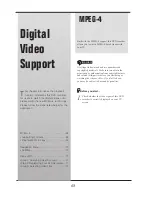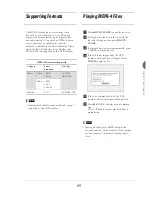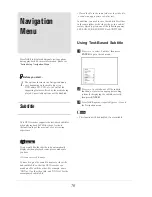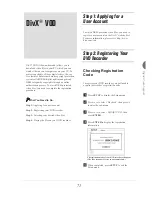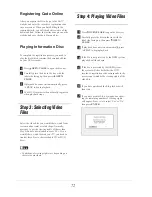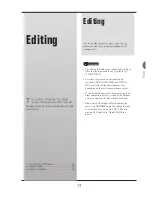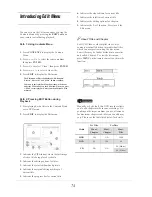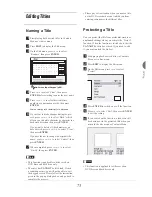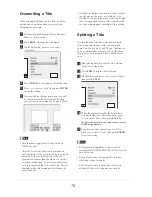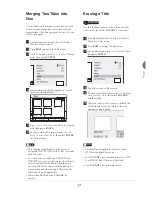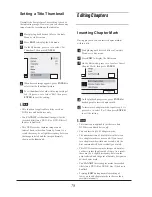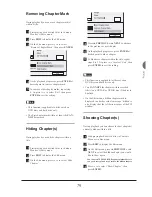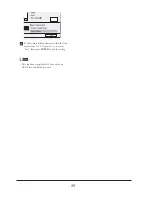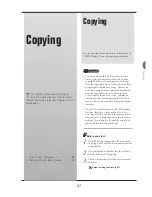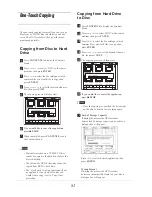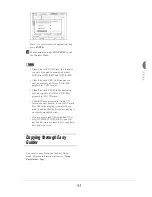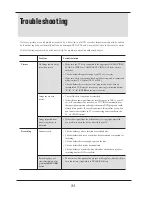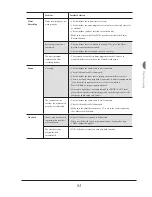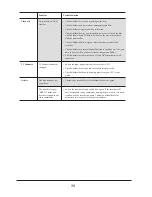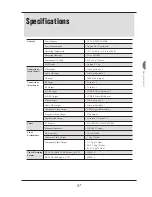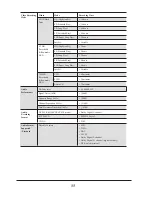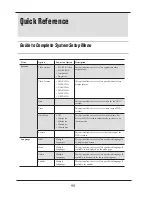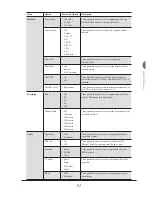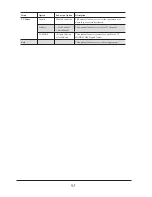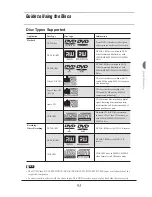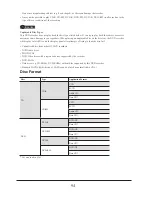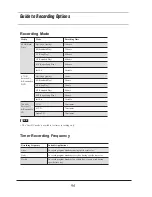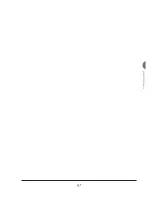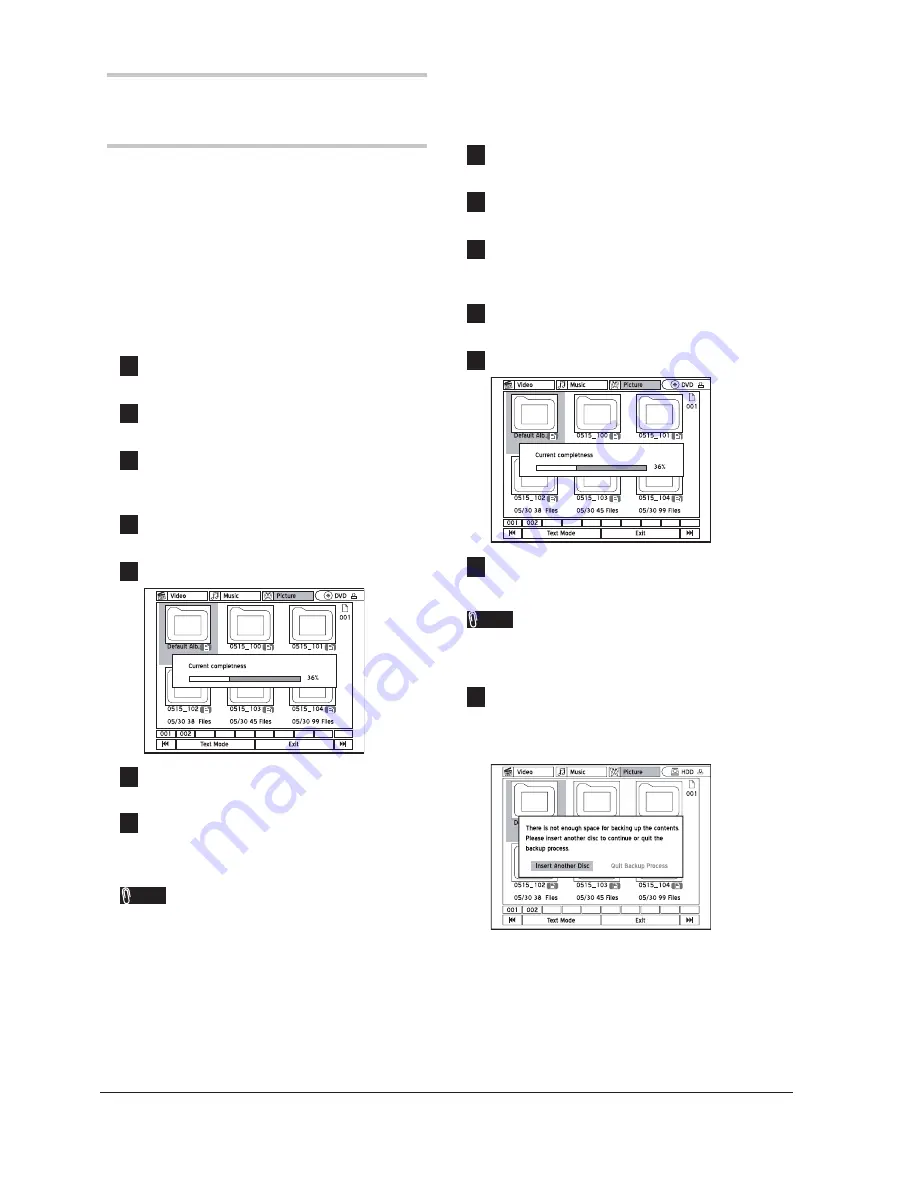
82
One-Touch Copying
The one-touch copying feature allows you to copy
fi
les from a CD/DVD disc to hard drive and vice
versa. The DVD recorder will copy at the maxi-
mum speed possible.
Copying from Disc to Hard
Drive
1
Press
CONTENTS
to display the Contents
Menu.
2
Press
5634
to select ‘DVD’ as the source
medium, then press
ENTER
.
3
Press
34
to select the
fi
le catalogue which
contains
fi
les you would like to copy, then
press
ENTER
.
4
Press
5634
to select the desired album or
fi
le, then press
COPY
.
5
The copying process will then start.
6
If you would like to cancel the application,
press
<
STOP
.
7
When completed, press
CONTENTS
to exit
the Contents Menu.
Note
• Materials recorded on a VCD/SVCD disc
cannot be copied to the hard drive before the
disc is
fi
nalized.
• The title on the DVD-Video disc cannot be
copied from DVD to hard drive.
• The ‘One-Touch Copying’ function will not
be applicable, if any part of the title you
would like to copy is set to ‘Copy-Once’
protection.
Copying from Hard Drive
to Disc
1
Press
CONTENTS
to display the Contents
Menu.
2
Press
5634
to select ‘HDD’ as the source
medium, then press
ENTER
.
3
Press
34
to select the
fi
le catalogue which
contains
fi
les you would like to copy, then
press
ENTER
.
4
Press
5634
to select the desired album or
fi
le, then press
COPY
.
5
The copying process will then start.
6
If you would like to cancel the application,
press
<
STOP
.
Note
• Once the copying is cancelled, the disc might
not be able to be used for recording again.
7
Lack of Storage Capacity
If during the process the DVD recorder
detects lack of storage capacity on your disc, a
dialogue box will appear.
Press
34
to select desired application, then
press
ENTER
.
Wrong Format
If during the process the DVD recorder
detects an incompatible format on your disc, a
dialogue box will appear.
Summary of Contents for GDR 5530 HDD
Page 1: ...DVD RECORDER GDR 5530 HDD ENGLISH...
Page 100: ...97 Quick Reference...