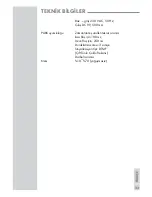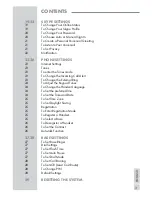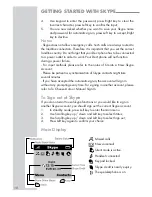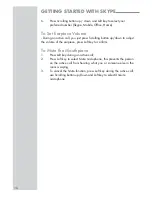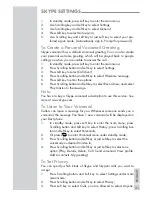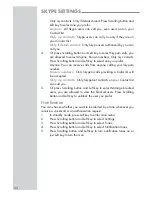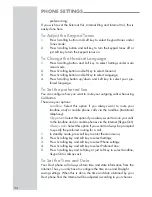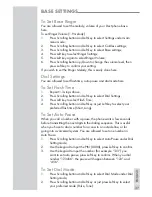12
GETTING STARTED WITH SKYPE
GETTING STARTED WITH SKYPE
Add Contact
Adds a Skype user or a Skypeout number to
your contact list.
Search
Searches Skype users on line.
Services
Allows you to view Skype credit, SkypeIn and
Skype voicemail status.
Settings
Settings for Network, General, Call divert,
Privacy, Tones, Time and Date, Cordless
Settings, Phone Settings and information.
Adding Contacts
To Add a Skype Contact
In standby mode, press Left key to enter the main menu;
1.
Use Scrolling key up / down to highlight Add Contact, press Left
2.
key to select;
Press Left key to select Skype;
3.
Use the keypad to enter the Skype name, press Right key to delete
4.
incorrect characters before you press Left key;
You are asked if you let the account you add to see you when you
5.
are on line, press Left key to accept, press Right key to decline.
The account has been added to your contacts list. Press Right key
6.
to confirm, or press Left key to accept to send an authorization
request.
Press Left key to send the authorization request.
7.
To Add a SkypeOut Contact
In standby mode, press Left key to enter the main menu;
1.
Use Scrolling key up / down to highlight Add Contact, press Left
2.
key to select;
Press Scrolling key up / down and Left key to select SkypeOut;
3.
Use the keypad to enter the full phone number for use with
4.
SkypeOut, press Right key to delete incorrect characters before
you press Left key. SkypeOut numbers (even local numbers) must
be entered in the following format: “ + “ followed by “country
code”, “area code” and “number”.
To Add a Landline Contact
Dial the landline number.
1.
Press left key to enter the main menu.
2.
Use scrolling key up/down to highlight “Add Contact”, press left to
3.
select.
Enter contact name.
4.