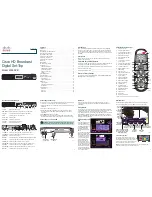19
Program edit
Delete Program
1. Go to Main menu > Program edit > TV or Radio list.
2. Press
RED
key to show a list of Edit modes. Press
▲▼
key to select the delete item.
3. Press
OK
key to enable the delete function.
4. Press
▲▼
key to select the program you dislike,
and press
OK
key to mark this program. A cut icon
will appear.
5. Press
OK
key again to cancel the operation. The
cut icon will disappear.
6. Press
EXIT
key to exit all menu or press
MENU
to
return to the previous menu.
Rename
1. Go to Main menu > Program edit > TV or Radio list.
2. Press
RED
key to show a list box of all Edit modes. Press
▲▼
key to select the
Rename item.
3. Press
OK
key to enable the rename function.
4. Press
▲▼
to select a program you want to rename, and press
OK
key to enter the
Name Edit Menu. A keyboard will show on the screen.
5. Press
▲▼
◀▶
to select the letters and press
OK
key to confirm. Press
YELLOW
key
to save and quit, press
GREEN
key to delete unwanted letters.
6. Press
EXIT
key to exit all menu or press
MENU
to return to the previous menu.
Move Program
1. Go to Main menu > Program edit > TV or Radio list.
2. Press
RED
key to show a list of Edit modes. Press
▲▼
key to select the move item.
3. Press
OK
key to enable the move function.
4. Press
▲▼
key to select a program you want to
move, and press
OK
key.
5. Press
NUMERIC
key to set a new position number
for the selected program.
6. Press
OK
key to confirm, the selected program will
be moved to the new position.
7. Press
EXIT
key to exit all menu or press
MENU
to return to the previous menu.
Switch TV/Radio list
Press
BLUE
key to switch between the TV channel list and the radio channel list.