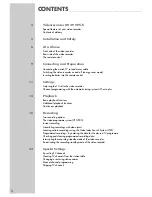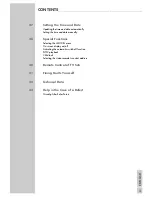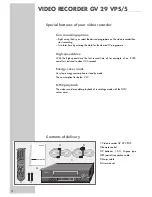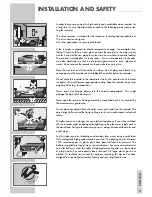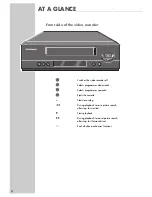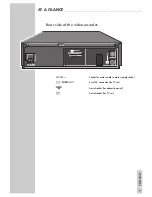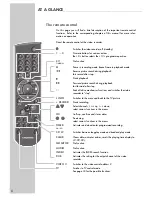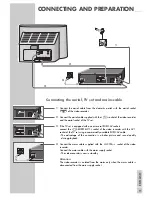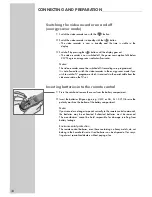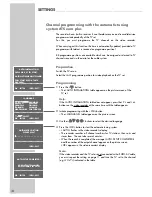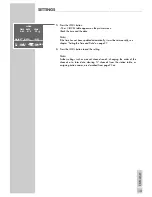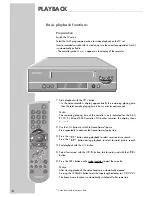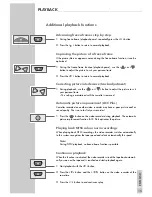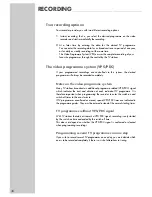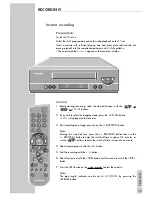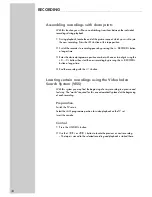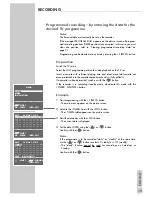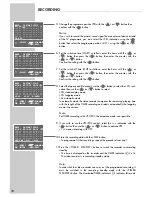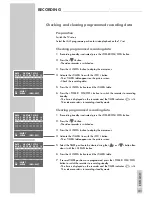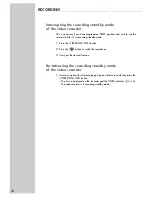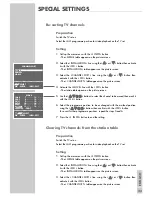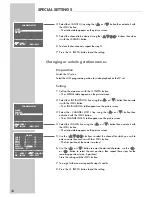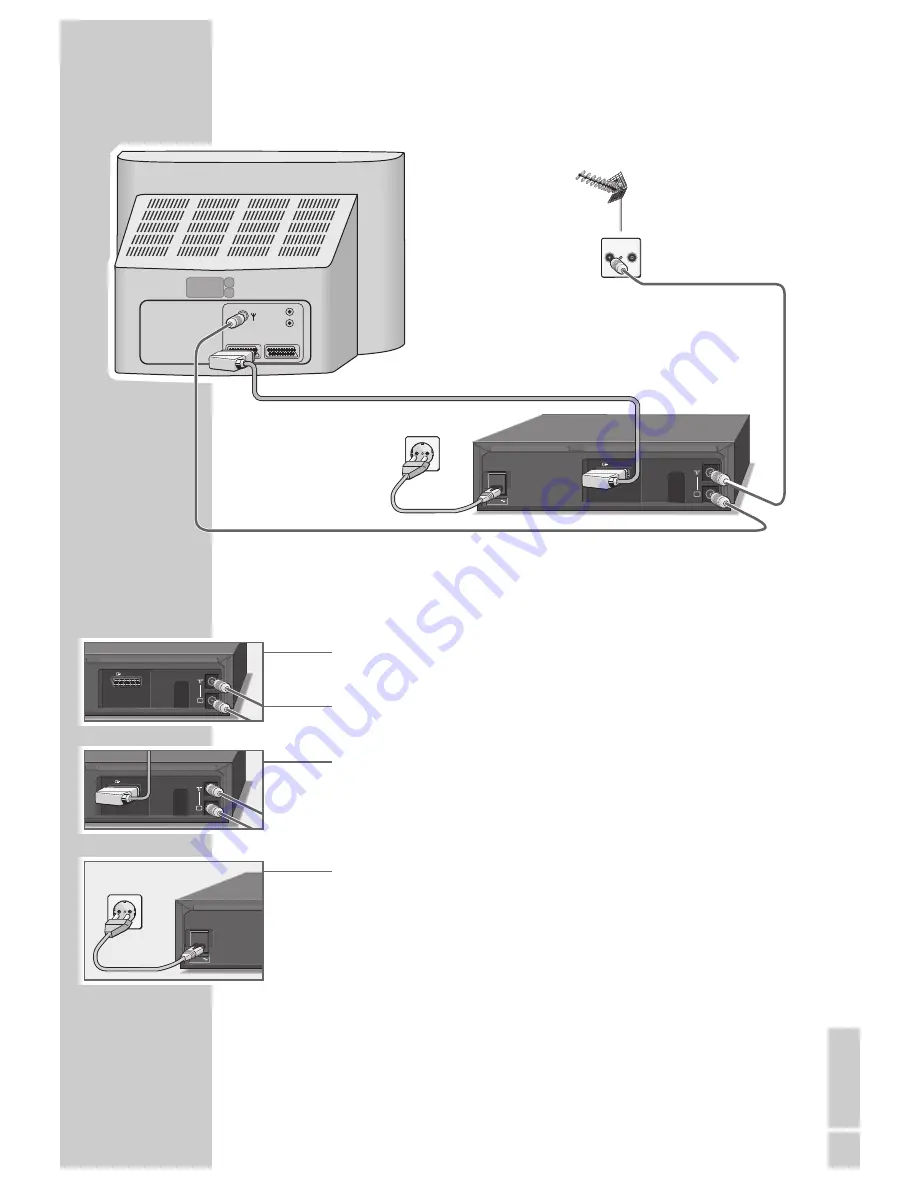
ENGLISH
9
Connecting the aerial, TV set and mains cable
1
Connect the aerial cable from the domestic aerial with the aerial socket
»
Ä
Ä
« of the video recorder.
2
Connect the aerial cable supplied with the »
Ö
« socket of the video recorder
and the aerial socket of the TV set.
3
If the TV set is equipped with one or several EURO-AV sockets:
connect the »
X
EURO-AV 1
« socket of the video recorder with the AV 1
socket of the TV set using a commercially available EURO-AV cable.
– The advantage of this connection is a better picture and sound quality
during playback.
4
Connect the mains cable supplied with the »
AC IN
~
« socket of the video
recorder.
Connect the mains cable with the mains supply socket.
– The video recorder is now in standby.
Attention:
The video recorder is isolated from the mains only when the mains cable is
disconnected from the mains supply socket.
CONNECTING AND PREPARATION
_______
TV
EURO-AV1
TV
EURO-AV1
AC IN
TV
R
TV
EURO-AV1
AC IN
AV1
AV2
R
L
1
3
4
2