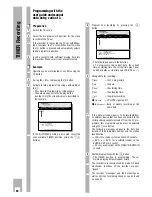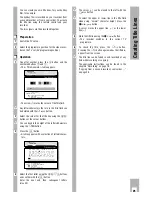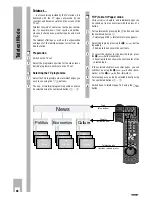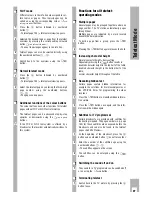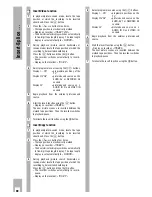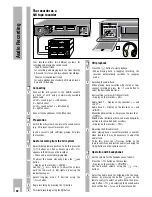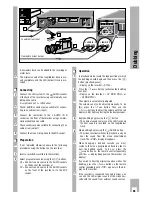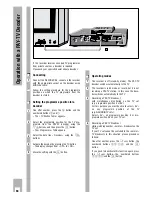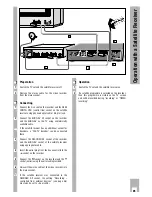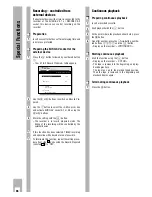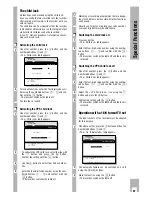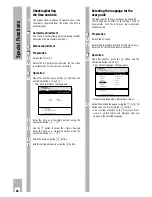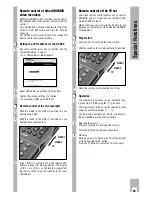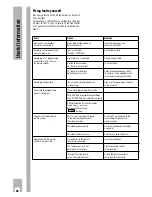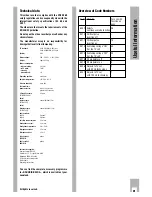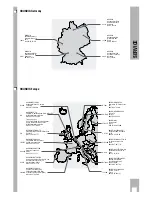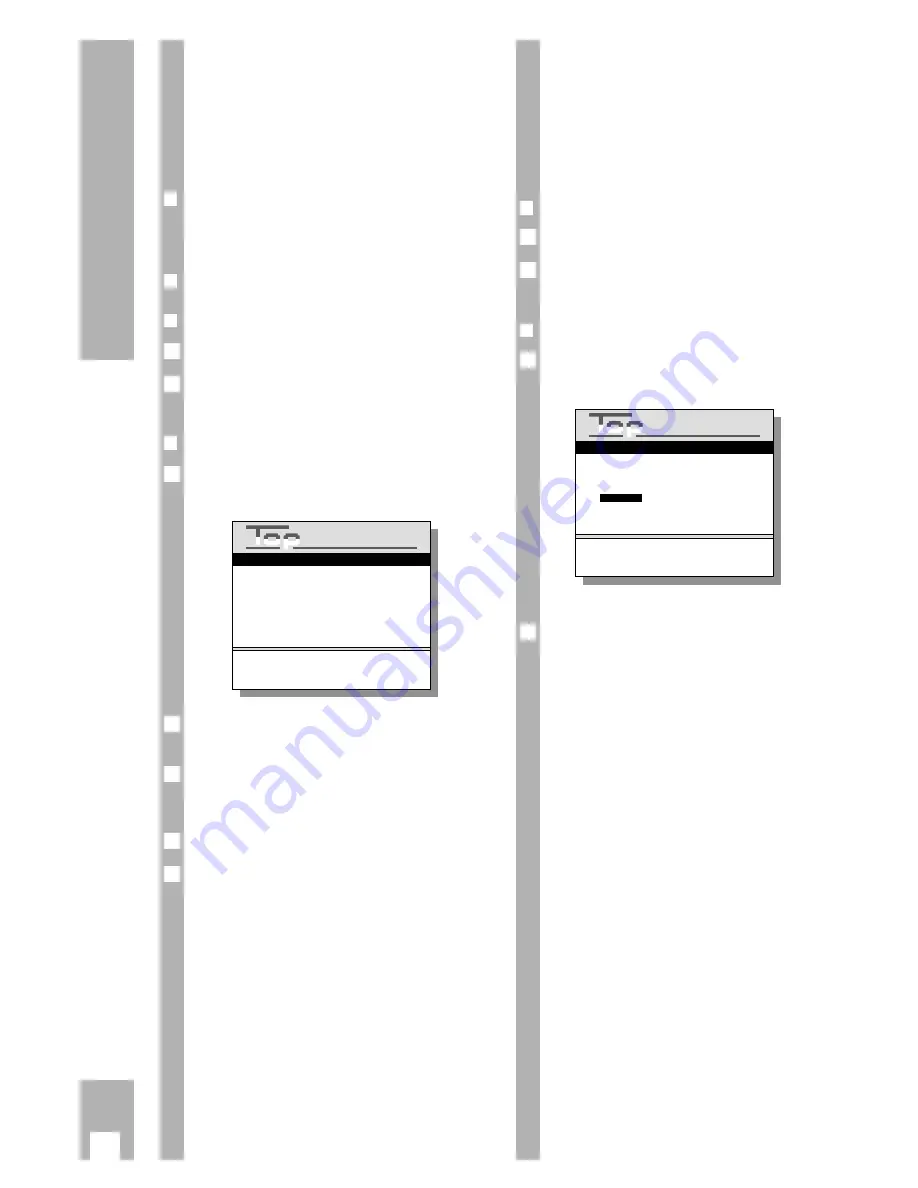
Selecting the language for the
user guide
The language for the user guide can be changed.
This change has no effect on the setting of the TV
programmes with the ATS euro plus automatic
channel search.
r
Preparation
Switch the TV set on.
Select the programme position for the video recor-
der at the TV set (AV programme position).
r
Operation
One after another, press the
h
button and the
numbered buttons
5
und
4
.
– The » Select language « table appears
– The selected language is indicated in colour.
Select the desired language using the
DC F E
buttons and confirm using the
G
button.
– The recorder switches to the TV picture. From
now on, all info tables and dialogue lines will
appear in the selected language.
2
1
2
1
38
Special Functions
Checking/Setting
the time and date
Ń
!
The digital clock continues to operate even if the
recorder is separated from the mains (the time is
not displayed).
r
Automatic adjustment
The clock is automatically adjusted during teletext
operation with programme position 1.
r
Manual adjustment
r
Preparation
Switch the TV set on.
Select the AV programme position for the video
recorder at the TV set (serves as monitor).
r
Operation
One after another, press button
h
and then the
numbered buttons
5
and
5
.
– The » Set Time/Date « table appears.
Enter the time as a four-digit number using the
numbered buttons
1
…
0
.
Use the
D
button to select the » Date « line and
enter the date as a six-digit number using the
numbered buttons
1
…
0
.
Store the entry using the
G
button.
End the setting procedure using the
h
button.
5
4
3
2
1
2
1
GRUNDIG
TEXT-PROGRAMMING
Time:
z
8:00
Date:
02.03.95
0-9 : Enter time
ʺ
: Select time
OK : Store date and time
i : Return to Info menu
Set Time/Date
GRUNDIG
TEXT-PROGRAMMING
Deutsch
Portuguêse
Español
Svenska
Français
Norsk
English
Dansk
Italiano Suomi
Nederlands
<
ɶ ʺ
> :
Select
OK : Confirm
i : Return to Info menu
Select language
Summary of Contents for GV 560 HiFi
Page 1: ...VIDEORECORDER GV 560 HiFi...