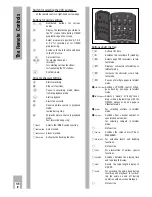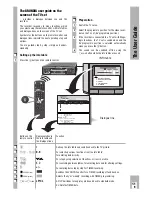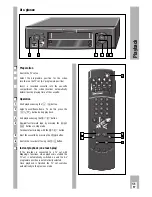Playback
ķ
18
➡
Additional playback functions
❒
Different playback speeds
Select different playback speeds – forward/
backward. To do this press the
X Y
/
Ì Ï
buttons during playback.
To return to normal playback from the different
playback functions press the
T
/
Å
button.
❒
Slow motion
Select slow motion advance, press
X
/
Ì
button
during play/pau.
Back to normal play, press
T
/
Å
button.
❒
Super slow motion
Select pause/freeze-frame. To do this press the
W
/
Ó
buttons during playback.
Then hold the
W
/
Ó
button down.
❒
Switching freeze-frame picture further
step-by-step
Press the
W
/
Ó
button during playback/
pause.
Press
T
/
Å
button to return to normal play-
back.
❒
Playback of long-play recordings
The recorder automatically switches to a long-play
playback mode when playing back a long-play
recording.
– Display on recorder: »
LP
«
Ń
!
Picture disturbances may occur during long-play
operation.
❒
Playback of S-VHS recordings
The recorder automatically switches to S-VHS
when playing back recordings that were recorded
using this format.
– Display on recorder »
«.
2
1
Ǻ
1
Ǻ
1
❒
Playback of recordings with other colour
norms (standards)
MESECAM colour norm
When playing back MESECAM recordings, press
the
¢
PAL/SEC
button on the remote control as often
as it takes for »
MESEC
« to appear in the recorder
display.
The TV set must also be able to operate with this
colour norm.
At the end of playback, press the
›
PAL/SEC
button
again on the remote control.
NTSC colour norm
The recorder automatically switches to the NTSC
system when playing back NTSC recordings.
– Brief display on the recorder:
»
NTSC SP
« (standard play) or
»
NTSC EP
« (extended play).
The total playing time display changes to the five-
digit tape length display.
Ń
!
The freeze-frame function is not possible during
NTSC playback.
Ń
!
Picture disturbances may occur during NTSC long-
play mode playback.
❒
Selecting the audio track
The desired audio track can be selected when
playing back recordings with stereo or two-channel
sound.
The basic setting is stereo (hifi helical track)
– Display on recorder: »
ɳ
« and »
STEREO
«.
Repeatedly pressing the
›
AUDIO
button displays
the following:
Audio track 1
– Display on recorder: »
I
« and »
LEFT
«;
Audio track 2
– Display on recorder: »
2
« and »
RIGHT
«;
Mono/longitudinal track
– Display on the recorder: »
MONO
«;
Mixed mode,
(hifi helical track and mono/longitudinal track, for
checking dubbed cassettes).
– Display on recorder: »
M I X
«.
Ǻ
Ǻ
Summary of Contents for GV 740 HiFi
Page 1: ...VIDEORECORDER GV 740 HiFi...