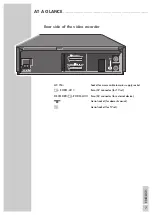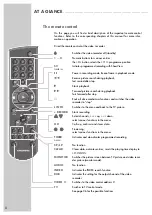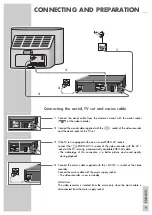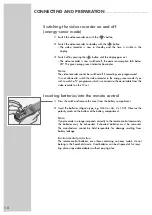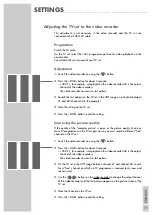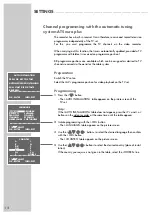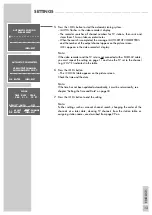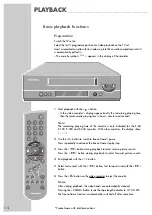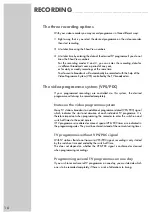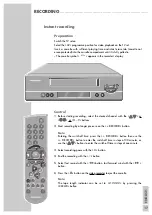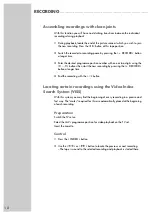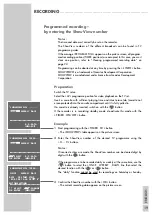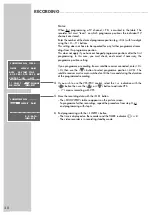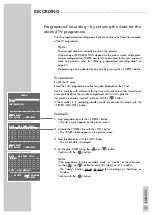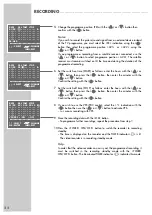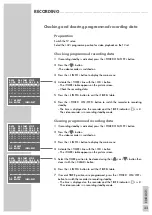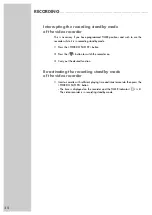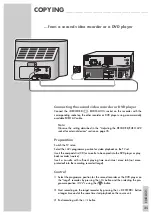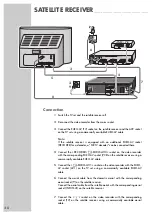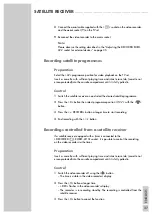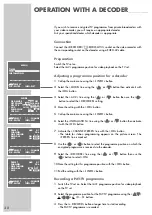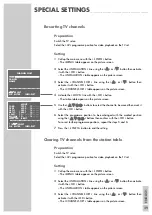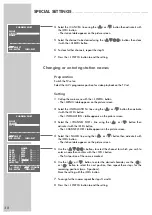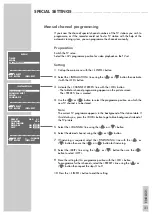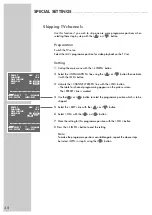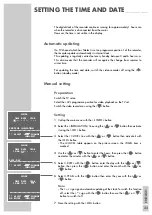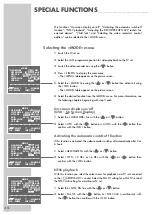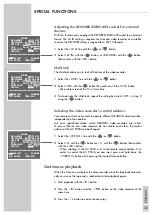20
RECORDING
_______________________________________________________________________________
Notes:
When first programming a TV channel, » PR« is marked in the table. The
recorder first must “learn” on which programme positions the individual TV
channels are stored.
Enter the number of the desired programme position (e.g. »03«) with two digits
using the »
0 … 9
« buttons.
This setting does not have to be repeated for any further programmed recor-
dings from this programme position.
This does not apply if you have exchanged programme positions after the first
programming. In this case, you must check, and correct if necessary, the
programme position setting.
If you programme a recording from a satellite receiver connected, enter »
0
«
»
0
« then use the »
D
D
« button to select programme position » AV2«. The
satellite receiver must remain switched on till the time and during the duration
of the programmed recording.
4
If you wish to use the VPS/PDC control, select the »
*
« indication with the
»
E
E
« button then use the »
C
C
« or »
D
D
« button to activate VPS.
– »
*
« means recording with VPS.
5
Store the recording data with the »
OK
« button.
– The »SHOWVIEW« table re-appears on the picture screen.
To programme further recordings, repeat the procedure from step
2,
or
end programming with step
6
.
6
End programming with the »
i
INFO
« button.
– The time is displayed on the recorder and the TIMER indicator »
V
« is lit.
The video recorder is in recording standby mode.
➔
SHOWVIEW NO:
- - - - - - - - -
ONCE
WEEKLY
DAILY
0 - 9 :DATA
INFO:EXIT
SHOWVIEW NO: 12555- - - -
ONCE
WEEKLY DAILY
DATE
PR START STOP
1
01
/
02 02 19:30 20:15 SP
*
VPS/PDC
*
: ON
– : OFF
‹›
:SELECT
&&%%
:CHANGE
OK :ENTER
INFO:EXIT