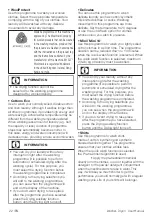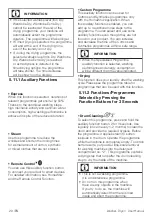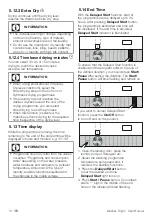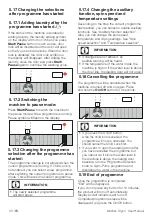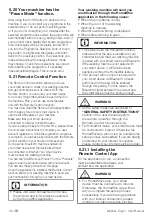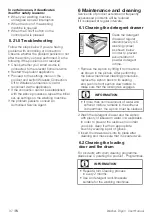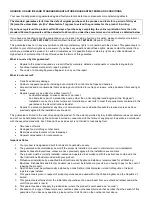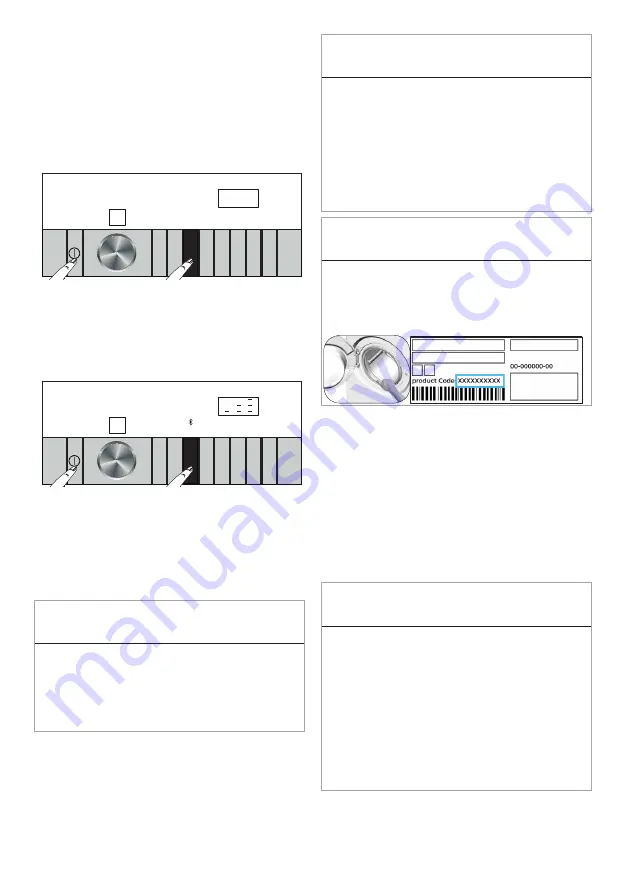
35 /EN
Washer-Dryer
/
User Manual
• If you are adding a product for the first time,
tap "Add/Remove Product" on the app and
touch "Tap here to connect the product to the
network". Follow the steps in the app to install it.
• To start the setup, make sure that your washing
machine is switched off. Press and hold the
On/Off button and the Remote Control button
simultaneously for 5 seconds to set the washing
machine to Remote Control setup mode.
9
10
11
12
13
14
15
16
8
7
6
5
4
3
2
1
• In the Remote Control setup mode, you
will see an animated image on the display
and the wireless icon will flash until your
machine connects to your smart device. In
this mode, only the On/Off button will be
enabled. Other buttons will have no function.
9
10
11
12
13
14
15
16
8
7
6
5
4
3
2
1
• Tap “Add/Remove Product” on the app, and
then tap “Connect new product to the network”.
• Follow the on-screen instructions
on the Remote Control app.
• When the setup is complete, give your washing
machine a name. Now, you can see the product
you have just added on the “Products” page.
C
INFORMATION
• If you cannot successfully carry out the
setup within 5 minutes, your washing
machine will turn off automatically. In this
case, you will have to start over the setup
procedure. If the problem persists, please
contact the authorised service provider.
C
INFORMATION
• You can use your washing machine with
more than one smart device. To do this,
download the Remote Control app on the
other smart device as well. After launching the
app, you will need to sign in to your account
you have previously created and paired with
your washing machine. Otherwise, please
read “Setting up a washing machine that is
connected to someone else’s account”.
C
INFORMATION
• The Remote Control application may ask
you to enter the product number stated on
the label of the product. Product label is
found on the inner side of the loading door.
Product number is written on this label.
5.21.2 Setting up a washing
machine that is connected to
someone else’s account
If the washing machine you want to use was
registered in the system with someone else's
account before, please create a new account
and log in to this account on the HomeWhiz
app for Remote Control registration and setup
of your product. After logging in, install the
product by following the steps in section 5.21.1.
C
INFORMATION
• Your request to add the product will be
sent to the product's owner via e-mail.
You can start to use the product mutually
once the product's owner has approved
your request. Plus, the product owner may
accept or reject the request sent through
the application. For this, the person must
select the Settings tab on the main page
of the application. They must proceed
to the User Linking Settings page and
accept the request, if they want to.
Summary of Contents for GWD38400CW
Page 47: ......
Page 48: ...www grundig com ...