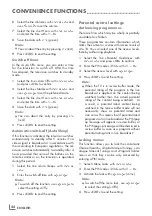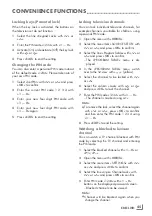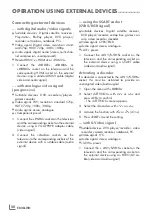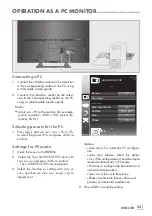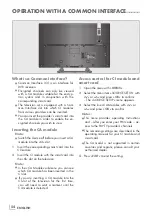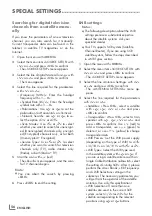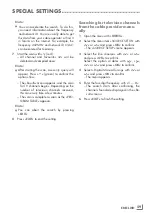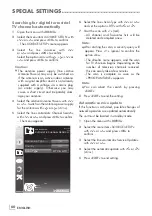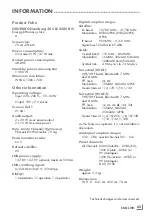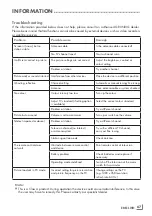ENGLISH
58
SPECIALSETTINGS
----------------------------------------------------------------------------------------------------------
DiSEqC1.2Settings
You can adjust the alignment of the satellite an-
tenna to each individual satellite. These settings
will be saved so that the antenna can later be
easily guided to each saved alignment.
1
Select the line »DiSEqC 1.2 SETTINGS« with
»
V
« or »
Λ
« and press »
OK
« to confirm.
– The »DiSEqC 1.2 SETTINGS« menu ap-
pears.
2
Select the preferred option with »
V
«
or »
Λ
«.
– »Transponder«: »Press
OK
«, select the
transponder from which the signal is being
received with »
<
«, »
>
«, »
V
« or »
Λ
« and
press »
OK
« to confirm.
– »Moving Mode«: Use »
<
« or »
>
« to select
the option »Discrete« or »Continuous«.
– »Discrete«: Moves the antenna in
defined steps to the west and the east.
– »Continuous«: Moves the antenna to the
west or east continuously.
– »Step Size«: Use »
<
« or »
>
« to select the
number of steps with which the antenna
should turn. »Step Size« is only active
when the »Transport Mode« was set to
»Discrete«.
– »Move Motor«: Aligns the antenna with
the selected satellite. Use »
<
« to align it to
»West«, use »
>
« to align it to »East«.
– »Go To Stored Position«: Aligns the antenna
to a saved satellite position. Up to 50 posi-
tions can be saved. »Press
OK
« and then
select the saved position with »
<
« or »
>
«.
Press »
« (green) to confirm – the anten-
na will be aligned with the saved position.
– »Store Stored Position«: The current anten-
na alignment is saved.
– »Limit Position«: Defines the range in
which the antenna may move. Use »
<
«
to set the western limit, use »
>
« to set the
eastern limit.
– »Reset DiSEqC 1.2 Limit«: Resets the limit
position of the antenna.
3
Press »
EXIT
« to end the setting.
Searchingfortelevisionchan-
nelsfromthecableprovider
automatically
1
Open the menu with »
MENU
«.
2
Select the menu item »SOURCE SETUP« with
»
V
« or »
Λ
« and press »
OK
« to confirm.
– The »SOURCE SETUP« menu appears.
3
Select the line »Source« with »
V
«
or »
Λ
« and press »
OK
« to confirm.
Select the option »Cable« with »
<
«, »
>
«,
»
V
« or »
Λ
« and press »
OK
« to confirm.
4
Select the line »Automatic Channel Search«
with »
V
« or »
Λ
« and press »
OK
« to confirm.
– The menu appears.
Scan Type
Exit
Back
SOURCE SETUP
AUTOMATIC CHANNEL
SEARCH
Country
Connection Type
Frequency (MHz)
Cable Scan Type
Network ID
U.K.
Cabel
Auto
Quick
Auto
08.08.2012
15:46
Start Search
DTV & ATV
5
Select the line »Scan Typ« with »
V
« or »
Λ
«
and set the option »DTV« with »
<
« or »
>
«.
6
Select the line »Cable Scan Type« with »
V
«
or »
Λ
« and set the option »Quick« or »Full«
with »
<
« or »
>
«.
– The search function »Quick« sets the channels
according to the information provided by your
cable provide in the transmission signal.
– If the option »Full« is selected, the entire fre-
quency range will be scanned. The search
can take a long time with this option. This
option is recommended if your cable pro-
vider does not support the search type
»Quick«.
Summary of Contents for Hamburg 28 CLE 5505 BG
Page 1: ...EN Hamburg 28 CLE 5505 BG...