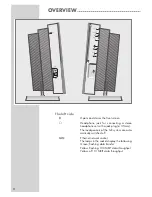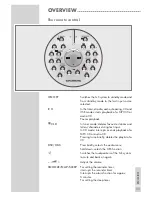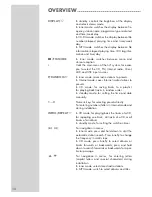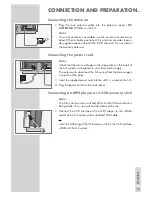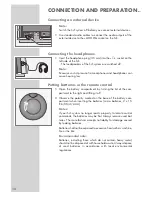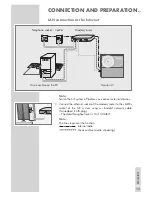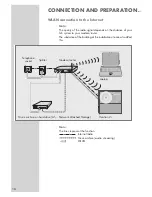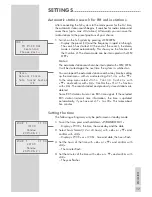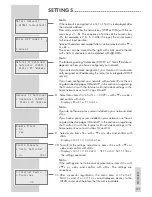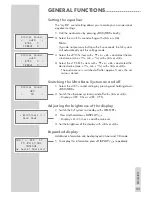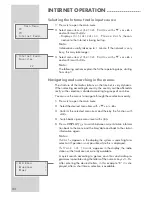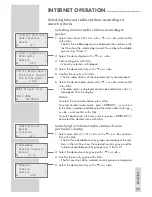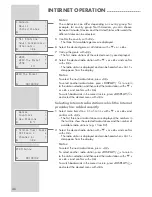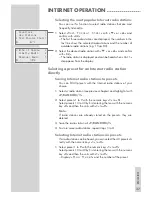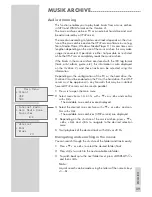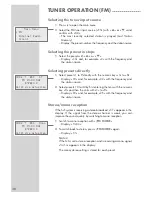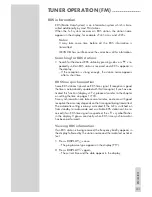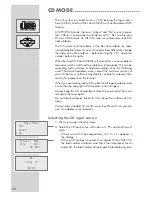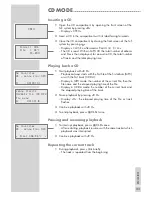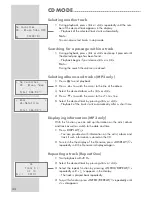Note:
If the network is encrypted, »
[encrypted]
« is displayed after
the network address.
Press »
9
« and enter the network key (WEP or WPA) with the nu-
meric keys »
1...0
«. The sequence of entries of the numeric key
»
2
«, for example, is 2, A, B, C. After the input, the cursor moves
to the next input position.
Special characters and capital letters can be selected with »
S
«
or »
A
«.
The cursor can be moved to the right with »
9
« and to the left
with »
8
«. A character can be deleted with »
7
CLR
«.
Note:
The following setting “Automatic (DHCP)” or “Static IP Address”
depends on how you have configured your network.
If you select automatic assignment, your Ovation 2i is automati-
cally assigned an IP address by the router (or its integrated DHCP
server).
If you have configured your network with a static IP, use the set-
ting described on pages 48 and 49, in the section on registering
the Ovation 2i with the Internet with individual settings in the
home network as set out in steps
8
and
9
.
8
Select menu item »
Automatic (DHCP)
« with »
S
« or »
A
«
and confirm with »
9
«.
– Display: »
Enable Proxy:
«.
Note:
If you do not have a proxy server installed in your network select
»
No
«.
If you have a proxy server installed in your network, use the set-
ting described on pages 48 and 49, in the section on registering
the Ovation 2i with the Internet with individual settings in the
home network as set out in steps
13
and
14
.
9
Select menu item »
No
« with »
S
« or »
A
« and confirm with
»
8
«.
– Display: »
Config Complete
«.
10
To confirm the settings, select menu item »
Yes
« with »
S
« or
»
A
« and confirm with »
9
«.
– Display: »
Config Wizard Applying Settings
«,
the settings are saved.
Note:
If the settings are not to be saved, select menu item »
No
« with
»
S
« or »
A
« and confirm with »
8
«. The settings are
cancelled.
11
After successful registration, the menu items »
Internet
Radio
« and »
Favorites
« are displayed, access to the
WLAN router and therefore the Internet is available.
SETTINGS
----------------------------------------------------------------------------------------------------
21
EN
GLISH
Network IP Settings:
~ Automatic (DHCP) >
Static IP Address
Select Network:
~ GIMDSL [encrypted] >
Enter WEP codes1:
Cancel
ss
Config Complete
~ Apply Settings?
>
No
Yes ~
~ Internet Radio
>
~ Favorites
>
1/2
Enable Proxy:
~ No
>
Yes
Network IP Settings:
~ Automatic (DHCP) >
Static IP Address