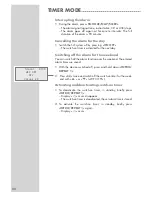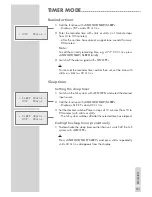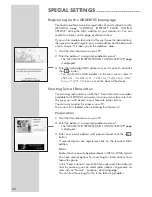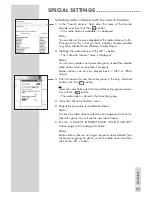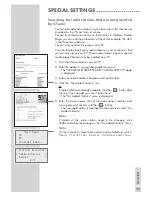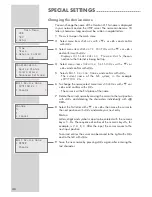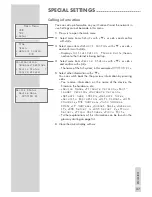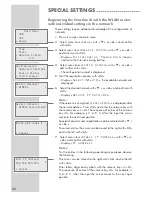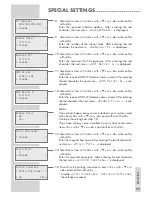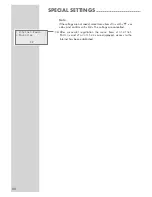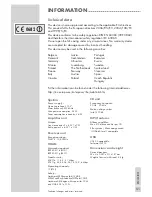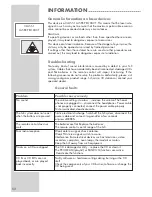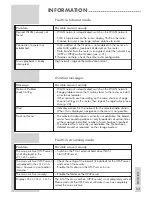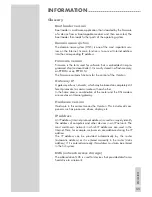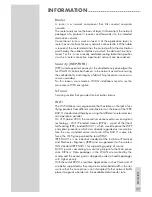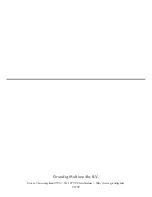54
Environmental note
This product has been made from high-quality parts and materials which
can be re-used and recycled.
Therefore, do not throw the product away with normal household waste at
the end of its service life. Take it to a collection point for recycling electri-
cal and electronic devices. This is indicated by this symbol on the product,
in the operating manual and on the packaging.
Please find out about collection points operated by your local authority.
Help protect the environment by recycling used products.
Cleaning the CD unit
If the device is unable to scan CDs perfectly, use a standard, commercially
available cleaning CD to clean the laser optics. Other cleaning methods
may damage the laser optics.
Use a lint-free cloth for cleaning the CD and always wipe it from the inside
out in a straight line. Do not use cleaning agents for conventional vinyl discs,
nor any solvents or abrasive cleaners.
Licence conditions
This product is protected by certain intellectual property rights of NEMS
and BridgeCo. Use or distribution of such technology outside of this prod-
uct is prohibited without a license from NEMS and BridgeCo or an au-
thorized subsidiary.
This product is protected by certain intellectual property rights of Microsoft
Corporation. Use or distribution of such technology outside of this product
is prohibited without a license from Microsoft or an authorized subsidiary.
Content providers are using the digital rights management technology for
Windows Media contained in this device (“WM-DRM”) to protect the
integrity of their content (“Secure Content”) so that their intellectual
property, including copyright, in such content is not misappropriated. This
device uses WM-DRM software to play Secure Content (“WM-DRM
Software”). If the security of the WM-DRM Software in this device has been
compromised, owners of Secure Content (“Secure Content Owners”) may
request that Microsoft revoke the WM-DRM Software’s right to acquire new
licenses to copy, display and/or play Secure Content. Revocation does not
alter the WM-DRM Software’s ability to play unprotected content. A list of
revoked WM-DRM Software is sent to your device whenever you download
a license for Secure Content from the Internet or from a PC. Microsoft may,
in conjunction with such license, also download revocation lists onto your
device on behalf of Secure Content Owners.
INFORMATION
------------------------------------------------------------------------------