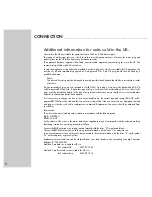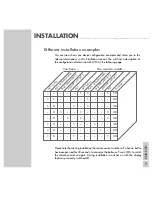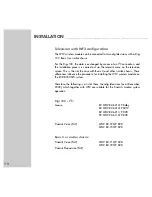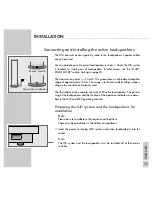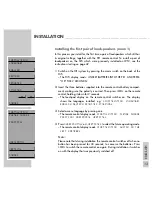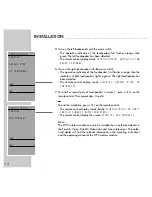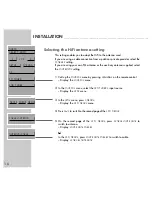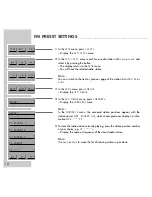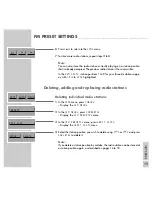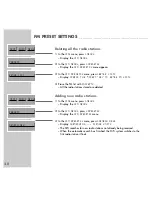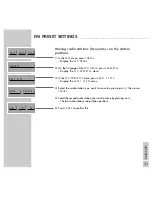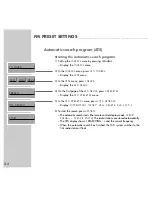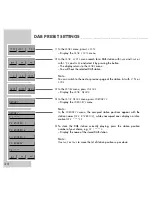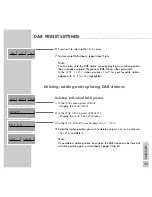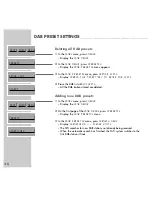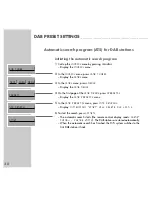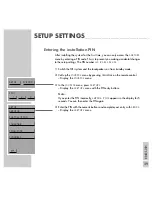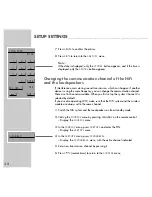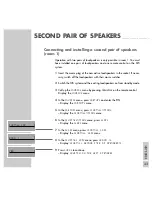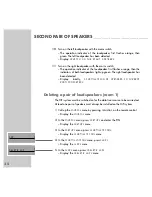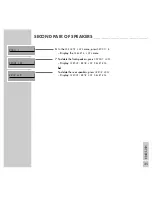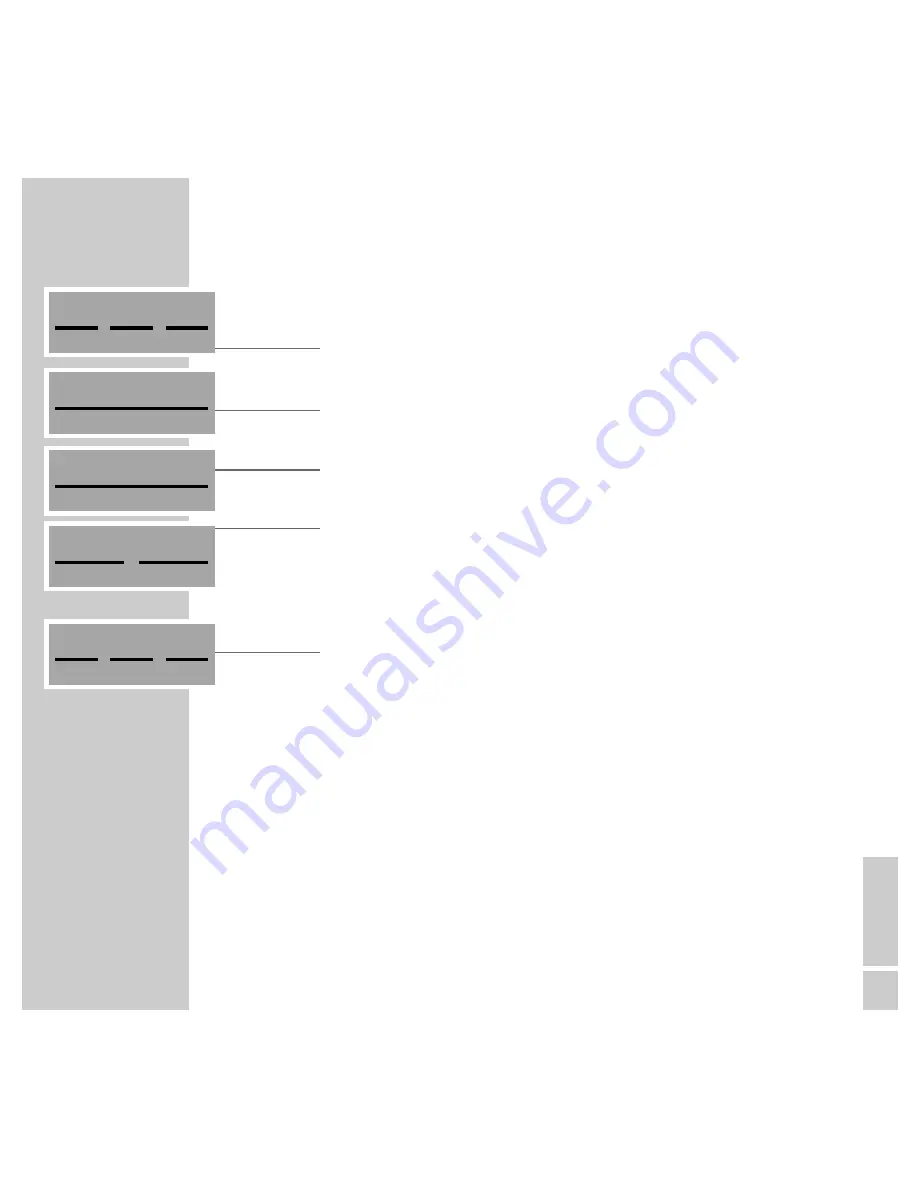
ENGLISH
21
FM PRESET SETTINGS
_______________________________________________________________
Moving radio stations (favourites) on the station
positions
1
In the »
FM
« menu, press »
MENU
«.
– Display: the »
FM MENU
«.
2
On the first page of the »
FM MENU
«, press »
PRESETS
«.
– Display: the »
FM PRESETS
« menu.
3
In the »
FM PRESETS
« menu, press »
EDIT LIST
«.
– Display: the »
EDIT LIST
« menu.
4
Select the radio station you want to move by pressing on it, then press
»
MOVE
«.
5
Select the second radio station you want to move by pressing on it.
– The two radio stations swap station positions.
6
Press »
END
« to confirm this.
MENU
INFO
TEXT
+5
-5
END
PRESETS
EDIT LIST
DELETE
MOVE
Summary of Contents for RCD8300
Page 1: ...FINE ARTS AUDION WIRELESS HIFI SYSTEM Operating manual ENGLISH 55404 941 1200...
Page 65: ...FINE ARTS AUDION WIRELESS HIFI SYSTEM Installation manual ENGLISH X...
Page 124: ...Grundig AG Beuthener Str 41 D 90471 N rnberg http www grundig com 55404 942 1200...
Page 125: ...FINE ARTS AUDION WIRELESS HIFI SYSTEM RCD Tower X...
Page 128: ...Grundig AG Beuthener Str 41 D 90471 N rnberg http www grundig com 72011 403 0500...