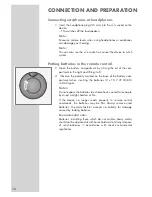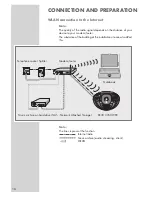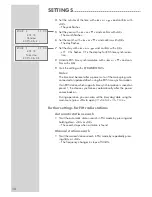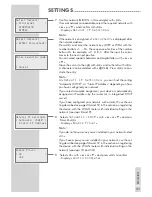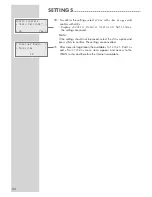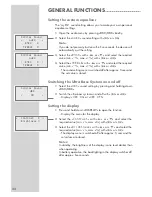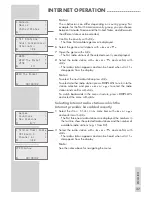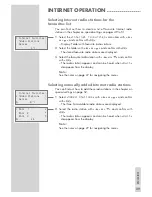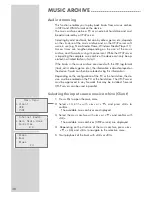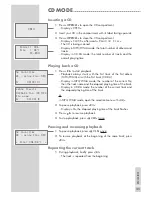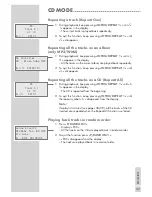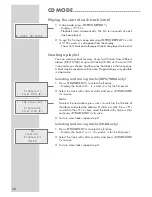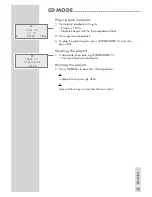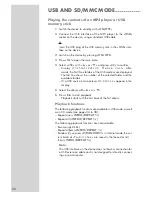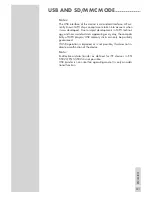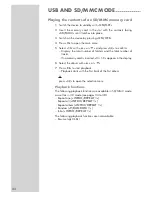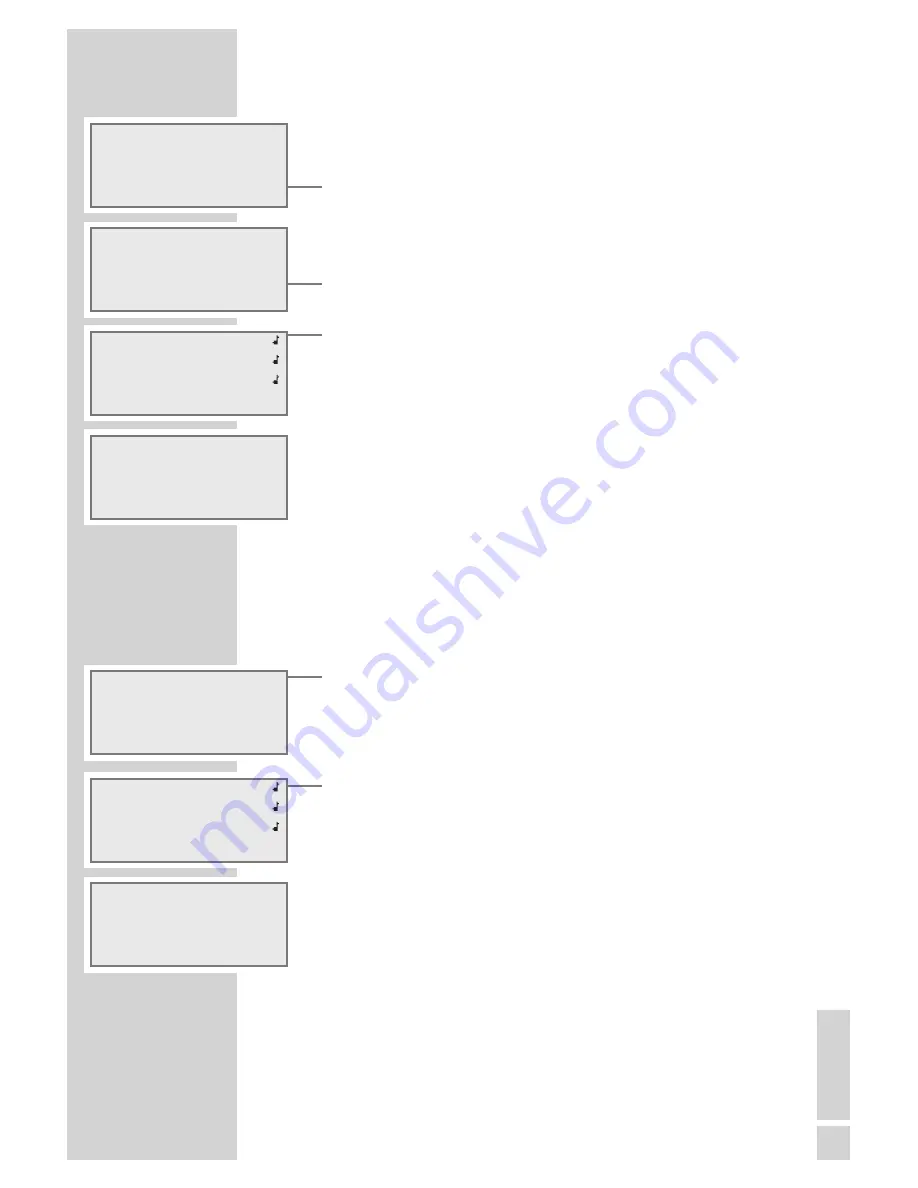
Notes:
The subdivision can differ depending on country group. For
example, for the North America country group, you can choose
between Canada, Mexico and the United States, and afterwards
the different states can be selected.
5
Confirm the country with »
9
«.
– The three first available genres are displayed.
6
Select the genre or all stations with »
A
« or »
S
«.
7
Open the genre with »
9
«.
– The first radio stations of the selected country are displayed.
8
Select the radio station with »
A
« or »
S
« and confirm with
»
9
«.
– The radio station appears and can be heard when »
Wait
«
disappears from the display.
Notes:
To select the next radio station press »
9
«.
To select another radio station press »
DISPLAY
« to return to the
station selection and press »
A
« or »
S
« to select the radio
station and confirm with »
9
«.
To switch backwards in the menu structure, press »
DISPLAY
«
and select the menu with »
8
«.
Selecting Internet radio stations which the
Internet provider has added recently
1
Select the »
New Stations
« menu item with »
A
« or »
S
«
and confirm with »
9
«.
– The first three new radio stations are displayed, the numbers in
the last line show the selected radio stations and the number of
available radio stations (e.g. 1 from 82).
2
Select the radio station with »
A
« or »
S
« and confirm with
»
9
«.
– The radio station appears and can be heard when »
Wait
«
disappears from the display.
Note:
See the notes above for navigating the menus.
~ WQKS
WRKH The Rocket
WTAK
s
1/4
WRKH The Rocket
s
00:00:02
Genres
>
Countries
>
~ New Stations
>
s
5/7
~ African Music Radi
CBC Radio 3
Channel 61
s
1/82
KTSM Sunny
s
00:00:02
~ All Stations
>
Adult Contemorary >
Alternativ
>
s
1/26
~ Canada
>
Mexico
>
United States
>
s
27
EN
GLISH
INTERNET OPERATION
--------------------------------------------------