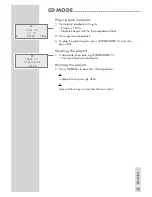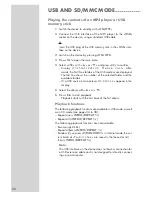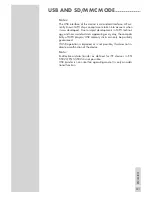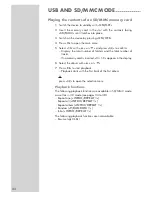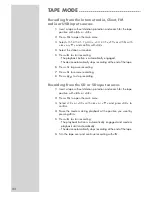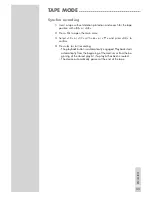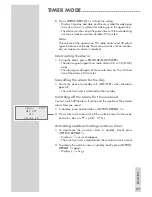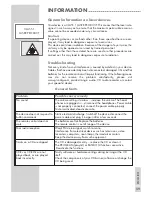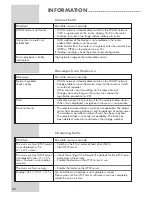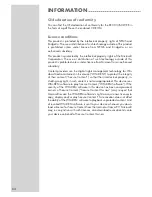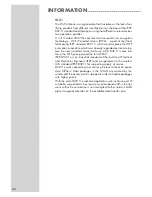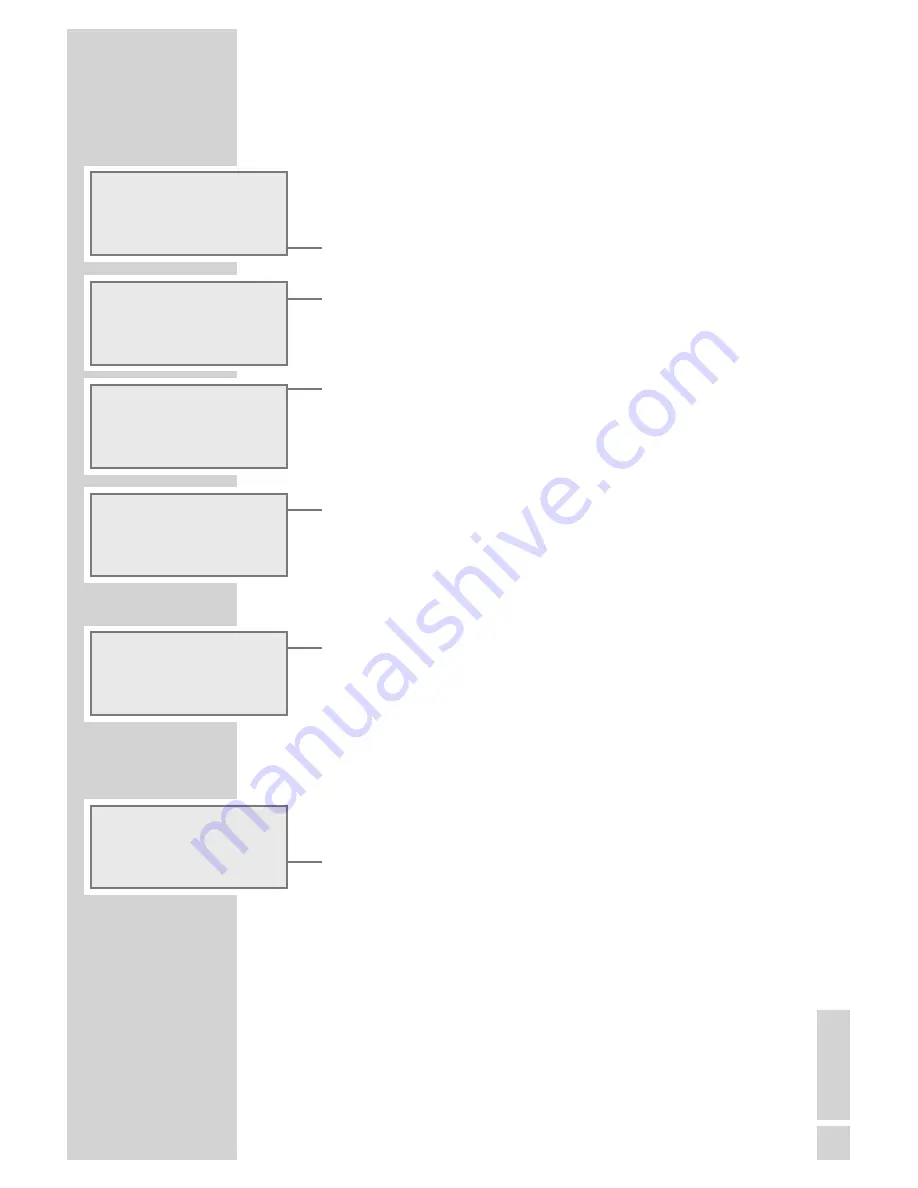
Changing the device name
You can change the name of the device. This name is displayed in
your network and on the UPnP server. The name can be max. 18 let-
ters/characters long and must be written in capital letters.
1
Press »
M
« to open the main menu.
2
Select the »
Setup
« menu item with »
A
« or »
S
« and press
»
9
« to confirm.
3
Select the »
Network Config
« menu item with »
A
« or
»
S
«« and press »
9
« to confirm.
– Display: »
Initialization Please Wait
«, the con-
nection to the Internet is being established.
4
Select the »
Advanced Setup
« menu item with »
A
« or »
S
«
and press »
9
« to confirm.
5
Select »
Device Name
« and confirm with »
9
«.
– The current name of the device appears, in this example, »
In-
ternet Radio
«.
6
To change the name, press »
A
« or »
S
« to select the
»
Change
« menu item and confirm with »
9
«.
– The cursor is at the first place of the name.
7
Delete the current name by moving the cursor to the last
position with »
9
« and deleting the characters individually with
»
7
CLR
«.
8
Select the first letter with »
A
« or »
S
« then move the cursor to
the next position with »
9
« and make your next entry.
Notes:
Letters, digits and symbols can also be entered with the number
buttons »
1 ... 9
«. The sequence of entries of the number button
»
2
«, for example, is 2, A, B, C. After the input the cursor moves
to the next input position.
To correct entries, the cursor can be moved to the right with »
9
«
and to the left with »
8
«.
9
Save the new name by pressing »
9
« again after entering the
last character.
Main Menu
USB
TAPE
~ Setup
Time
Alarm
~ Network Config
3/5
Configuration
Device Status
Config Wizard
~ Advanced Settings>
Edit Device Name
RRCD 3760 WEB >
~ Change
>
Change
A
^
1
Cancel
ss
Edit Device Name
~ PETER
Change
53
EN
GLISH
SPECIAL SETTINGS
------------------------------------------------------------------