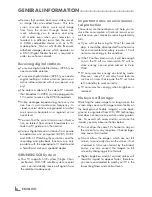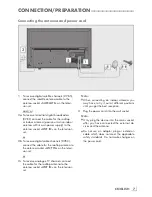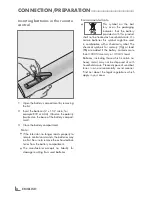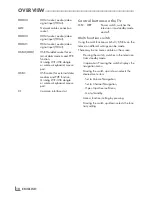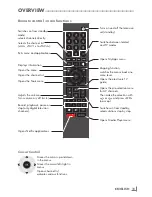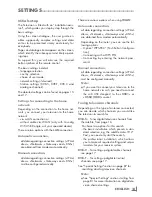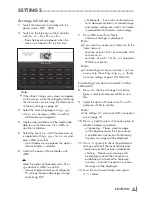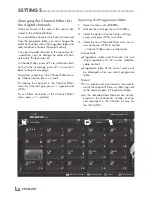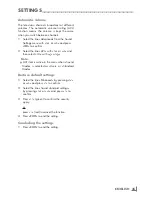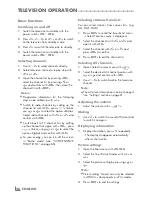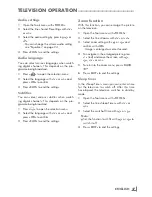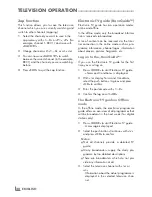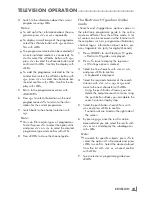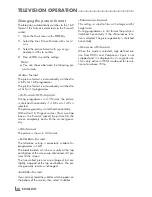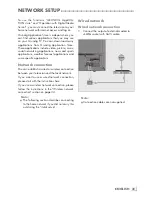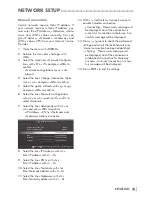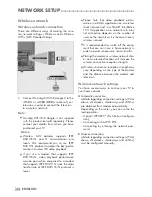19
ENGLISH
SETTINGS
------------------------------------------------------------------------------------------------------------------
Searchingchannelsbynameinthe
ChannelEditor
While arranging the channels in the Channel
Editor, you can search and select the channel
name by the first three characters.
1
In the »Channel Editor« menu, select the
search mode by pressing »
« (red).
2
Select the first character of the channel
name you want to search with »
V
«, »
Λ
«,
»
<
« or »
>
« and press »
OK
« to confirm.
Repeat the entry for the next characters.
– Channels found will be listed on the right
side of the screen.
3
With »
>
« switch to result section, select the
channel you are searching with »
V
« or
»
Λ
«, and highlight this with »
OK
«.
Note:
7
To change the place of, delete or add the
channels to favorites lists, continue reading
the relevant section.
4
To return to the previous menu, press
»
BACK
<
«.
5
To exit the »Channel Editor« menu, press
»
EXIT
«.
DeletingchannelsintheChannel
Editor
1
In the »Channel Editor« menu, select the
channel(s) you want to delete with »
V
«,
»
Λ
«, »
<
« or »
>
«, and highlight the televi-
sion channel by pressing »
OK
«.
– Channel is marked with »
✔
«.
2
Press »
« (yellow).
– »Tools« menu is displayed.
3
Select the line »Delete« with »
V
« or »
Λ
«
and press »
OK
« to confirm.
4
To confirm deletion process, press »
«
(green);
or
to cancel deletion process, press »
« (red)
button.
5
To exit the »Channel Editor« menu, press
»
EXIT
«.
Movingthechannelsinthechan-
nelorganizertodifferentchannel
positions
1
In the »Channel Editor« menu, select the
channel(s) you want to move with »
V
«,
»
Λ
«, »
<
« or »
>
«, and highlight the televi-
sion channel by pressing »
OK
«.
– Channel is marked with »
✔
«.
2
Press »
« (yellow).
– »Tools« menu is displayed.
3
Select the line »Move« with »
V
« or »
Λ
«
and press »
OK
« to confirm.
Notes:
7
In case of changing the order of the chan-
nels, channel numbers sent by the broad-
caster will be changed.
7
If more than one channel is selected for mov-
ing, channels will be moved one after the
other according to the selection order of
channels.
4
Select the new place of the channel with
»
V
«, »
Λ
«, »
<
« or »
>
« and press »
OK
« to
confirm.
5
To exit the »Channel Editor« menu, press
»
EXIT
«.
DisplayingchannelsintheChannel
Editorbyantennatype
If you have more than one antenna type, you
can display channels in the Channel Editor by
antenna type.
1
To display the channels in the »Channel
Editor« menu by antenna type, press »
«
(green).
2
Select »Air«, »Cable« or »Satellite« with »
<
«
or »
>
« and press »
OK
«.
– Television will switch to the antenna sys-
tem you have selected and channels will
be displayed.
3
To exit the »Channel Editor« menu, press
»
EXIT
«.
Summary of Contents for Toronto 55 CLE 6545 AL
Page 1: ...EN Toronto 55 CLE 6545 AL ...