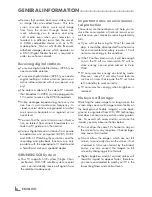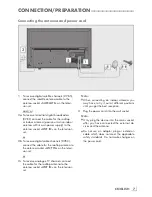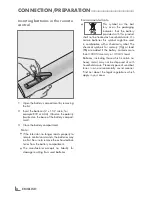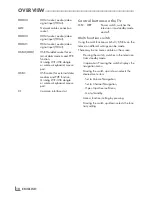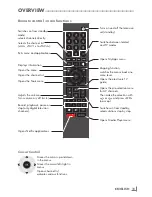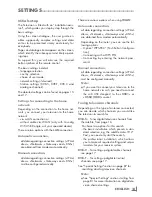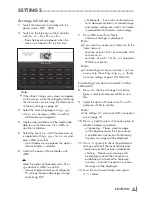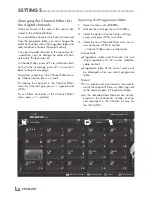3
ENGLISH
SET-UPANDSAFETY
-----------------------------------------------------------------------------------
Please note the following information when set-
ting up your television set.
7
This television set is designed to receive and
display video and audio signals. Any other
use is strictly prohibited.
7
Best viewing distance is 5 times the diagonal
length of the screen.
7
External light falling on the screen impairs pic-
ture quality.
7
To assure sufficient ventilation make sure there
is enough space around the television set in
the wall unit.
7
The television set is designed for use in in-
doors. If you do use it at outdoors, please
ensure that it is protected from humid environ-
ments such as rain or splashing water as these
will create risk of safety.
7
Never use the television set in humid environ-
ments.
7
Do not put objects containing liquid such as
vase on the television set. The liquid in it may
spill and cause risk of safety.
7
Place the television set on a solid, level sur-
face.
7
Do not place objects such as newspapers on
the television set or cloth or similar items be-
neath it.
7
Do not place the television set close to heating
units or under direct sunlight, as this will impair
cooling.
7
Higher ambient temperature will shorten the
service life of the television set.
7
Do not open the television set under any cir-
cumstances. Safety risk may arise and also the
guarantee of the product can be void if the
television set is opened.
7
Make sure that the power cord or the AC/DC
adaptor (if supplied) is not damaged.
7
Television set can only be operated with the
power cable or the AC/DC adapter supplied
with the product.
7
If the mains plug of the television is grounded,
always make sure that it is connected to a
grounded socket.
7
Plug the device into the mains socket only after
you have connected the external devices and
the antenna.
7
Make sure that the mains plug/socket of the
television is comfortably accessible.
7
Do not connect any other equipment while
the device is switched on. Switch off the other
equipment as well before connecting it.
7
Thunderstorms are a danger to all electrical
devices. Even if the television is switched off,
it can be damaged by a lightning strike to the
mains or the antenna cable. Always discon-
nect the mains and antenna plugs during a
storm.
7
Clean the television screen and cabinet with
a soft and dry or slightly damp cloth. Do not
use wet cloth or detergent (glass cleaners, co-
logne and all cleaning agents alike). Only use
plain water to dampen the cloth.
7
When deciding where to install the television
set, do not forget that most furniture surfaces
are coated with various types of lacquer or
plastic which contain chemical additives.
These may cause corrosion to the feet of the
television, thus resulting in stains on the surface
of the furniture.
7
Screen of your LCD/LED television conforms
to the highest qaulity standards and has been
controlled with regard to pixel faults.
Despite the great care taken in manufacturing,
technological reasons make it impossible to
completely discount the possibility that some
pixels may be faulty. Provided they are within
the thresholds specified by the DIN norm,
pixel faults of this kind cannot be regarded as
a defect as defined by the warranty.
Summary of Contents for Toronto 55 CLE 6545 AL
Page 1: ...EN Toronto 55 CLE 6545 AL ...