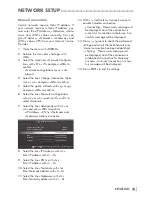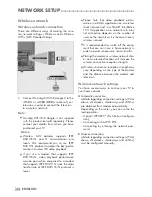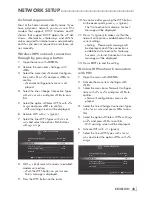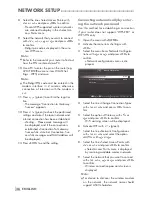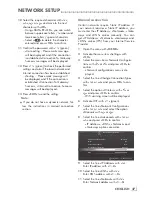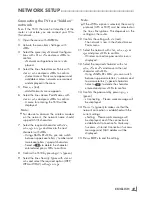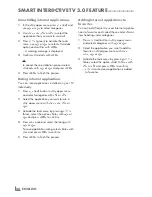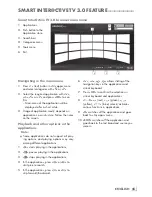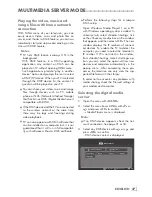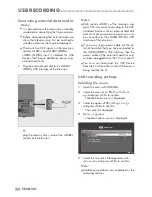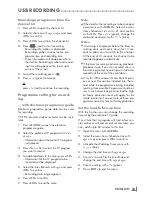ENGLISH
46
WEBBROWSER
-------------------------------------------------------------------------------------------------
Webbrowsermenu
1
Menu controls.
2
Active tab.
3
Previous page.
4
Next page.
5
Refresh.
6
New tab.
7
Address bar.
8
Search in site.
9
Favorites.
10
Home page
11
Settings
12
History.
13
Search in Web.
14
Zoom.
15
Close Web browser.
16
Close tab.
Zoom Out
Zoom In
Page Up
Page Down
Navigation
Pro
cess Menu
Tool B
a
r
grundig.
http://www.grundig.de
2
1
3
4
5
7
8
9 10 11 12 13 14
15
6
16
Webbrowser
Web browser allows you to navigate in the Internet.
1
Open the menu with »
MENU
«.
2
Select the menu item »Web Browser« with
»
>
« or »
<
« and press »
OK
« to confirm.
– Web Browser is displayed.
3
Select URL entry area with »
Λ
« or »
V
« and
press »
OK
« to confirm.
– Virtual keyboard will be displayed.
4
Enter the address and confirm with »
«
(blue).
Notes:
7
Cookies are turned on in the web browser as
default, this means that the web pages that are
visited will store some data on your device.
If you don’t want to store any data on your
device you should disable cookie option
within the settings.
7
Other functions are explained on the screen.
7
You may connect a keyboard or mouse to
both
sockets »
USB1
« or socket »
USB2 (HDD)
«
socket to use in the Web browser. Keyboards
requiring special driver are not supported.
Summary of Contents for Toronto 55 CLE 6545 AL
Page 1: ...EN Toronto 55 CLE 6545 AL ...