Reviews:
No comments
Related manuals for TR 2500 DAB+

DH-PFR5QI-E60
Brand: Dahua Pages: 33

Horizon
Brand: JBL Pages: 29

SR-03 BT
Brand: LENCO Pages: 37

ATLANTIS 250
Brand: Uniden Pages: 36

12-896
Brand: Radio Shack Pages: 1

SY4050-LM
Brand: Samyoung Pages: 15

AN/TRC-207
Brand: Racal Instruments Pages: 102

VX-129CN
Brand: Ranger Electronic Pages: 11

ATT-400/AODC
Brand: RJE Pages: 13

RipEX 1.4
Brand: RACOM Pages: 157

PCC771B
Brand: Porter-Cable Pages: 24

DJ-190
Brand: Alinco Pages: 41

AJ7030D
Brand: Philips Pages: 26

RP-59
Brand: Sanyo Pages: 2
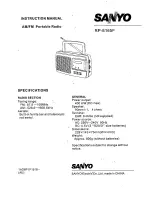
RP-6165F
Brand: Sanyo Pages: 4

RP-5200
Brand: Sanyo Pages: 12

RP-DAB100
Brand: Sanyo Pages: 28

DP770
Brand: Kirisun Pages: 46

















