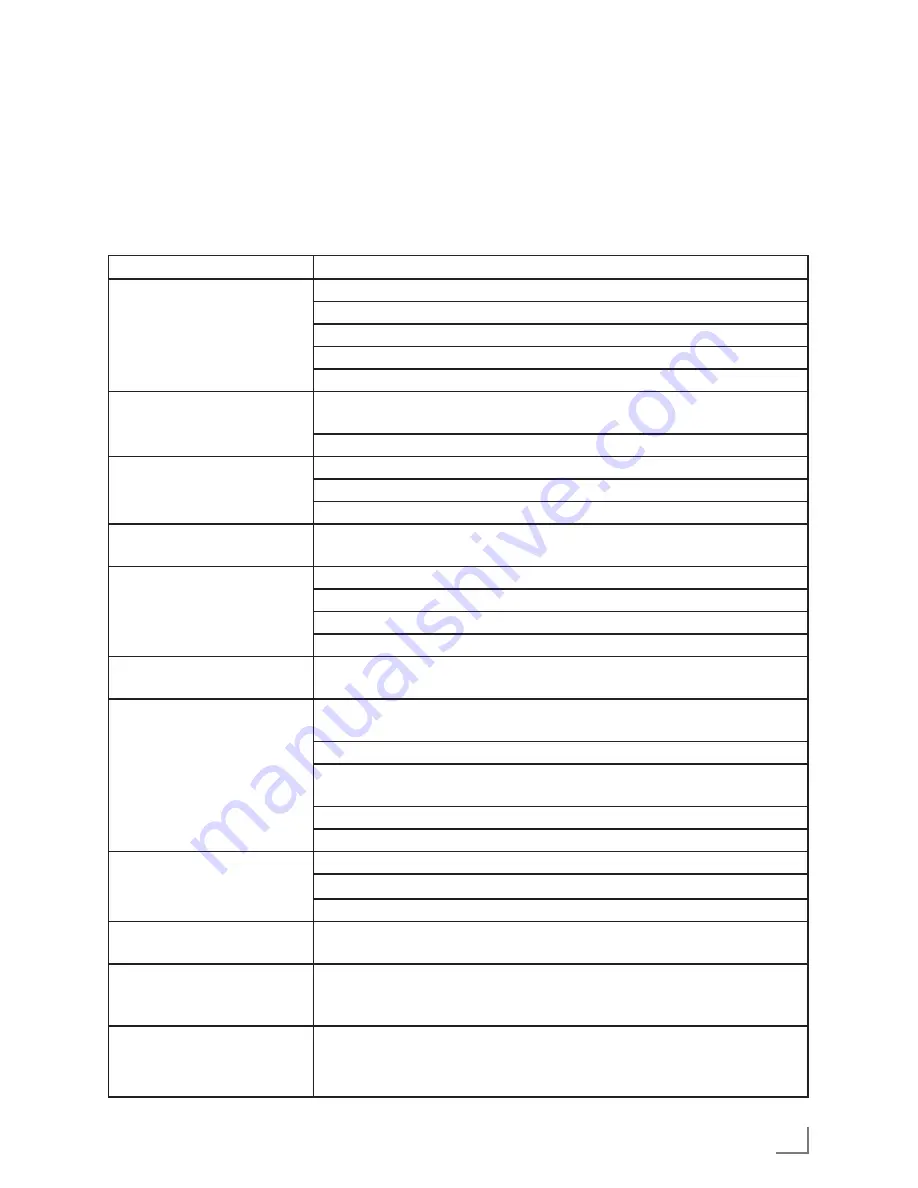
23
ENGLISH
INFORMATION
------------------------------------------------------------------------------------------------------------------
Troubleshooting
Not every kind of sound interference is caused
by a defect in your hi-fi system. Cables that have
accidentally been disconnected, damaged CDs
and flat batteries for the remote control will
impair functioning.
If the following measures do not resolve the
problem satisfactorily, please visit
www.grundig.com, product range: hi-fi, micro
CD stations or contact your specialist dealer.
Problem
Possiblecause
“
NO DISC
” is displayed.
Insert a disc.
Check if the disc is inserted upside down.
Wait until the moisture condensation at the lens has cleared.
Replace or clean the disc, see “INFORMATION”.
Use a finalized CD-RW or CD-R.
Radio reception is poor.
If the signal is too weak, adjust the antenna or connect an external
antenna for better reception.
Increase the distance between the Mini HiFi System and your TV.
Recording or playback
cannot be made.
Clean deck parts, see “INFORMATION”.
Use only NORMAL (IEC I) tape.
Apply a piece of adhesive tape over the missing tab space.
The system does not react
when buttons are pressed.
Remove and reconnect the AC power plug and switch on the system
again.
Sound cannot be heard or
is of poor quality.
Adjust the volume.
Disconnect the headphones.
Check that the speakers are connected correctly.
Check if the stripped speaker wire is clamped.
The left and right sound
outputs are reversed.
Check the speaker connections and location.
The remote control does not
function properly.
Select the source (CD or TUNER, for example) before pressing the
function button.
Reduce the distance between the remote control and the system.
Insert the batteries with their polarities (+/– signs) aligned as
indicated.
Replace the batteries.
Point the remote control directly towards the IR sensor.
The time is not working.
Set the clock correctly.
Press »
TIMERON/OFF
« to switch on the timer.
If recording or tape dubbing is in progress, stop recording.
The Clock/Timer setting is
erased.
Power has been interrupted or the power cord has been
disconnected. Reset the clock/timer.
CD-Rs or CD-RWs are not
played back, or are played
back incorrectly.
Faulty software or hardware settings during burning or the CD itself.
Check the components of your CD burner/software or change the CD
being used.
While playing a track, the
device switches to another
folder.
If there is a defective or invalid track or file in the current playing
folder, then the device switches to another folder.
Delete the defective file from the folder.


































