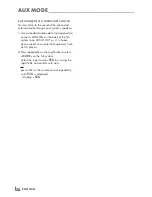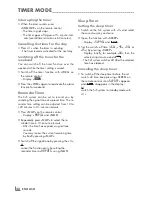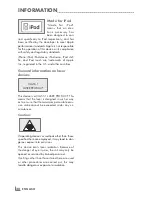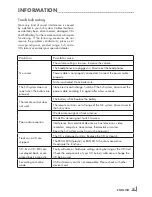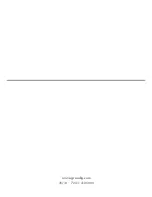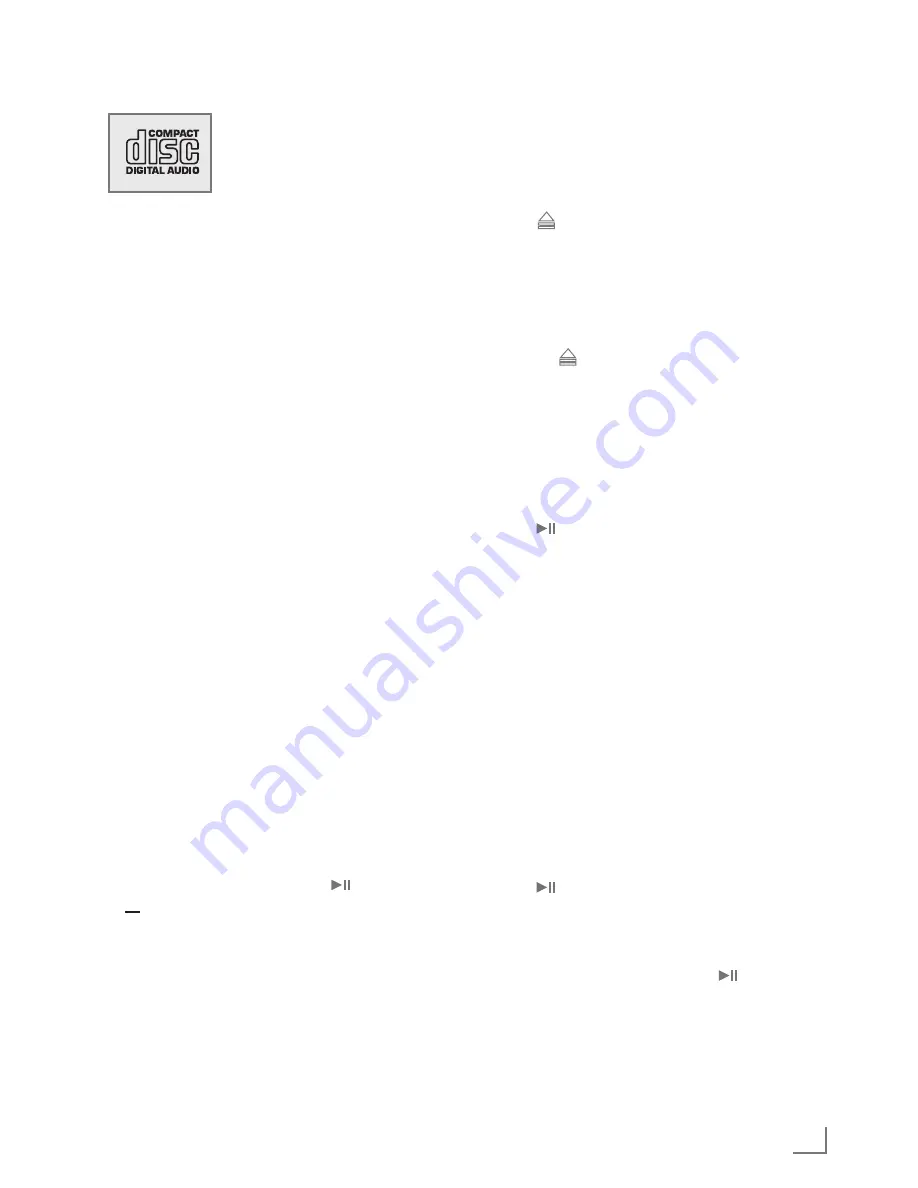
19
ENGLISH
CD MODE
---------------------------------------------------------------------------------------------------------------------------------------
The hi-fi system is suitable for
music CDs bearing the logo
shown here (CD–DA), and for
CD–Rs (CD–Recordables) and
CD–RWs (CD–Rewritables)
with audio data or MP3 AND WMA formats.
In iPod/MP3/WMA mode, the terms “album”
and “file” are very important. “Album”
corresponds to a folder on a PC, “file” to a file
on a PC or CD–DA track. An MP3/WMA CD
may not contain more than 511 tracks/folders
in total.
When burning CD–R and CD–RWs with audio
files, various problems may arise which could
lead to problems with playback. This can be
caused by faulty software or hardware settings
or by the CD being used. Should such problems
arise, contact the customer services of your CD
burner or software manufacturer or look for
relevant information, for example on the Internet.
When you are creating audio CDs, observe all
legal guidelines and ensure that the copyright of
third parties is not infringed.
Always keep the CD compartment closed to
prevent dust from accumulating on the laser
optics.
Do not attach adhesive labels to CDs. Keep the
surfaces of CDs clean.
You can play standard 12 cm CDs as well as
8cm CDs on your hi-fi system. An adapter is not
necessary.
Selecting the CD input source
1
Press repeatedly on the Jog-Shuttle to select
»
MODE
« on the hi-fi system.
2
Select the input source »
CD
« by turning the
Jog-Shuttle and confirm with » «;
or
press »
M
« on the remote control repeatedly
until »
CD
« is displayed.
– Display: »
CD
«.
– If there is no CD in the compartment,
»
NO DISC
« appears in the display after a
short time.
– When a CD is already inserted: the hi-fi
system scans the contents of the CD,
»
READING
« flashes in the display.
Inserting and playing CDs
Warning
7
The lens of the CD player should never be
touched.
1
Press » « on the hi-fi system to open the CD
compartment.
– Display: »
OPEN
«.
2
Insert your CD in the compartment with its
label facing upwards.
3
Close the lid of the CD compartment by
pressing » « on the hi-fi system.
– Display: »
READING
« flashes, the CD is being
scanned.
– Display in MP3/WMA mode: The display
shows total number of albums and files.
– Display in CD–DA mode: The display shows
the total playing time and the total number
of tracks.
4
Press » « to start playback.
– Display in MP3/WMA mode: the number of
the current file, then the track name and the
elapsed playing time of the track.
– Display in CD–DA mode: the number of the
current track and the elapsed playing time
of the track.
5
Press »
7
« to stop playback.
Notes:
CD playback also stops when:
7
the CD compartment is opened.
7
the disc has reached the end.
7
you select another source: FM TUNER, AUX,
iPod, SD or USB.
7
you select standby.
Pausing and resuming playback
1
Press » « during playback to pause.
– Display: the playing time flashes, information
of the track or album appear as a scrolling
text.
2
Continue playback by pressing » «.
– The hi-fi system continues playback and the
playing time resumes to count.