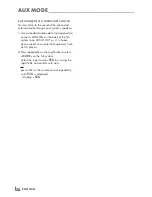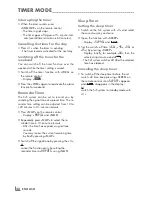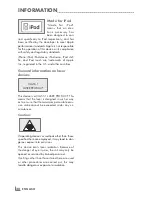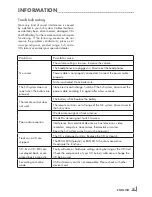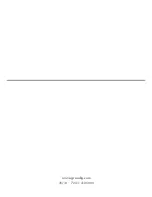25
ENGLISH
USB AND SD/SDHC/MMC MODE
--------------------------------------------
Automatic stand by
When the track is finished and the playback has
stopped, a message appears after 5 minutes
informing that the hi-fi system will switch off to
stand by in 5 minutes. The message continues
by counting down the minutes and at the end of
the time, the hi-fi system switches automatically
to stand by.
Recording to MMC/SD/SDHC or
USB
The hi-fi system has a recording function which
can record from FM Tuner, CD, iPod or Aux
input sources.
Recording from the radio (FM Tuner)
1
Insert the MMC/SD/SDHC card or USB mem-
ory stick (See Connection and Preparation
section).
2
Select »
FM TUNER
« by using Jog-Shuttle and
confirm by pressing » «.
Note
7
If both MMC/SD/SDHC card and USB
memory stick are inserted into the hi-fi sys-
tem, you should choose either one as the
recording device:
When you first press » «, the display shows
»
RECORD TO USB
«.
Use the Jog-Shuttle to select either
»
RECORD TO USB
« or »
RECORD TO SD
«.
3
Press » « to start the recording.
– Display: »
RECORD INIT ...
«, the current and the
subsequent file/track will be recorded.
4
To stop the recording, press » « again.
– Display: »
RECORD ENDING ...
«.
Encoding from the CD or iPod
1
Press »
MODE
« and rotate Jog-Shuttle to find
»
CD
« or »
i
POD
« on display and confirm by
pressing » «.
2
Select the desired track/file you want the re-
cording to start with.
Note
7
If both MMC/SD/SDHC card and USB
memory stick are inserted into the hi-fi sys-
tem, you should choose either one as the
recording device:
When you first press » «, the display shows
»
RECORD TO USB
«.
Use the Jog-Shuttle to select either
»
RECORD TO USB
« or »
RECORD TO SD
«.
3
Press » « to start the recording.
– Display: »
RECORD INIT ...
«, the current and the
subsequent file/track will be recorded.
4
To stop the recording, press » « again.
– Display: »
RECORD ENDING ...
«.
Note
7
During recording, it is not possible to change
the radio station, rewind or skip the files/
tracks, and modify any other settings (except
volume and switch off) of the hi-fi system.