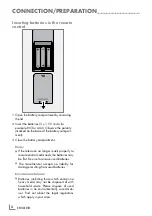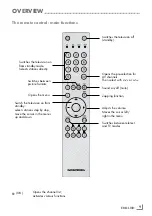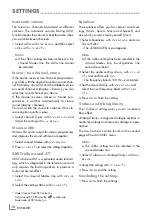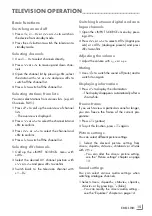ENGLISH
2
CONTENTS
----------------------------------------------------------------------------------------------------------------------------------
3
SET-UPANDSAFETY
4
GENERALINFORMATION
4
Special features of your television
4
Receiving digital stations
4
What is Common Interface?
5
CONNECTION/PREPARATION
5
Connecting the antenna and the mains
cable
6
Inserting batteries in the remote control
7
OVERVIEW
7
Connections and controls on the television
set
9
The remote control - main functions
10 The remote control - all functions
11 SETTINGS
11
Searching for television stations
11
Changing stored channels for digital sta-
tions
13 Picture settings
13 Audio settings
14 SRS TruSurround XT*
15 TELEVISIONOPERATION
15 Basic functions
16 Zoom function
16 Zap function
16 Electronic TV guide
17 Changing the picture format
18 TELETEXTMODE
18 TOP text or FLOF text mode
18 Normal text mode
18 Additional functions
19 CONVENIENCEFUNCTIONS
20 PARENTALCONTROL
21 TIMERFUNCTIONS
23 USINGEXTERNALDEVICES
23 High definition – HD ready
23 Connection options
24 Connecting an external device
25 Connecting a PC
26 Inserting the CA module
26 Access control for CA module and smart
card
27 SPECIALSETTINGS
27 Tuning digital television stations
27 Tuning analogue television stations
29 Changing stored channels for analogue
stations
31 INFORMATION
31 Displaying signal information
31 Updating software
32 Technical data
32 Service information for dealers
32 Environmental note
33 Troubleshooting
34 Additional Information for units sold in the
UK.