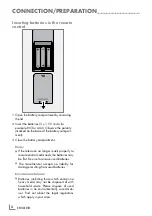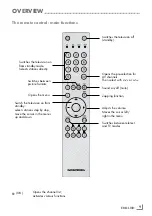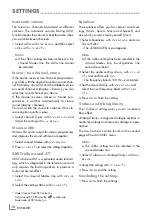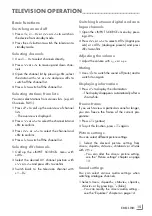3
ENGLISH
SET-UPANDSAFETY
-----------------------------------------------------------------------------------------------
Please note the following information when set-
ting up your television set.
7
This television set is designed to receive and
display video and audio signals.
Any other use is expressly prohibited.
7
The ideal viewing distance is 5 times the
screen diagonal.
7
External light falling on the screen impairs
picture quality.
7
To assure sufficient ventilation make sure there
is enough space around it in the wall unit.
7
The television set is designed for use in dry
rooms. If you do use it in the open, please en-
sure that it is protected from moisture, such as
rain or splashing water.
7
Do not expose the television set to any mois-
ture. Do not place any vessels such as vases
on the television, as they may spill liquid, thus
presenting a safety risk.
7
Place the television set on a solid, level sur-
face. Do not place any objects such as news-
papers on the television set or cloth or similar
items beneath it.
7
Heat build-up can be dangerous and shortens
the operating life of the television set. For rea-
sons of safety, have a specialist remove any
dirt deposits in the set from time to time.
7
Do not place the television set close to heat-
ing units or in direct sunlight, as this will impair
cooling.
7
Do not open the television set under any cir-
cumstances. Warranty claims are excluded
for damage resulting from improper handling.
7
Make sure the power cord or the power sup-
ply unit (if provided) are not damaged.
7
The television set may only be operated with
the mains cable/adapter supplied.
7
Thunderstorms are a danger to all electrical
devices. Even if the tele vision set is switched
off, it can be damaged by a lightning strike
to the mains or the antenna cable. Always
disconnect the mains and antenna plugs dur-
ing a storm.
7
Clean the screen with a soft, damp cloth.
Only use plain water.
7
Clean the cabinet of your LCD television with
the enclosed cloth. Only use plain water.
7
Please note when deciding where to put the
device that furniture surfaces are covered by
various types of lacquer and plastic, most of
which contain chemical additives. These may
cause corrosion to the feet of the device, thus
resulting in stains on the surface of the
furniture which can be difficult or impossible
to remove.
7
The screen of your LCD television meets the
highest quality standards and has been
checked for pixel faults.
7
Despite the great care taken in manufacturing,
technological reasons make it impossible to
completely discount the possibility that some
pixels may be faulty.
7
Provided they are within the thresholds speci-
fied by the DIN norm, pixel faults of this kind
cannot be regarded as a defect as defined by
the warranty.
7
To prevent the spread of
fire, keep candles or other
open flames away from this
product at all times.
7
Do not connect any other equipment while
the device is switched on. Switch off the other
equipment as well before connecting it.
7
Only plug the device into the mains socket
after you have connected the external devices
and the antenna.
7
Make sure the power plug is freely acces-
sible.
Caution:
7
If you want to use a wall bracket for your
television, make sure you read the assembly
instructions for the wall bracket carefully or
have your specialist dealer mount it for you.
7
When buying the wall bracket, make sure
that all the fastening points needed on the
television are there on the wall bracket and
that they are all used when it is mounted.