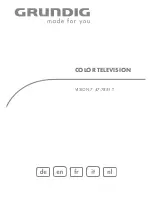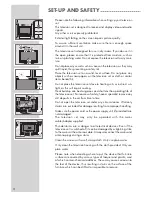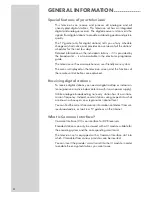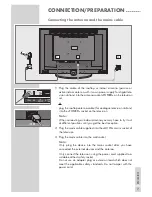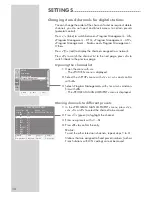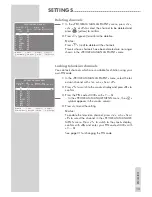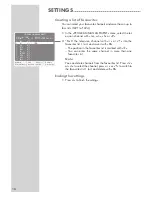Reviews:
No comments
Related manuals for VISION 7 47-7851 T

SP-50L7HR
Brand: Samsung Pages: 86

Xv HT09
Brand: HANNspree Pages: 52

QBT.32ED
Brand: Q.Bell Pages: 31

Viera TC-26LX85
Brand: Panasonic Pages: 98

ALT2690FD
Brand: Avol Pages: 36

20MT1336 - 20" Color Tv
Brand: Magnavox Pages: 1

TF-LED32S31T2
Brand: Telefunken Pages: 38

WB 3161
Brand: FARFISA INTERCOMS Pages: 2

NS-46E480A13
Brand: Insignia Pages: 2

TLAC-02255
Brand: Polaroid Pages: 16

IDLV-4100PM-CT
Brand: Inverto Pages: 22

LTDN42A300MH
Brand: Hisense Pages: 6

42K316DW
Brand: Hisense Pages: 44

ATVS1
Brand: Sanus Pages: 16

50UC7410
Brand: Olive Pages: 48

40ME325V/F7
Brand: Magnavox Pages: 38

43LED1600
Brand: Salora Pages: 54

HY-0871WS
Brand: Toa Pages: 2