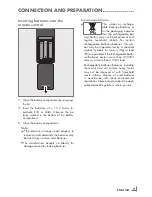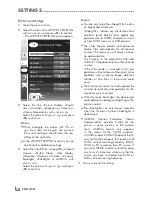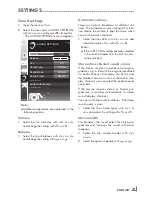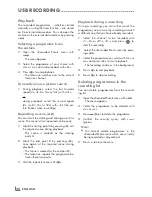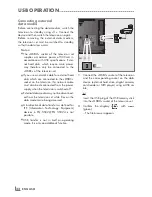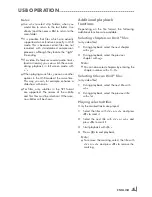21
ENGLISH
TELEVISION-OPERATION
--------------------------------------------------------------------------------
Basicfunctions
Switchingonandoff
1
Press »
8
«, »
1…0
« or »
P+
« or »
P-
« to switch
on the television from standby mode.
2
Press »
8
« to switch the television to standby.
Selectingchannels
1
Press »
1…0
« to select presets directly.
2
Select channels step by step with »
P+
« or
»
P-
«.
3
Open the channel list with »
●
«, select the
preferred television channel with »
V
«,
»
Λ
«, »
<
« or »
>
« and press »
●
« to confirm.
Exit the channel list with »
i
«.
Selectingchannelsfromlists
You can select channels from various lists (e.g.
all channels, FAV 1 to FAV 4).
1
Press »
,
« to open an overview of programe
tables.
– The overview is displayed.
2
Select a channel list with »
Λ
« or »
V
« and
open it with »
●
«.
3
Select a television channel with »
V
«, »
Λ
«,
»
<
« or »
>
« and press »
●
« to confirm.
4
Press »
i
« to exit the channel list.
SelectingapresetAVchannel
1
Open the »Select Source« menu with »
AV
«.
2
Select an AV preset with »
V
«, »
Λ
«, »
<
« or
»
>
« and press »
●
« to confirm.
3
Use »
1…0
« to switch back to the television
channel.
Adjustingthevolume
1
Adjust the volume with »
–
« or »
+
«.
Switchingsoundon/off
1
Press »
p
« to mute the sound or switch it
on again.
Displayinginformation
1
Display information with »
?
«.
– The display disappears automatically after
a short while.
Freeze-frame
If you wish to view a particular scene for longer,
you can “freeze” the frame of the current pro-
gramme.
1
Activate the freeze-frame function with »
3
«.
2
End the freeze-frame function with »
3
«.
Note:
7
If an external data medium is connected
to the television, the time shift function is
activated with »
3
«. The time shift function is
described on page 27.
Picturesettings
Various picture settings are available.
1
Select »User«, »Eco TV«, »Vivid«, »Natural«,
»Movie«, »Sports« or »Game« by pressing
»
6
«.
– You can change the »User« picture setting;
see “Picture settings” on page 18.
Note:
7
Picture setting »Game« can only be selected
in »HDMI«, »Component« and »PC« modes.
Audiosettings
Various audio settings are available.
1
Select the audio setting »User«, »Music«,
»Natural« or »Speech« by pressing »
5
«.
– You can change the »User« audio setting
– see the “Soundeffects” chapter on page
20.
Note:
7
»User« option is active when »Sound mode«
setting is selected as »Normal or »Spatial«.
Summary of Contents for VLE 7131 BF
Page 1: ...LCD TV EN VLE 7131 BF...