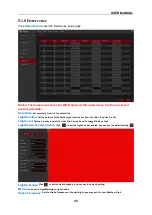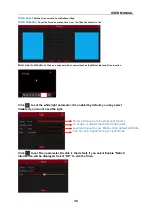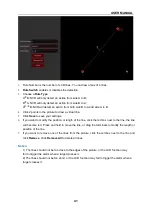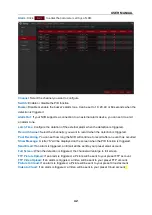USER MANUAL
49
5.1.9.5 FD (Face Detection)
The Face Detection function detects the faces of moving people that appear in a pre-defined
region, and certain actions can be taken when the alarm is triggered.
Channel
: to select the channel you want to configure
Switch
: Enable or disable the CC function
Setup:
Click
Setup
to draw a virtual region in the picture.