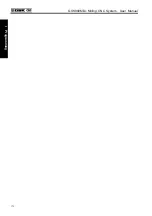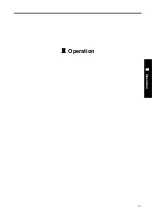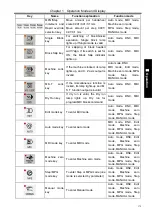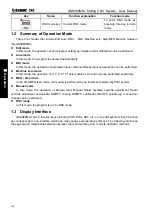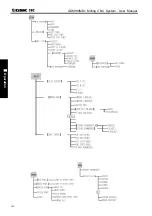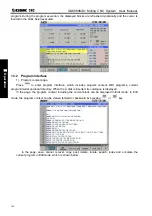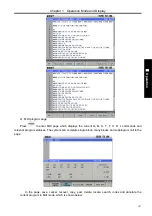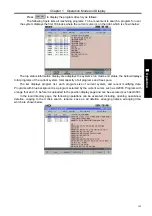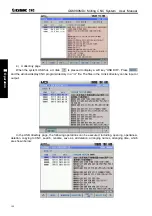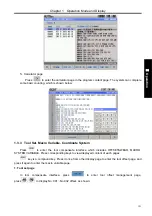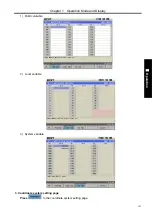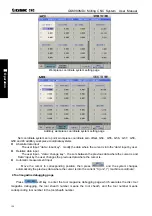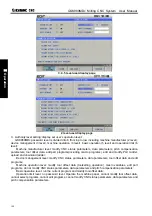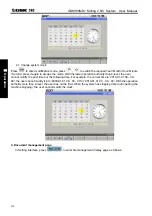Chapter 1 Operation Mode and Display
185
Ⅱ
Operation
1
)
In RELATIVE POS page, press
to clear X coordinate value; press
to clear
Y coordinate value; press
to clear Z coordinate value.
2
)
Execute clearing by pressing keys on MDI panel:
In RELATIVE POS page, press
till X flashes, press
and X coordinate value is cleared;
In RELATIVE POS page, press
till Y flashes, press
and Y coordinate value is cleared;
In RELATIVE POS page, press
till X flashes, press
and Z coordinate value is cleared.
X, Y, Z divided into 2:
In RELATIVE POS page, press
till X flashes, press
and X coordinate value is
reduced to half;
In RELATIVE POS page, press
till Y flashes, press
and Y coordinate value is
reduced to half;;
In RELATIVE POS page, press
till Z flashes, press
and Z coordinate value is
reduced to half.
3) INTEGRATED POS display page
In POSITION interface, press
to switch INTEGRATED POS page. In the page, the
system displays simultaneously RELATIVE, ABSOLUTE, MACHINE, DIST TO GO (DIST TO GO can
be displayed only in AUTO, DNC, and MDI mode).
Displayed machine coordinate value is the current position’s coordinate value in machine
coordinate system which is created by machine zero return.
[DIST TO GO] is different value between targeted position of block or MDI command and current
position..
The displayed page is shown below:
Clearing machine coordinates:
Set X, Y, Z to zero return mode A (set No.014), press
to clear X coordinate value; press
to clear Y coordinate value; press
to clear Z coordinate value.
4) POS&PRG display page
In position interface, press
to switch to POS&PRG page. The system displays absolute
coordinates, relative coordinates, machine coordinates of the current position as well as 8 blocks of current
Summary of Contents for 980MDc
Page 19: ...GSK980MDc Milling CNC User Manual XVIII ...
Page 20: ...1 I Programming Programming Ⅰ ...
Page 21: ...GSK980MDc Milling CNC System User Manual 2 I Programming ...
Page 139: ...GSK980MDc Milling CNC System User Manual 120 I Programming ...
Page 191: ...GSK980MDc Milling CNC System User Manual 172 I Programming ...
Page 192: ...173 Ⅱ Operation Ⅱ Operation ...
Page 193: ...GSK980MDc Milling CNC System User Manual 174 Ⅱ Operation ...
Page 200: ...Chapter 1 Operation Mode and Display 181 Ⅱ Operation ...
Page 201: ...GSK980MDc Milling CNC System User Manual 182 Ⅱ Operation ...
Page 249: ...GSK980MDc Milling CNC System User Manual 230 Ⅱ Operation ...
Page 253: ...GSK980MDc Milling CNC System User Manual 234 Ⅱ Operation ...
Page 259: ...GSK980MDc Milling CNC System User Manual 240 Ⅱ Operation ...
Page 265: ...GSK980MDc Milling CNC System User Manual 246 Ⅱ Operation ...
Page 293: ...GSK980MDc Milling CNC System User Manual 274 Ⅱ Operation ...
Page 295: ...GSK980MDc Milling CNC System User Manual 276 Ⅱ Operation ...
Page 319: ...GSK980MDc Milling CNC System User Manual 300 Ⅱ Operation ...
Page 320: ...301 Ⅲ Installation Ⅲ Installation ...
Page 321: ...GSK980MDc Milling CNC System User Manual 302 Ⅲ Installation ...
Page 345: ...GSK980MDc Milling CNC System User Manual 326 Ⅲ Installation ...
Page 391: ...GSK980MDc Milling CNC System User Manual 372 Ⅲ Installation ...
Page 392: ...Appendix 373 Appendix Appendix ...
Page 393: ...GSK980MDc Milling CNC System User Manual 374 Appendix ...
Page 394: ...Appendix 375 Appendix Appendix 1 Outline Dimension of GSK980MDc L N ...