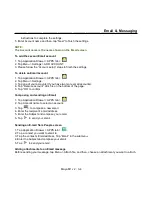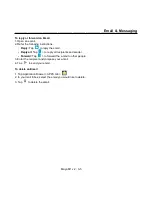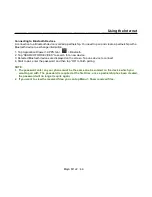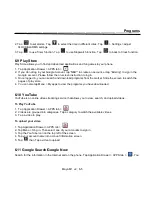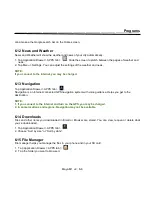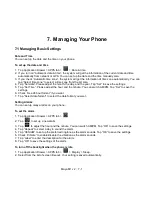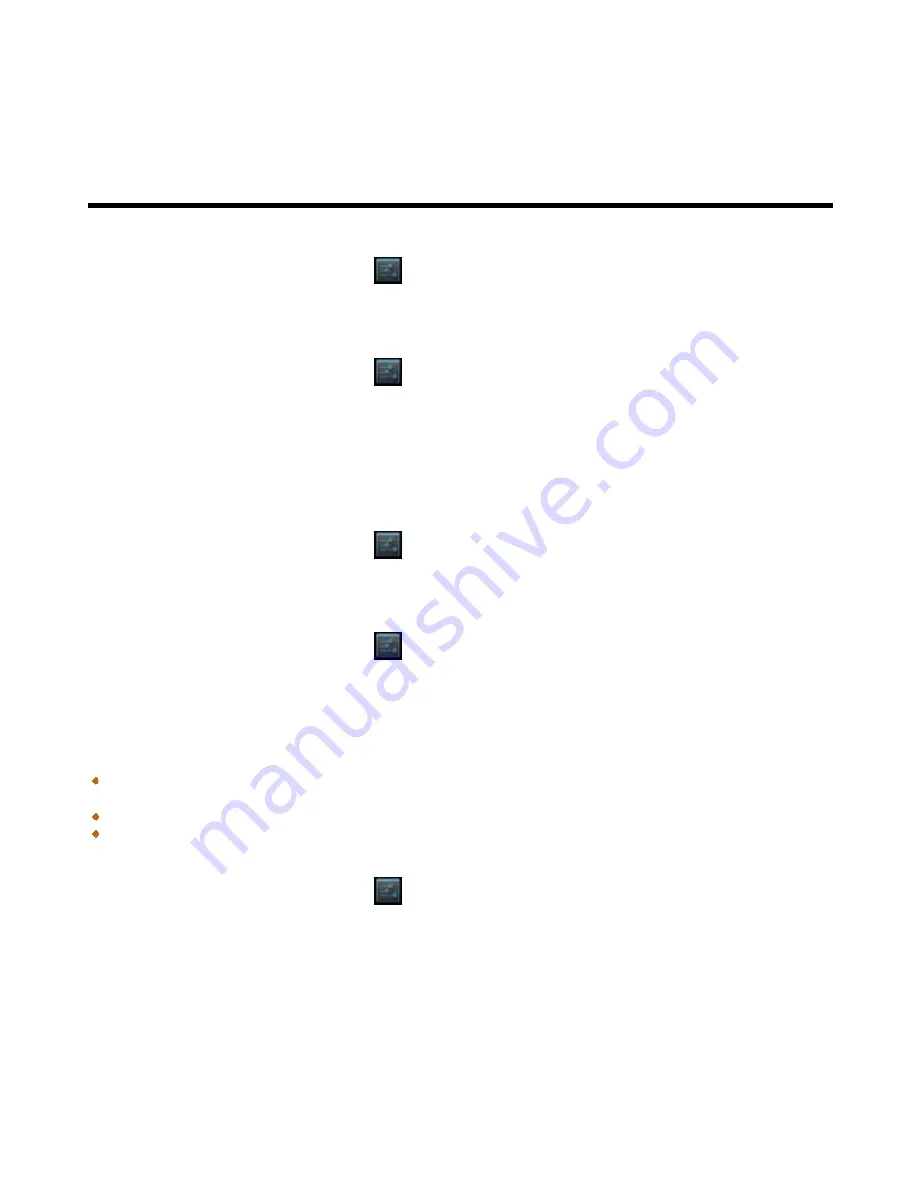
_________________________________________________________
Maya M1 v2
│
4-2
Using the Internet
Tethering & portable hotspot
Share your phone’s mobile data connection via USB, Bluetooth, or as a portable Wi-Fi hotspot.
1. Tap Application Drawer > APPS tab >
> More > Tethering & portable hotspot.
2. You can turn on/off USB tethering, Portable Wi-Fi hotspot, Bluetooth tethering and configure the Wi-Fi
hotspot settings.
VPN settings
1. Tap Application Drawer > APPS tab >
> More > VPN.
2. You must set lock screen pattern, PIN or password before using credential storage. Please tap “OK” go to
Unlock selection, then choose which way you want to lock the screen.
3. After you set it up. It will go back to VPN screen.
4. Tap ”Add VPN network” to edit VPN network.
5. After filling in all necessary information, tap “Save” to finish the settings.
To start a data connection
If you set up multiple data connections, select the connection you want to use.
1. Tap Application Drawer > APPS tab >
> SIM management > Data connection.
2. Choose a SIM card you want to enable data access over Mobile network.
Enabling data roaming
Please set up your data connection first, and then follow the steps as below:
1. Tap Application Drawer > APPS tab >
> SIM management > Roaming > Data roaming.
2. Check the SIM card you want to connect to data when roaming.
4.2 Bluetooth modes
Bluetooth on your phone operates in three different modes:
On:
Bluetooth is turned on. Your phone detects other Bluetooth devices, but your phone is not visible to
others.
Discoverable:
Bluetooth is turned on, but your phone is not visible to other Bluetooth devices.
Off:
Bluetooth is turned off.
To turn on/off Bluetooth
1. Tap Application Drawer > APPS tab >
> Bluetooth.
2. Switch or tap to turn it on.
3. Tap “Bluetooth” to view the menu options.
4. Tap the device’s name to make your device visible to others.