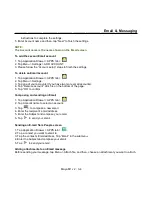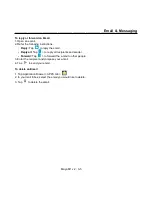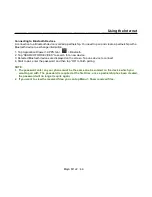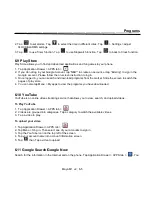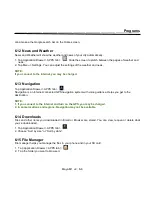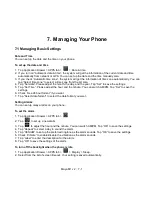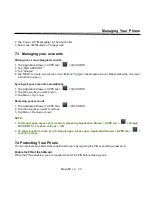__________________________________________________________
Maya M1 v2
│
5-5
Multimedia Applications
5. Tap to select an effect you want.
Creating a new playlist
Add songs to a specific playlist or create a playlist.
1. Tap Application Drawer > APPS tab >
.
2. In Songs tab, long press a song you want to add, then tap “Add to playlist” in the pop-up submenu.
3. Tap “New” to create a new playlist. The song will be added to the new playlist automatically.
4. You may check this new playlist in Playlists tab.
To remove a music file from the playlist
1. Tap Application Drawer > APPS tab >
.
2. In Songs tab, tap and hold the song you want to delete. Then, tap “Delete” in the pop-up submenu.
3. Tap “OK”, and then, the song will be deleted from the list.