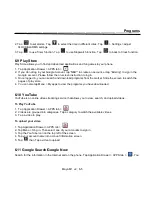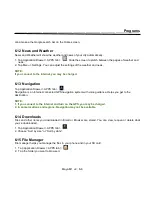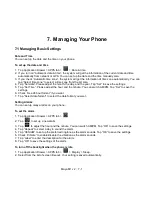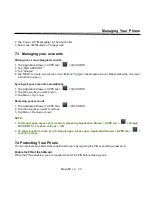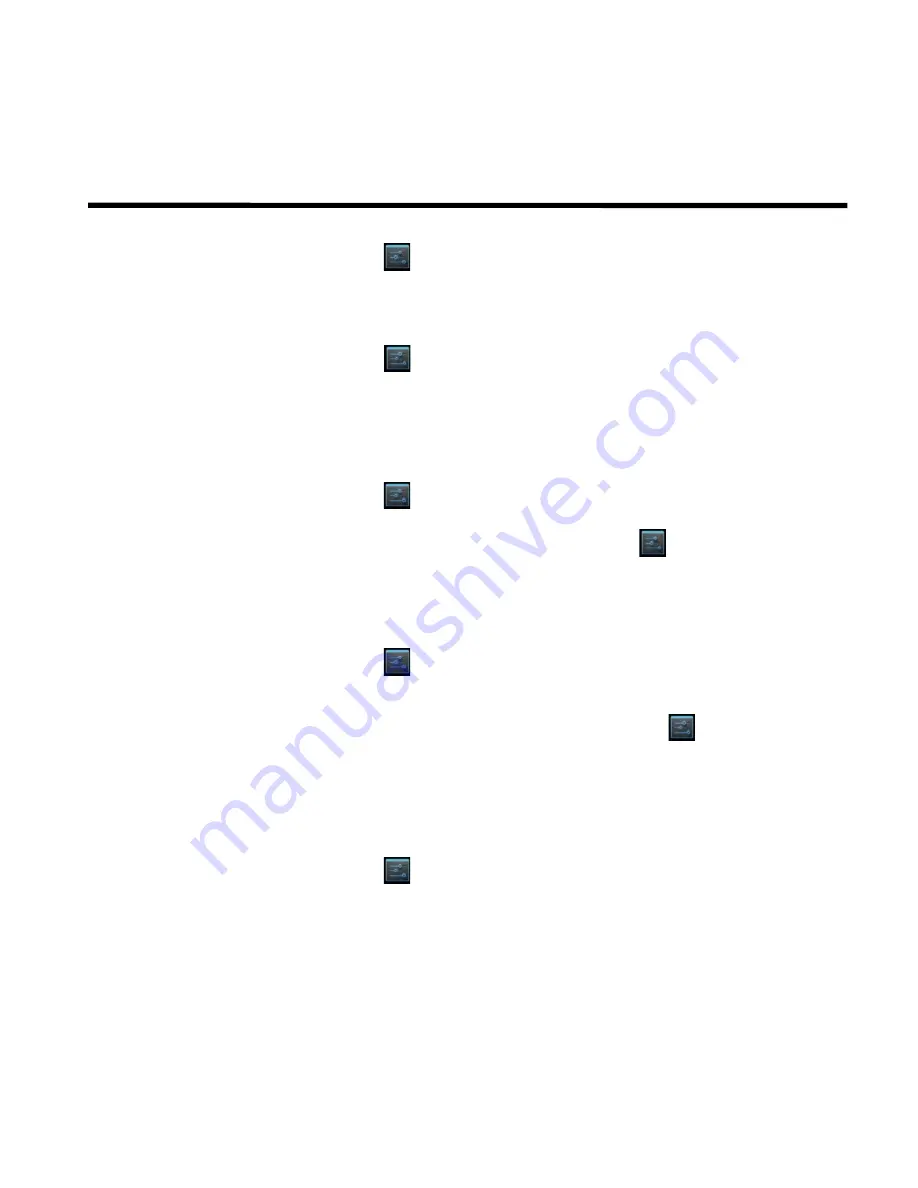
__________________________________________________________
Maya M1 v2
│
7-4
Managing Your Phone
1. Tap Application Drawer > APPS tab >
> Security > Set up SIM card lock.
2. Tap “SIM1” or “SIM2”. (If SIM2 inserted).
3. Select “Lock SIM card”. Input the PIN, and then, tap “OK”.
Change the PIN of the SIM/RUIM card
1. Tap Application Drawer > APPS tab >
> Security > Set up SIM card lock.
2. Tap “SIM1” or “SIM2”. (If SIM2 inserted).
3. Tap “Change SIM PIN”. Type the old PIN. Then tap “OK”.
4. Type the new PIN. Then tap “OK”.
5. Re-type the new PIN. Then tap “OK” to change the PIN.
Set up Password Protection
1. Tap Application Drawer > APPS tab >
> Security > Screen lock > Password.
2. Enter your password, and then, tap “Continue”. Confirm your password, then, tap “OK”.
3. If you want to disable screen lock security, please tap Application Drawer >
> APPS tab > Security >
Screen lock. Confirm your password, and then tap “Continue”. Tap “None” to disable it.
Set up unlock pattern
You can further secure your data by locking the screen and requiring a screen unlock pattern every time after
your phone is turned on or it wakes up from the sleep mode every time (screen is off ).
1. Tap Application Drawer > APPS tab >
> Security > Screen lock > Pattern.
2. Draw the unlock pattern by connecting at least four dots. Then tap “Continue”.
3. Draw the unlock pattern again, and then, tap “Confirm”.
4. If you want to disable the function, please tap Application Drawer > APPS tab >
> Security > Screen
lock. Confirm the saved pattern, and then, tap “None” to disable it.
7.5 Resetting Your Phone
With Clean Boot, you can reset your phone to its factory defaults. When you reset your phone, the data stored
in your phone may be erased.
1. Tap Application Drawer > APPS tab >
> Backup & reset.
2. Tap Factory data reset > Reset phone > Erase everything to reset the phone.
NOTE:
Before reset your device, please remember to back up all your data and information.