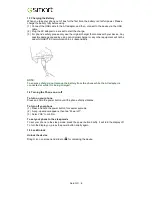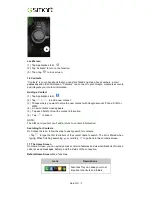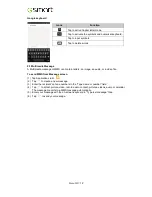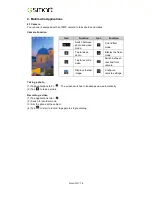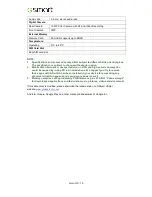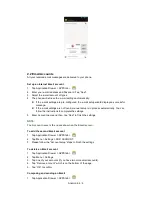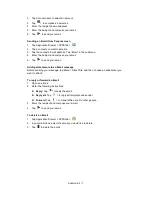Guru GX
|
17
Icons
Programs
Description
Icons
Programs
Description
System
update
Checking the system
update information.
Battery
Doctor
To save juice and
extend battery life
significantly.
Voice
Search
Quickly to search your
phone, the web, and
nearby locations by
speaking.
News &
Weather
Understand news
and weather today
Clean Master
clearing cache,
residual files, privacy
data and uninstalling
apps.
WPS Office
Document
processing app
CM Security
Scan your device to
protect from virus
Phone
Makes and
receives phone
calls.
Lock Screen
Control how and when
the screen locks
Play Movies
& TV
Movie and TV
program player
Settings
Set up your phone
WirelesDisk
Connect your
phone and
computer with
Wi-Fi network.
Portable
Hotspot
Portable Hotspot
service.
Video player
Play videos.
6. Managing Your Phone
6.1 Protecting Your Phone
You can protect your phone from unauthorized users in a few different ways.
Set up PIN Protection
(1) Tap Applications tab >
> Security > Screen lock > PIN.
(2) Enter your PIN, and then, tap “Continue”. Confirm your password, then, tap “OK”.
(3) If you want to disable screen lock security, please tap Application Drawer >
> APPS
tab > Security > Screen lock. Confirm your PIN, and then, tap “Continue”. Tap “None” to
disable it.
Set up Unlock Pattern
You can further secure your data by locking the screen and requiring a screen unlock pattern
every time after your phone is turned on or it wakes up from the sleep mode every time (screen
is off ).
(1) Tap Applications tab >
> Security > Screen lock > Pattern.
(2) Draw the unlock pattern by connecting at least four dots. Then tap “Continue”.
(3) Draw the unlock pattern again, and then, tap “Confirm”.
(4) If you want to disable the function, please tap Applications tab >
> Security > Screen
lock. Confirm the saved pattern, and then, tap “None” to disable it.
Set up Face Unlock
You can use front-facing shot to verify your identity to unlock your phone.
(1) Tap Applications tab >
> Security > Screen lock > Face Unlock.
(2) Tap Set it up > Continue.
(3) Show your face in front of your phone until face captured. Then tap continue.
(4) Set up Pattern or PIN as the backup lock.
Summary of Contents for Guru GX
Page 1: ...GSmart Guru GX User Manual ...
Page 21: ...Android 4 4 KitKat Introduction ...
Page 43: ...Android 4 4 22 ...