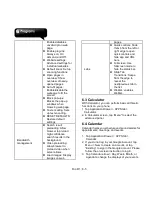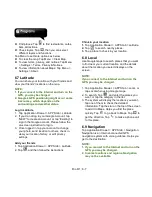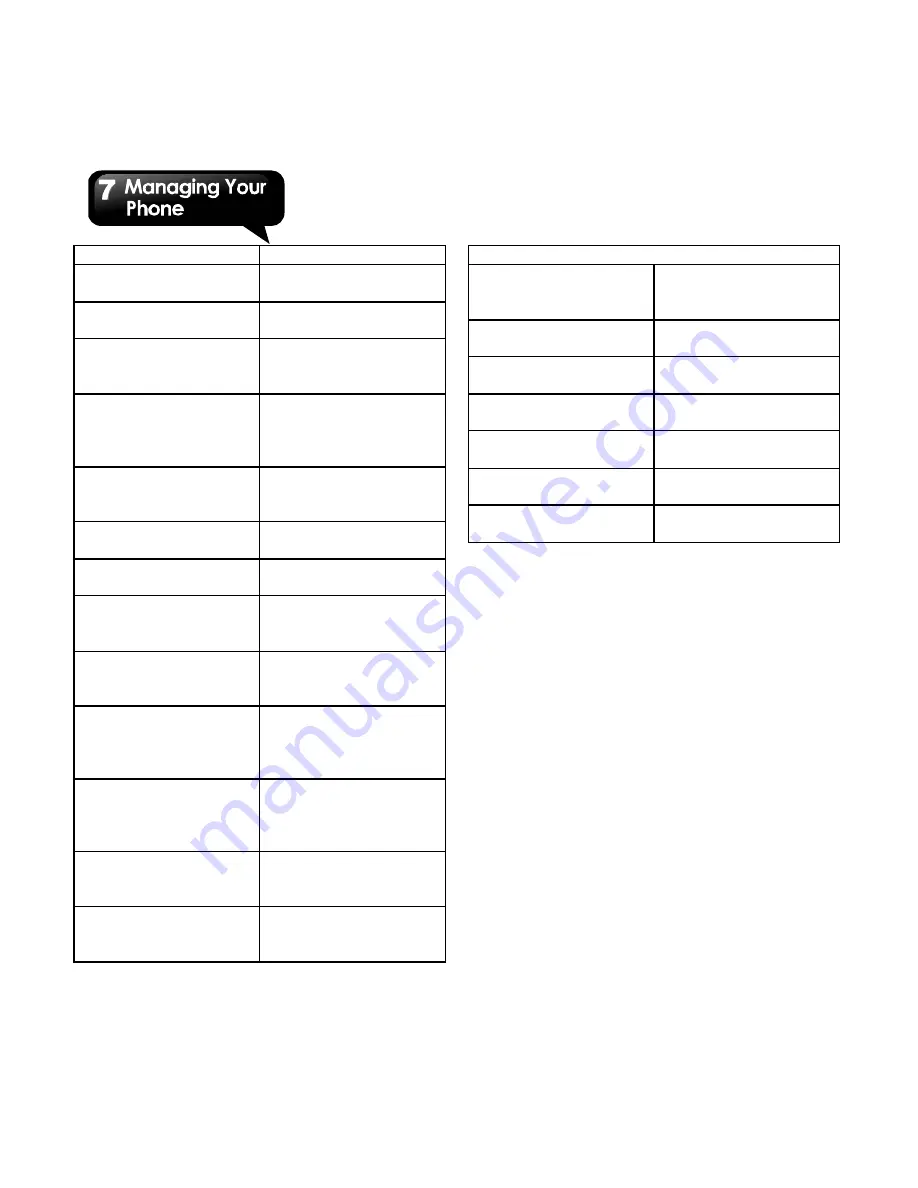
Rio R1
│
7-4
ID
device ID.
Stay awake
Screen will never
sleep while charging.
Allow mock
locations
Allow mock locations.
Desktop backup
password
Desktop full backups
aren’t currently
protected.
Strict mode enabled
Flash screen when
apps do long
operations on main
thread.
Pointer location
Screen overlay
showing current touch
data.
Show touches
Show visual feedback
for touches.
Show screen
updates
Flash areas of screen
when they update.
Show CPU usage
Screen overlay
showing current CPU
usage.
Force GPU rendering
Use 2D hardware
acceleration in
applications.
Window animation
scale
Set up of windows
"inside windows" that
come in and out of
view.
Transition animation
scale
Set up speed of
windows come in and
out of view such as
opening settings.
Background process
limit
Set up to Control apps
running in the
background.
Show all ANRs
Show App not
responding dialog for
background apps.
About phone:
Additional system
updates
Update your phone
and display the last
check time.
Status
Battery status, battery
level, etc.
Legal information
To view the legal
information of phone.
Model number
Display your phone of
model name.
Android version
Display your phone of
Android version.
Kernel version
Display your phone of
kernel version.
Build number
Display your phone of
software version.
7.2 Managing Basic Settings
Date and Time
You can set up the date and the time on your phone.
To set up the date and time
1. Tap Application Drawer > APPS tab > Settings >
Date & time.
2. If you check “Automatic data & time”, the system
will get the information of the current date and
time automatically. You can set up the date and
the time manually also.
3. If you check “Automatic time zone”, the system
will get the information of time zone automatically.
You can tap “Select the time zone” to select a
time zone from the list also.
4. Tap “Set date”. Please adjust the month, the day,
and the year. Tap “Set” to save the settings.
5. Tap “Set Time”. Please adjust the hour and the
minute. You can switch AM/PM. Tap “Set” to
save the settings.
6. Check “Use 24-hour format” if you want.
Summary of Contents for RIO R1
Page 1: ...RIO R1 ...