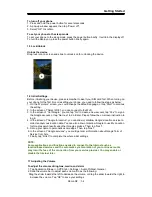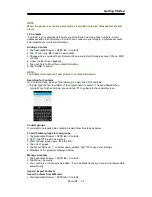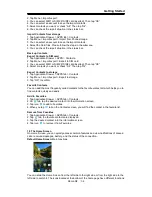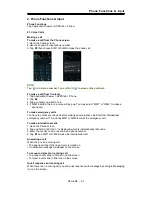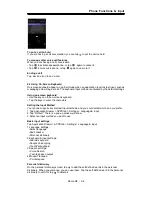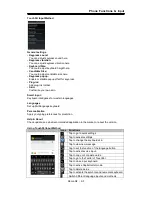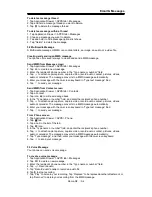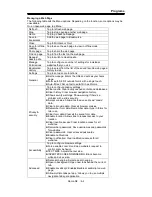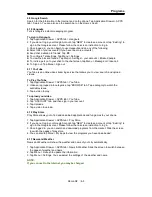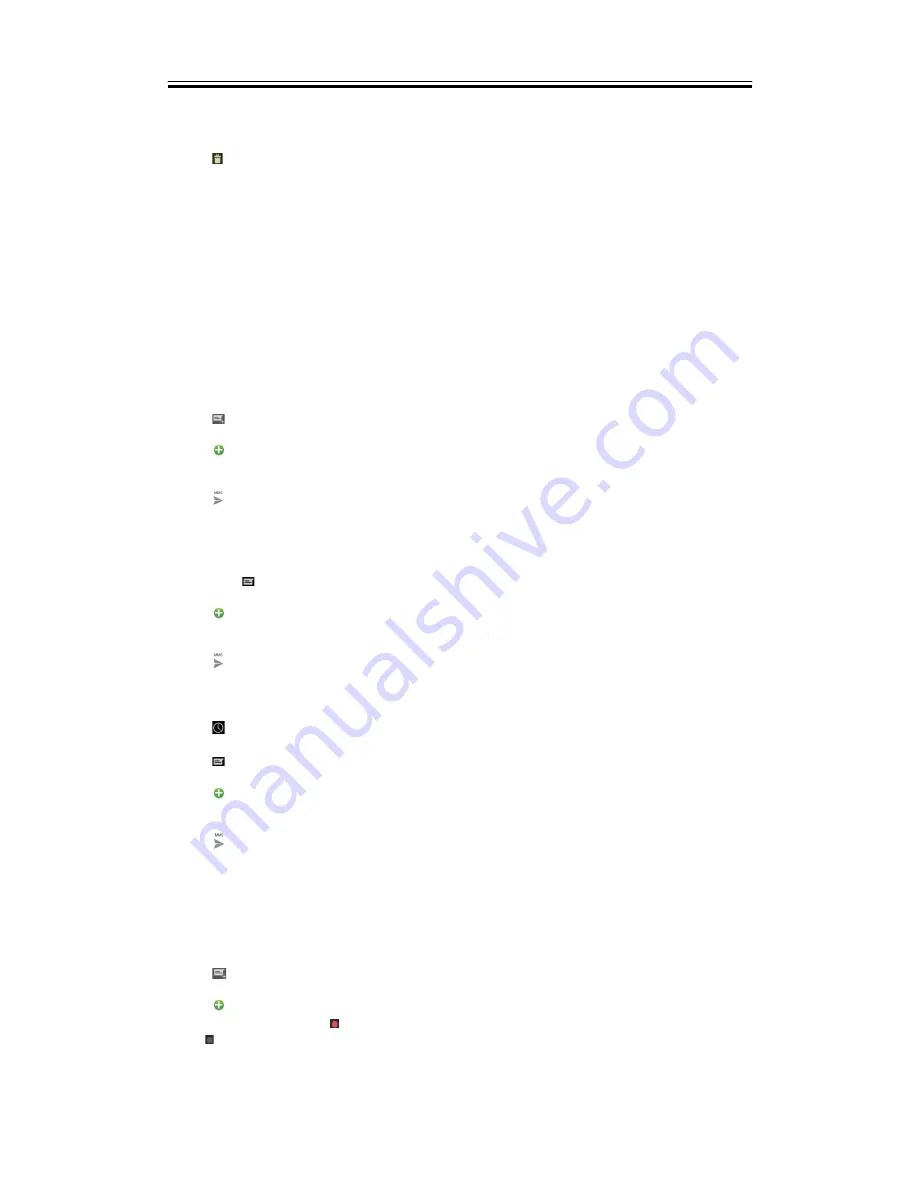
Email & Messages
To delete a message thread
1. Tap Application Drawer > APPS tab > Messages.
2. Tap and hold a message thread you want to delete.
3. Tap
to delete the message thread.
To delete a message within a thread
1. Tap Application Drawer > APPS tab > Messages.
2. Choose a message you want to delete.
3. Tap and hold it until a Message options list shows.
4. Tap “Delete” to delete the message.
3.2 Multimedia Message
A Multimedia message or MMS can contain letters, an image, an audio, or a video file.
Creating and sending an MMS message
Your phone offers several ways to create and send a MMS message.
Send MMS from Message screen
1. Tap Application Drawer > APPS tab > Messages.
2. Tap
to create a new message.
3. Enter the recipient’s phone number in the “Type name or number” field
4. Tap
to attach capture picture, capture video, record audio, contact, pictures, videos,
audio or calendar. The message converts to a MMS message automatically.
5. Enter your message with the on-screen keyboard in “Type text message” filed.
6. Tap
to send your message.
Send MMS from Contact screen
1. Tap Application Drawer > APPS tab > Contacts.
2. Tap a contact.
3. Tap icon
to write a message back.
4. In the “Type name or number” field, and enter the recipient’s phone number.
5. Tap
to attach capture picture, capture video, record audio, contact, pictures, videos,
audio or calendar. The message converts to a MMS message automatically.
6. Enter your message with the on-screen keyboard in “Type text message” filed.
7. Tap
to send your message.
From Phone screen
1. Tap Application Drawer > APPS > Phone.
2. Tap
tab.
3. Tap a call in the list of the tab.
4. Tap
icon.
5. In the “Type name or number” field, and enter the recipient’s phone number.
6. Tap
to attach capture picture, capture video, record audio, contact, pictures, videos,
audio or calendar. The message converts to a MMS message automatically.
7. Tap “Type message”, and then, enter your message with the on-screen keyboard.
8. Tap
to send your message.
3.3 Voice Message
Your phone can send voice message.
To create a voice message
1. Tap Application Drawer > APPS tab > Messages.
2. Tap
to create a new message.
3. Enter the recipient’s phone number in the “Type name or number” field.
4. Tap
> Record audio.
5. Tap “Record audio” and to record an audio file.
6. Tap to stop recording.
7. Tap “Play” to listen to your recording, Tap “Replace” to be replaced another attachment, or
tap “Remove” to delete your recording from the MMS message.
Roma R2
|
3-2