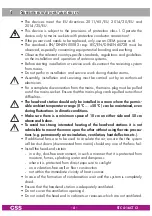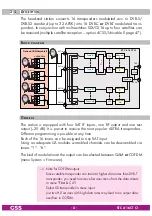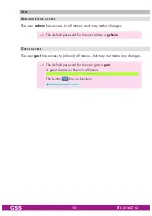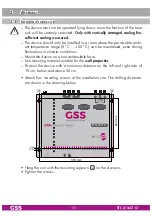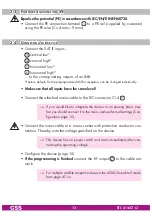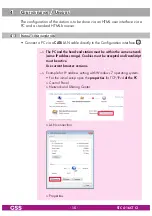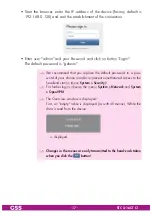- 2 -
STC 4-16 CT CI
C
ontents
2.1 Packing contents ............................................................................6
2.2 Meaning of the symbols used ..........................................................6
2.3 Technical data ...............................................................................6
2.4 Description ...................................................................................8
Block diagram ...............................................................................8
General ........................................................................................8
User ...........................................................................................10
Administrator access ...............................................................10
Guest access ..........................................................................10
3.1 Installing the device .....................................................................11
3.2 Device overview ..........................................................................12
3.3 Potential equalisation (PE) .............................................................13
3.4 Connecting the device ..................................................................13
3.5 CI Slots .........................................................................................14
4.1 Initial configuration ......................................................................15
4.2 Configuration ..............................................................................18
Overview window .......................................................................18
Perform changes .........................................................................19
Number format............................................................................20
Configuration menus ....................................................................20
Input .....................................................................................20
Output ..................................................................................22
Filter & CA ............................................................................26
NIT .......................................................................................31
LCN – Logical Channel Numbering ..........................................35
System menus .............................................................................37
Logbook ................................................................................37
Notification ...........................................................................38