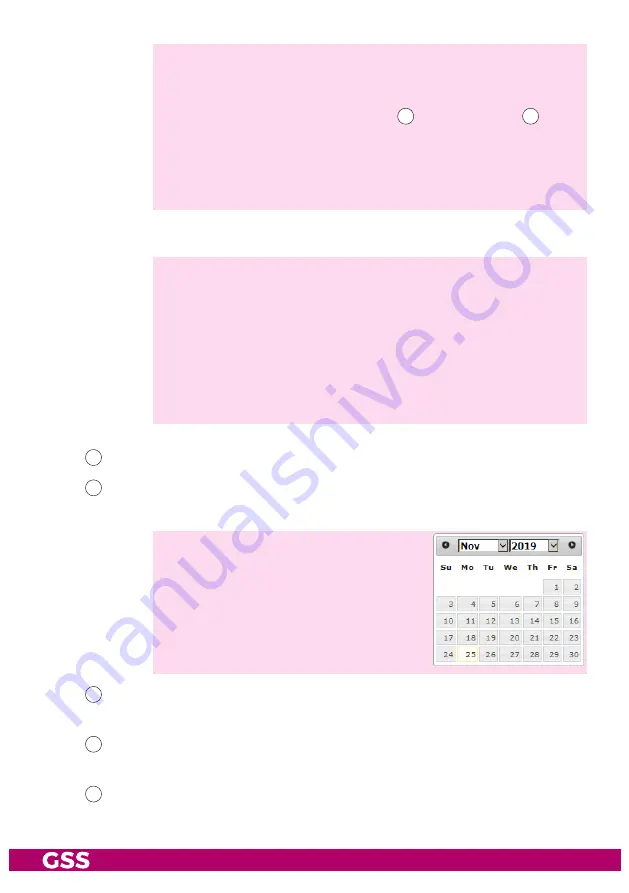
- 17 -
Timed Media Player – TMP 1
—> Please note that only content in the
mediafiles
directory can be se-
lected. The selection of contents in subdirectories is not possible.
—> For images (or directories with images) and multi-page PDF files,
you can select the display duration
108
and an audio file
109
to play
during the slide show.
—> The media data for the media player is transferred to the internal
hard disk via the file manager (for small files - depending on the
available RAM; page 19) or an SFTP access (for large files; page 27).
So that PDF files can be displayed, they are converted into images (*.png)!
—> The conversion takes place automatically.
—> For each PDF file, a subdirectory with the png files is stored in the
directory "converted_pdfs".
—>
The directory "converted_pdfs" must not be deleted!
If the directory "converted_pdfs" is deleted, the display of PDF files
is no longer possible!
—> If a PDF file is deleted, the corresponding subdirectory with the png
files is also removed.
104
The
start time
of the task is entered here.
106
Here you can enter the period in which the stream will be played on the
corresponding day at the corresponding time.
—>
from
(first day) –
to
(last day)
Only
from
- if no end date (
to
) is en-
tered, playback will start infinitely at
the corresponding days/start times.
Only
to
- Played from now until the last
time on the end day.
107
Select the
days
on which the task is to be started at the corresponding
times.
108
For images and PDF files, specify the
display duration
of each image /
PDF page in seconds ("Slideshow").
109
Select an audio file/directory containing audio files that will loop during
the slide show.












































