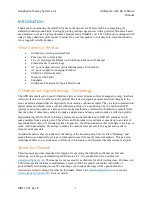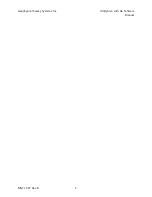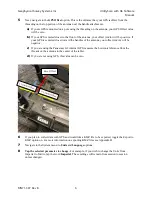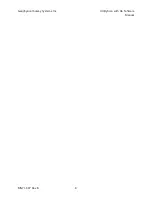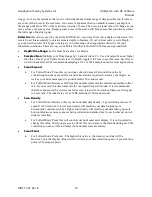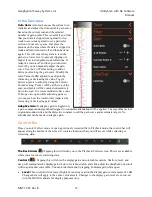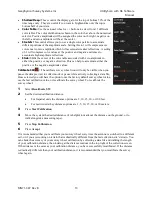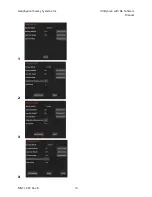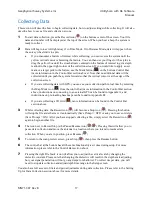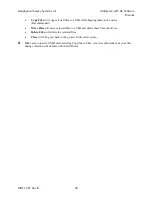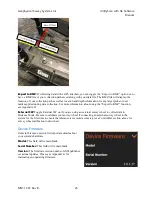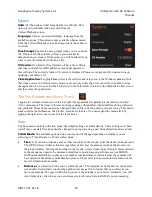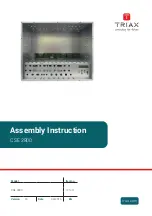Geophysical Survey Systems, Inc.
UtilityScan with GS Software
Manual
MN71-307 Rev B
12
In the Gain Area
Auto Gain:
Auto Gain causes the system to re-
initialize and adjust the time-variable gain curve
based on the current scan and the selected
number of gain points. This is useful if you find
that your data is clipped (over-gained) or too
weak to see (under-gained) over a particular
section of your survey area. Just place the
antenna on the area where the data is clipped or
weak and turn Auto Gain off and then back on
again. This will cause the system to reset the
gains to a lower level to prevent clipping or a
higher level to strengthen weak reflections. If
Adaptive Gain is off and then you turn Auto
Gain off, you can manually adjust the gain
curve. Use the # of Points setting to add or
delete points along the gain curve. Modify the
Gain Value (in dB) applied to each point by
increasing or decreasing the value. Toggle
between points to adjust by using the Current
Point # setting. Point 1 will be at the top of the
scan, and points will be counted consecutively
down the scan. It is recommended to have your
O-Scope view open while adjusting gains so
you can see how the waveform is impacted by
increasing or decreasing gain values.
Adaptive Gain:
If adaptive gain is toggled on,
a gain compensation algorithm designed to counteract attenuation will be applied. The algorithm factors
in ground conductivity and the dielectric constant to edit the gain curve and accentuate targets. No
adjustments can be made to adaptive gain.
Control Bar
Once you enter Collect mode or open a previously recorded file in Playback mode, the control bar will
appear along the bottom of the screen. It contains functions that you will access while collecting or
reviewing data.
The Back Arrow ( ):
Tapping this will return you to the Playback/Collect screen. This is not available
while you are actively collecting data.
Contrast (
):
Tapping this will show the display gain and color table controls. Shallow, level, and
deep will manipulate the display gain while color table, stretch, and slide adjust the distribution of colors
within a particular color table. You can hide this menu by tapping Contrast again while open.
•
Level:
This control will increase (brighten) or decrease (dim) the display gain in increments of 3 dB.
Changes here will apply to the entire vertical scale. Changes to the display gain level are not saved
with the DZX file and are for display purposes only.
Summary of Contents for UtilityScan 50350HS
Page 1: ...MN27 151 Rev A MN71 307 Rev B ...
Page 4: ...Geophysical Survey Systems Inc UtilityScan with GS Software Manual ...
Page 6: ...Geophysical Survey Systems Inc UtilityScan with GS Software Manual ...
Page 8: ...Geophysical Survey Systems Inc UtilityScan with GS Software Manual MN71 307 Rev B 2 ...
Page 14: ...Geophysical Survey Systems Inc UtilityScan with GS Software Manual MN71 307 Rev B 8 ...
Page 20: ...Geophysical Survey Systems Inc UtilityScan with GS Software Manual MN71 307 Rev B 14 1 2 3 4 ...
Page 46: ...Geophysical Survey Systems Inc UtilityScan with GS Software Manual MN71 307 Rev B 40 ...
Page 47: ...Geophysical Survey Systems Inc UtilityScan with GS Software Manual MN71 307 Rev B 41 ...