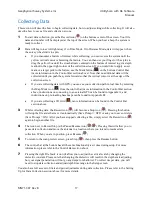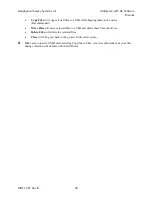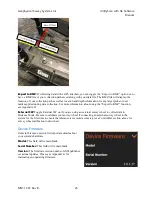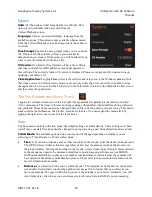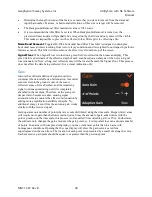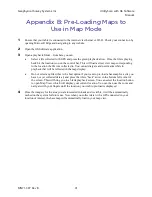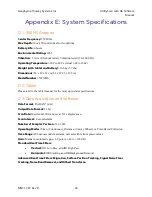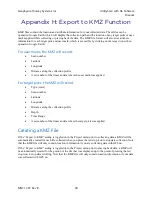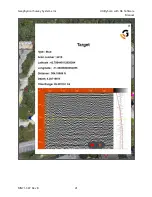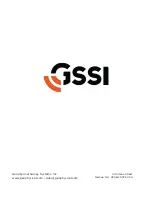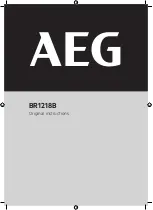Geophysical Survey Systems, Inc.
UtilityScan with GS Software
Manual
MN71-307 Rev B
30
Appendix A: GPS
The UtilityScan system requires an external Bluetooth GPS. An external GPS can be mounted directly to
the antenna using the GPS mount accessory.
A.1: Connecting an External GPS
To connect to an external GPS, you will need to utilize the Windows Bluetooth & devices menu outside
of the UtilityScan app.
1
If you have already launched the UtilityScan/GS application, hold down the Windows key in the
center of the bottom buttons on the Panasonic G2 tablet and navigate to the Windows icon in the
bottom left corner of the screen. If you have not yet launched the application, you can simply tap
the windows icon in the bottom left corner of the screen.
2
Navigate to the Settings menu (Gear icon), then select Devices (Bluetooth, printers, mouse)
3
Ensure that the tablet Bluetooth is toggled to “On” and that your GPS device is turned on and
Bluetooth enabled.
4
If you have never paired your GPS with the tablet, select “Add Bluetooth or other device” and then
select “Bluetooth”. This will search for devices available to pair and your GPS should be visible on
the list. Select your GPS device in the list to pair it with your tablet.
5
If you have previously paired your GPS with the tablet, it will appear in the Paired Devices field. If
you have multiple devices paired, select the appropriate one from the dropdown before continuing.
Please note, you can only have a maximum of 5 devices paired.
6
Open the GS Software application on the tablet
7
Navigate to the Project menu to the GPS setting and select the correct GPS device.
8
Ensure that the GPS offset value is set correctly in the Project menu. Note that the GPS position
offset is based off the threads that a GPS pole would be connected to on the antenna. If you are
utilizing a GPS mounted on a pole using these threads, your offset will be zero. From this point, any
GPS mounted closer to the front of the antenna will have a positive offset value, and anything
toward the back of the antenna will have a negative offset value.
9
Connect to the appropriate antenna to access Collect mode.
10
Once in Collect mode, open the menu stack to ensure that the correct GPS unit is displayed in the
GPS section of the Project menu.
You are now fully connected to the external GPS.
Please note that our system will only read the NMEA GPGGA or GNGGA strings from your
external GPS. You may need to toggle these on manually within your external GPS settings.
Summary of Contents for UtilityScan 50350HS
Page 1: ...MN27 151 Rev A MN71 307 Rev B ...
Page 4: ...Geophysical Survey Systems Inc UtilityScan with GS Software Manual ...
Page 6: ...Geophysical Survey Systems Inc UtilityScan with GS Software Manual ...
Page 8: ...Geophysical Survey Systems Inc UtilityScan with GS Software Manual MN71 307 Rev B 2 ...
Page 14: ...Geophysical Survey Systems Inc UtilityScan with GS Software Manual MN71 307 Rev B 8 ...
Page 20: ...Geophysical Survey Systems Inc UtilityScan with GS Software Manual MN71 307 Rev B 14 1 2 3 4 ...
Page 46: ...Geophysical Survey Systems Inc UtilityScan with GS Software Manual MN71 307 Rev B 40 ...
Page 47: ...Geophysical Survey Systems Inc UtilityScan with GS Software Manual MN71 307 Rev B 41 ...