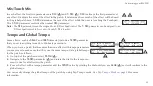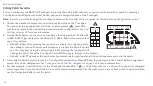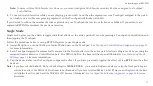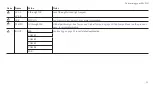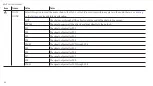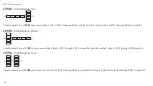Modifying a Patch
You may modify patches you have created or fine tune patches that came with your REVPAD. First rotate the Navigation Roller (
A
)
until the patch you want to modify appears in the editing window.
|DIST |DELAY| |
A
B
D
| |DIST |DELAY|
|Ins |DELAY| |
C
1
P
01A: PATCH TO MODIFY
P
01A: PATCH TO MODIFY
P
01A: PATCH TO MODIFY
1
1
• To modify an existing effect press the right arrow (
B
) until the cursor points
to the effect you want to modify.
for more information.
• To add a new effect press the right arrow (
B
) to a blank effect field.
for more information.
• To insert a new effect into an existing list press the right arrow (
B
) until the
cursor stands on the existing effect you need to move in order to make room
for a new effect. Rotate the Navigation Roller (
A
) until
Ins
appears (
C
). It
flashes three times. Continue with adding the effect.
for more information.
• To delete an effect in a patch press the right arrow (
B
) until the cursor stands on the existing effect you want to remove. Rotate
the Navigation Roller (
A
) until
Del
appears. It flashes three times and the effect is removed.
When you are finished modifying the patch save it.
for more information.
Note:
You cannot add two effects of the same kind or category into a patch.
27
Customizing your REVPAD
Summary of Contents for REVPAD
Page 5: ...Clock 62 Specifications 65 MIDI Implementation Map 69 ...
Page 6: ......
Page 16: ......
Page 37: ...21 Exploring Your GTC Sound Innovations REVPAD ...
Page 40: ......
Page 64: ......
Page 72: ......
Page 80: ......