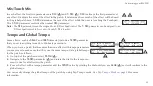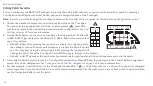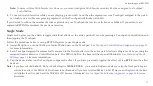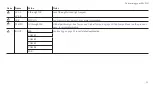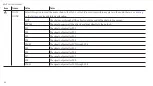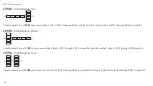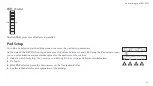REVPAD User Manual
Setting Patch Effect Parameters
Once an effect has been added to a patch you may then review and adjust the parameters. Every effect includes up to eight
parameters. Press the down arrow when the cursor is on a selected effect to enter
page one
of the parameter screens (
A
). You may
now edit the effect so you will get the sound you want.
A
| 100| 100|WARM | 70
|MIX |T-MIX|TYPE |GAIN
C
B
| 100| 100|WARM | 80
|MIX |T-MIX|TONE |GAIN
| 50| 50| 50| 50
|LOW |MID |HIGH |LEVEL
SAVE
SYS
X-Y
X
Y
X
Y
X
Y
X
Y
|DIST |DELAY| |
D
E
F
G
H
I
1
P
01A: EMPTY
1.
For example, to increase the gain from 70 to 80, press the right
arrow (
B
) three times until the cursor stands on the
GAIN
parameter (
D
). Rotate the Navigation Roller (
C
) until the
desired value appears.
2.
Press the right arrow (
B
) once more to enter
page two
of the
parameter screens (
E
).
3.
When you have finished adjusting these parameters press the
up arrow (
G
) to return to the effects screen (
G
).
4.
To add a delay effect to this patch press the right arrow (
B
) and
rotate the Navigation Roller clockwise (
C
) until the
DELAY
effect appears. As before, press the down arrow (
H
) to enter the
parameters screen for the delay effect.
Note:
You may always press the
Home
button (
I
) to return to the
main screen of the patch.
28
Summary of Contents for REVPAD
Page 5: ...Clock 62 Specifications 65 MIDI Implementation Map 69 ...
Page 6: ......
Page 16: ......
Page 37: ...21 Exploring Your GTC Sound Innovations REVPAD ...
Page 40: ......
Page 64: ......
Page 72: ......
Page 80: ......