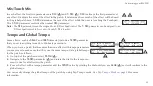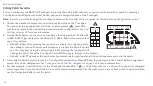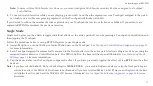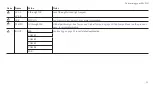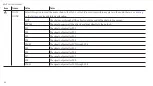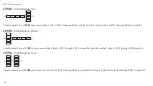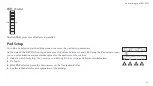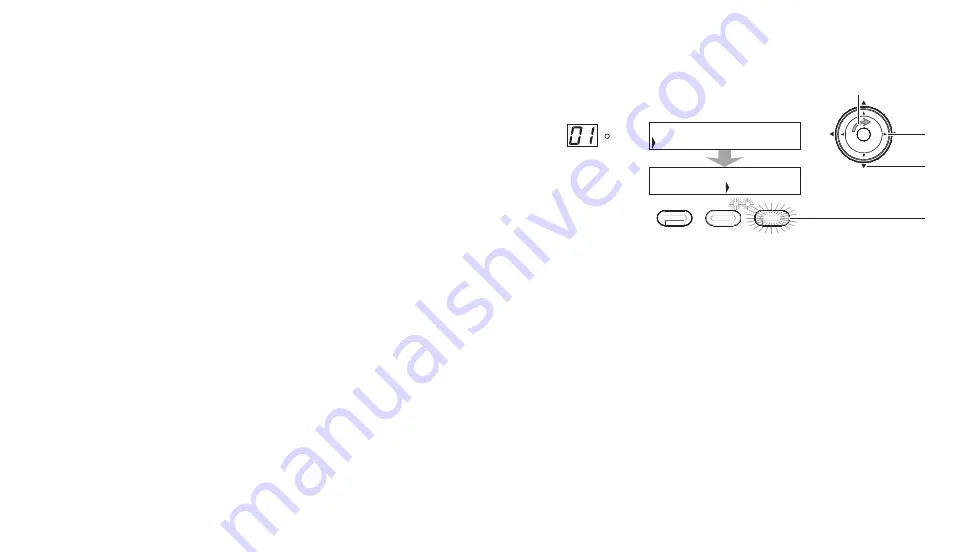
In this example a wahwah effect is added to a patch and its range is modified for the Touchpad.
B
A
SAVE
SYS
X
Y
X
Y
X
|WAH |DIST |DELAY| |
|0 |100 |80 |50
|MIX |T-MIX|RANGE|LEVEL
C
X-Y
Y
X
Y
D
E
1
P
01A: PATCH TO MODIFY
1.
First rotate the Navigation Roller (
A
) until the patch you want to modify
appears in the editing window.
2.
Insert a new effect into the existing list.
).
3.
Rotate the Navigation Roller (
A
) until you see
WAH
. Press the down
arrow (
B
) to enter
page one
of the parameter screens.
4.
Keep the
MIX
parameter at 0 so that the wahwah effect is only active
when the Touchpad is pressed.
5.
Press the right arrow (
C
) to advance to the
RANGE
parameter. Rotate the
Navigation Roller (
A
) to change the range to
70
.
6.
Press the
X-Y
button (
D
). Each press changes the axis and direction as
seen in the arrow by the range value. A fifth press to the button removes the X-Y value. The color of the X or Y LED (
E
) under the
parameter indicates:
• Red X: The effect is controlled by the X+ axis.
• Green X: The effect is controlled by the X- axis
• Red Y: The effect is controlled by the Y+ axis
• Green Y: The effect is controlled by the Y- axis
7.
Finish modifying the patch and save it.
for more information.
Note:
Not all effect parameters have an X-Y parameter. The
X-Y
button (
D
) for these effects will be inactive.
31
Customizing your REVPAD
Summary of Contents for REVPAD
Page 5: ...Clock 62 Specifications 65 MIDI Implementation Map 69 ...
Page 6: ......
Page 16: ......
Page 37: ...21 Exploring Your GTC Sound Innovations REVPAD ...
Page 40: ......
Page 64: ......
Page 72: ......
Page 80: ......